How to transfer files from and to VPS
Table of Contents
- SSHFS (only for Linux local computers): mount a remote folder in your computer
- SFTP (Filezilla)
- SFTP (command-line)
- SCP
- rsync
- Web Server (only for download)
When you want to upload or download files to your VPS, there are several ways to do it.
SSHFS (only for Linux local computers): mount a remote folder in your computer
Type these commands in your Linux computer (sshfs is usually installed with ssh but you can install it easily with a package manager like apt or pacman):
sshfs <username>@<ip>:<remote path> <mount point> -o IdentityFile=<private key file full path>
umount <mount point> #for unmountUse full paths when referring to a folder or to the private key file.
“Mount point” is an empty local folder path where you want to mount the remote folder.
SFTP (Filezilla)
- Click on the top-left icon (“Site Manager”).
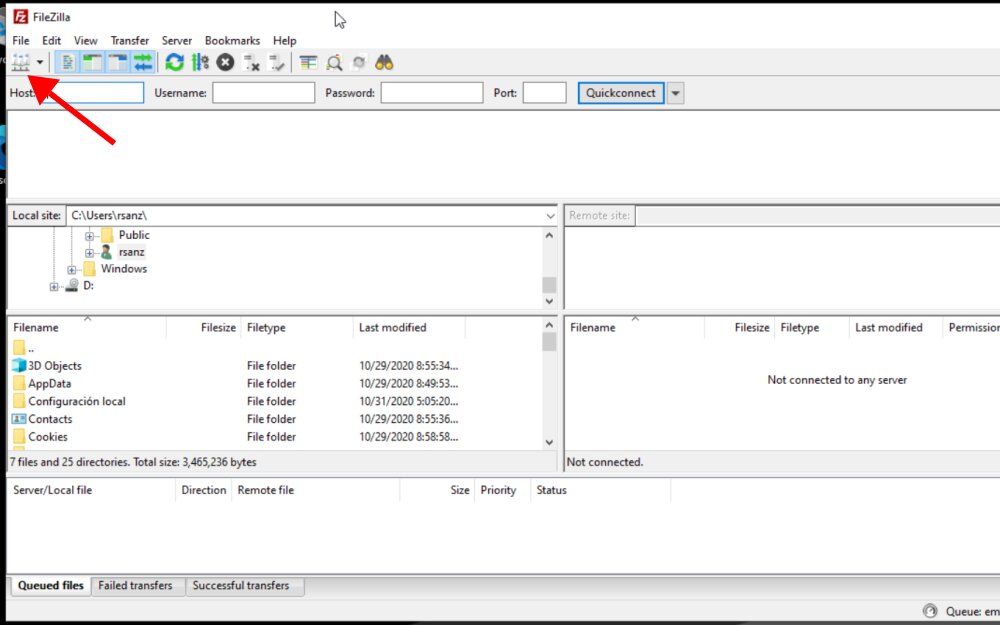
- Click on “New site” and type a name for the connection.
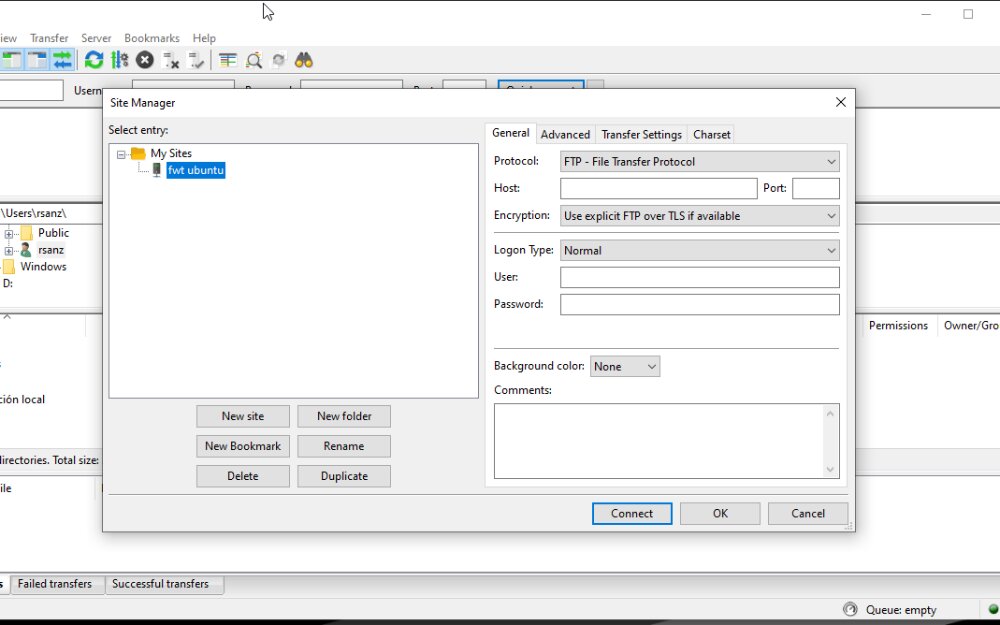
- In “Protocol” select “SFTP - SSH File Transfer Protocol”.
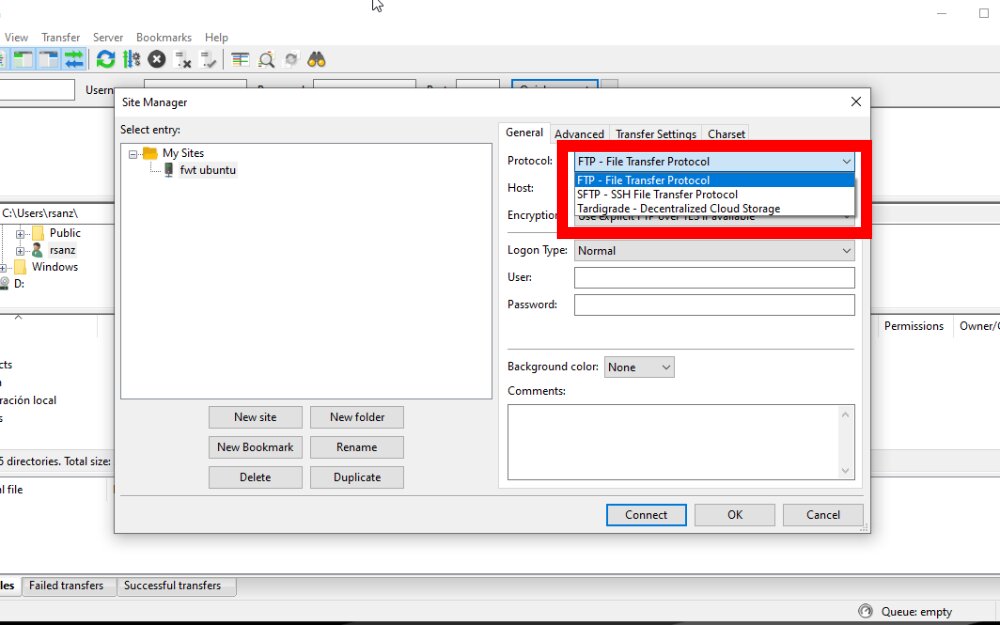
- Type the public IP or DNS on “Host”.
- Select “Key File” in “Logon Type”. (If you use a password to connect to the server, type the username and password and skip steps 6 and 7).
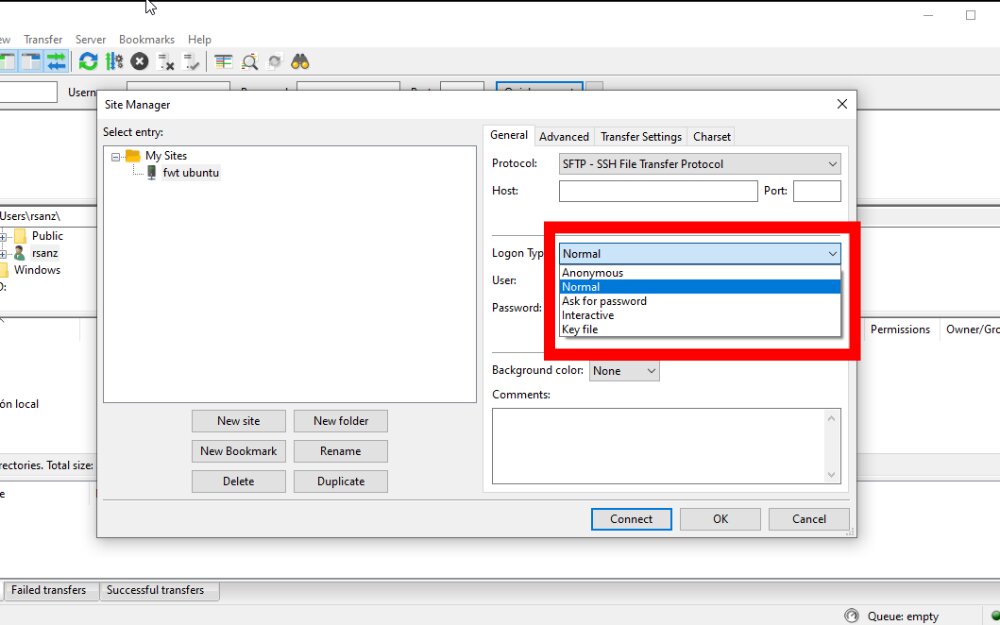
- Type the username.
- Click “Browse” to select the private key file. In the pop-up window, select your private key format (PEM or PPK) at the bottom-right corner and then the private key file.
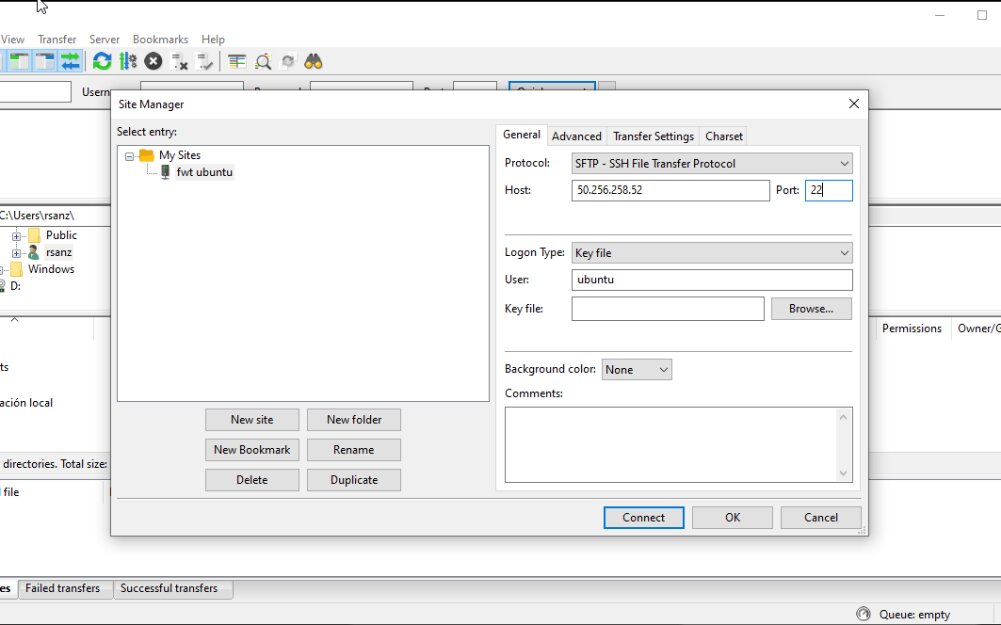
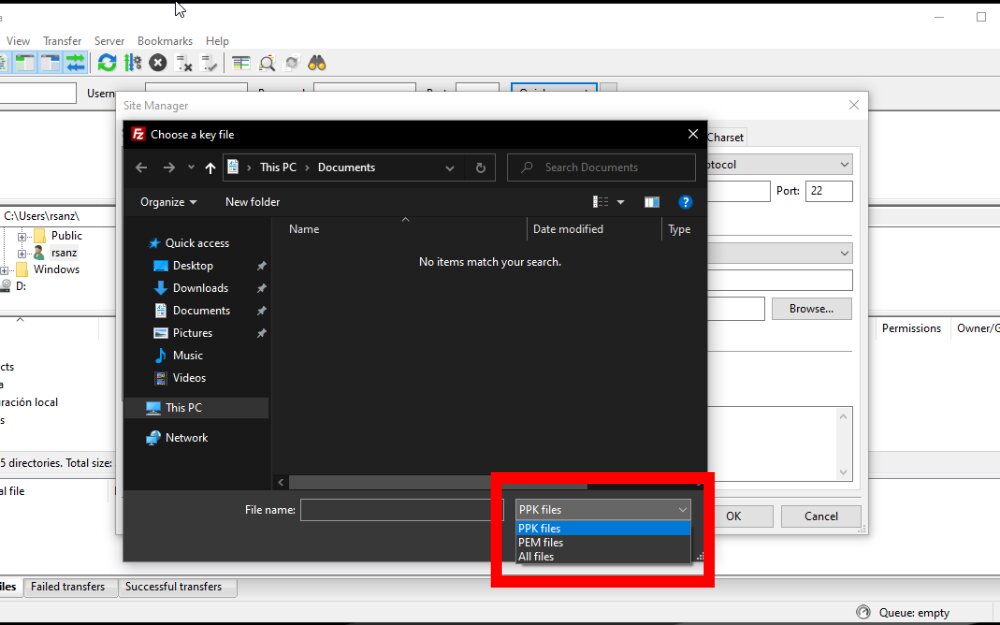
- Finally, click “Connect”.
SFTP (command-line)
You can use the sftp command to open a secure FTP connection.
sftp <username>@<server>
# or
sftp -i <private key path> <username>@<server>Then, it will show a prompt. These are some commands you can use:
ls [directory]: list the content of a remote directory.cd <directory>: change the remote working directory.mkdir <directory>: create a remote directory.put <localfile> [remotefile]: transfer a file to the remote machine. Add-Rto recursive transfer.get <remotefile> [localfile]: transfer a file from a remote machine. Add-Rto recursive transfer.quit: close the connection and exit.
SCP
SCP command line tool is usually installed with ssh in Linux distros.
Type these commands on your local device:
- Transfer files from server to local computer:
scp -i <privatekey> <remote-user>@<remote-ip>:<remote-file> </local/path/>- Add
-rto copy recursively. -P <port>to use a port different than 22.
- Transfer files to server:
scp <local-file> -i <privatekey> <remote-user>@<remote-ip>:<remote-path>rsync
With rsync you can do incremental file transfer between two devices within a local network or between different networks. More info on my post Backup methods (IV): rsync.
Web Server (only for download)
- Type this in your VPS (in your working directory):
sudo python3 -m http.server 80
# you do not need "sudo" if port >=1024- Go to
http//<SERVER-PUBLIC-IP>
If you have any suggestion, feel free to contact me via social media or email.
Latest tutorials and articles:
Featured content:











