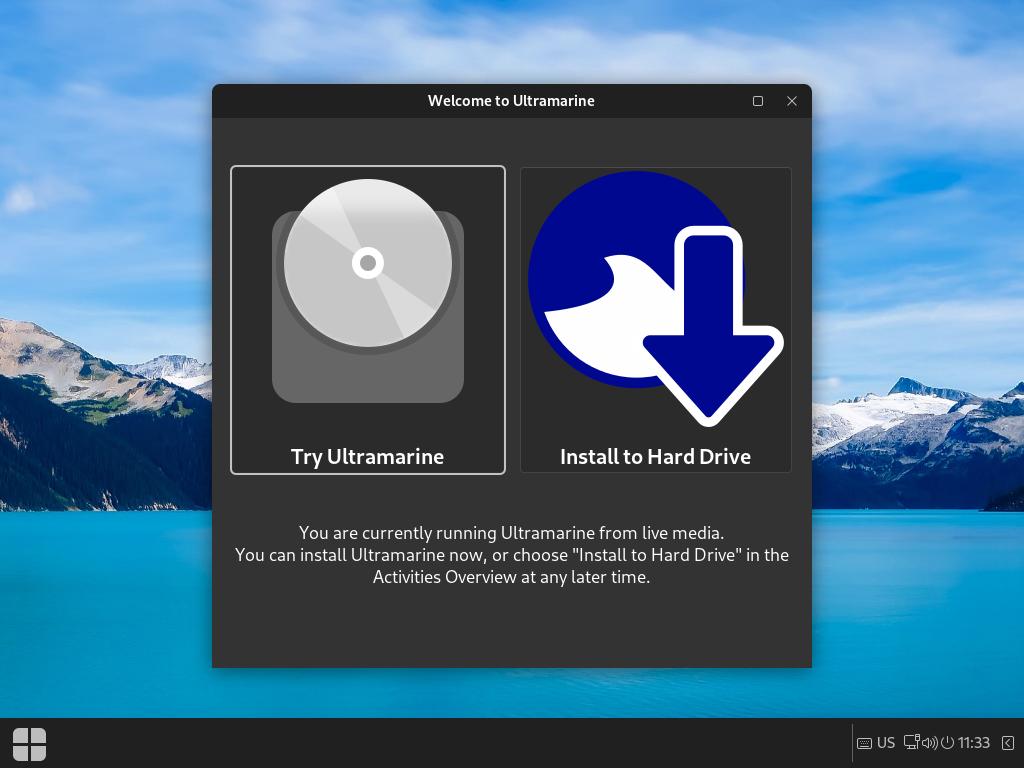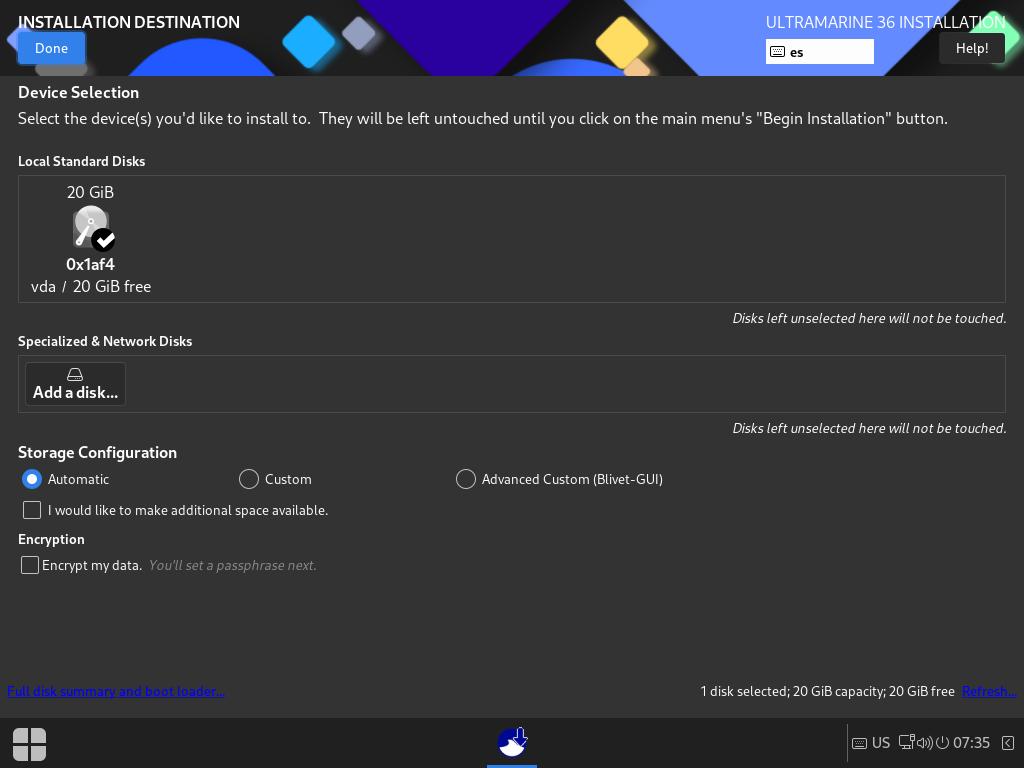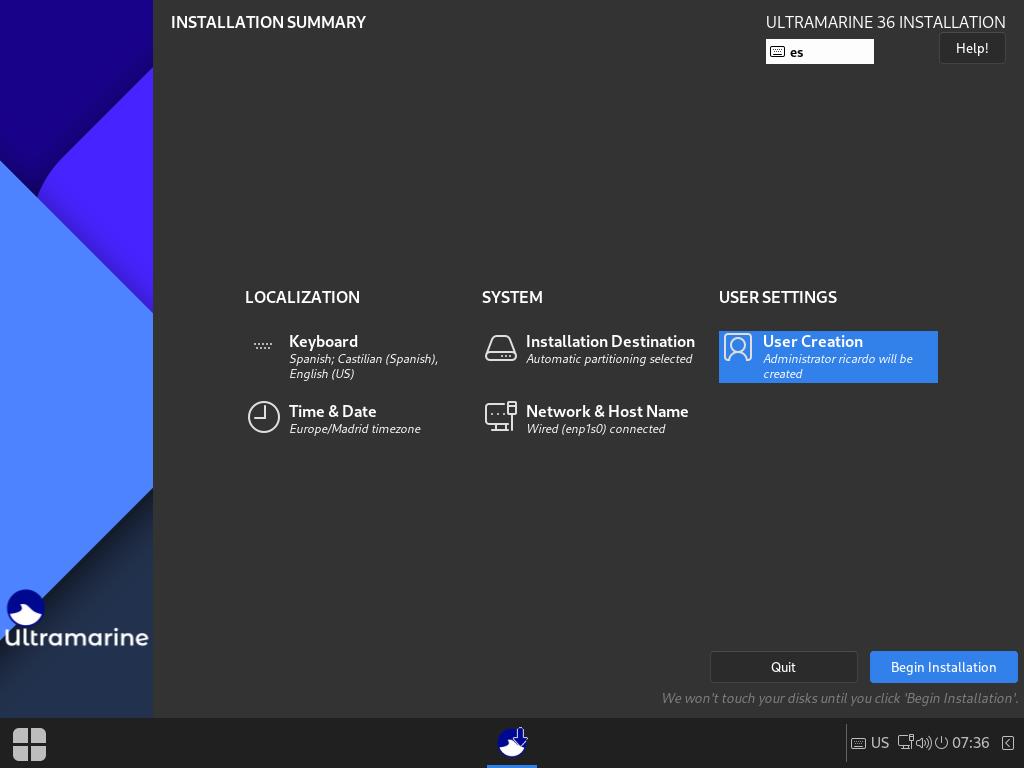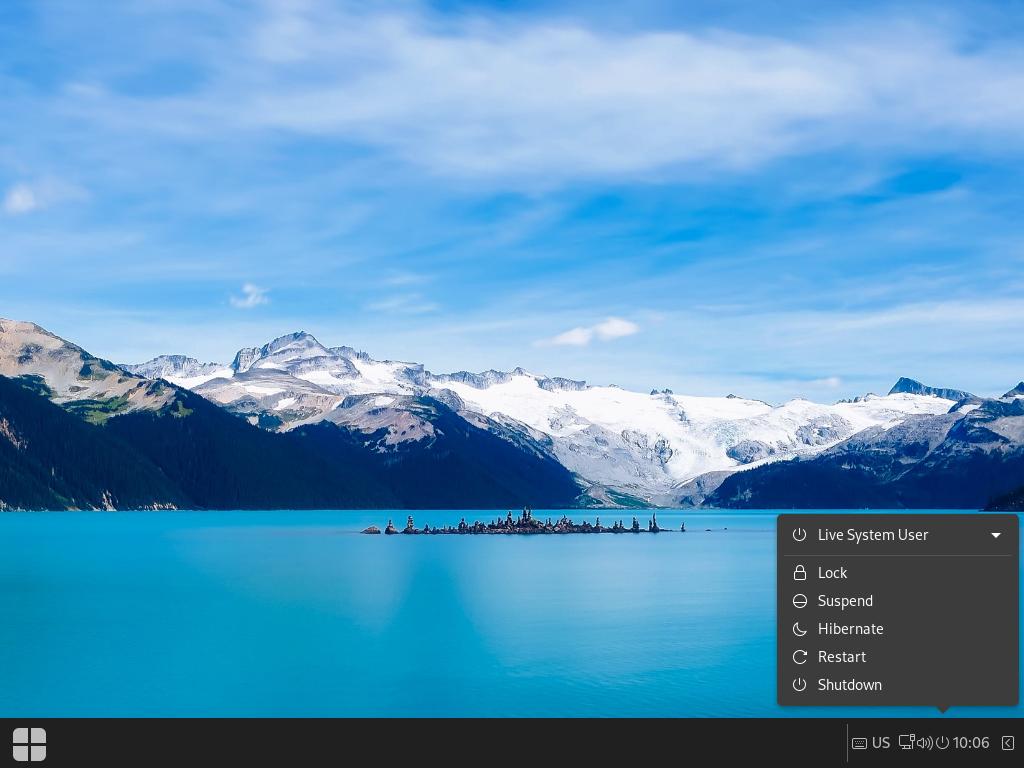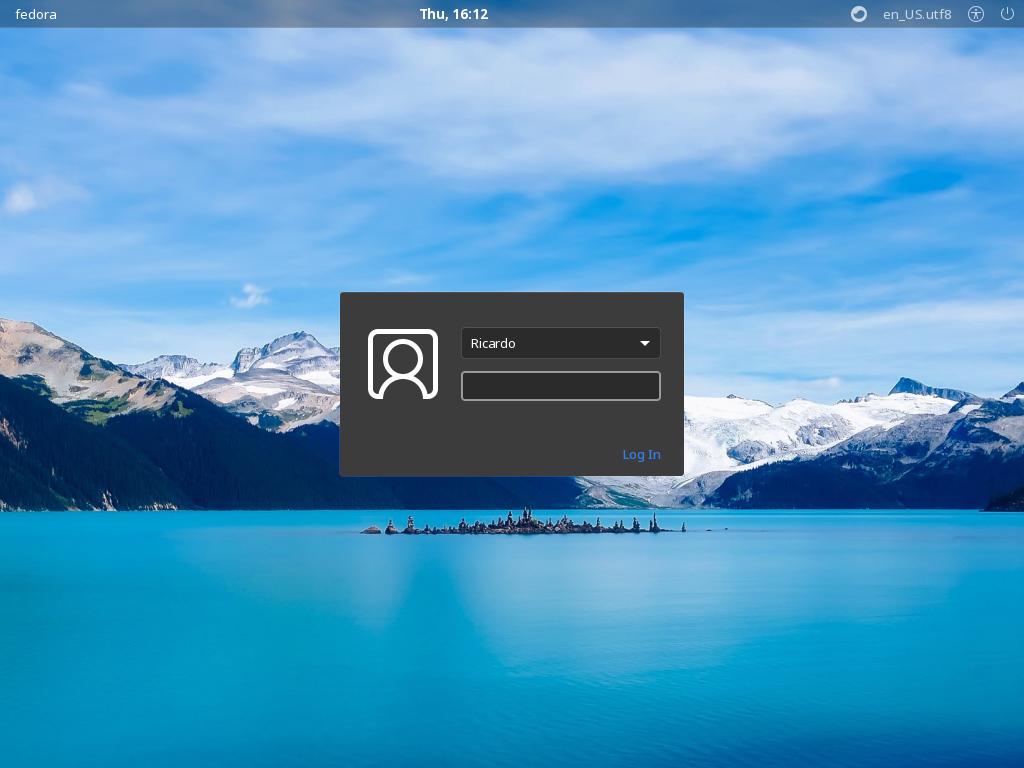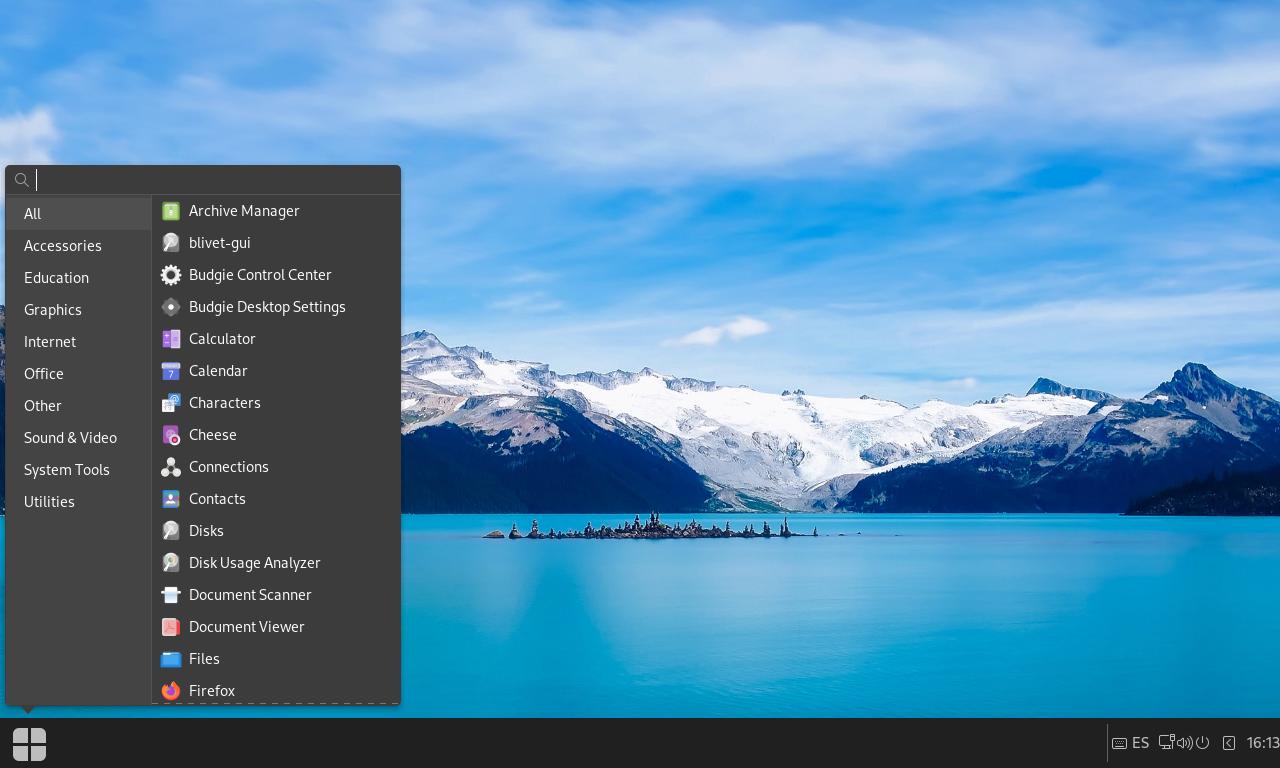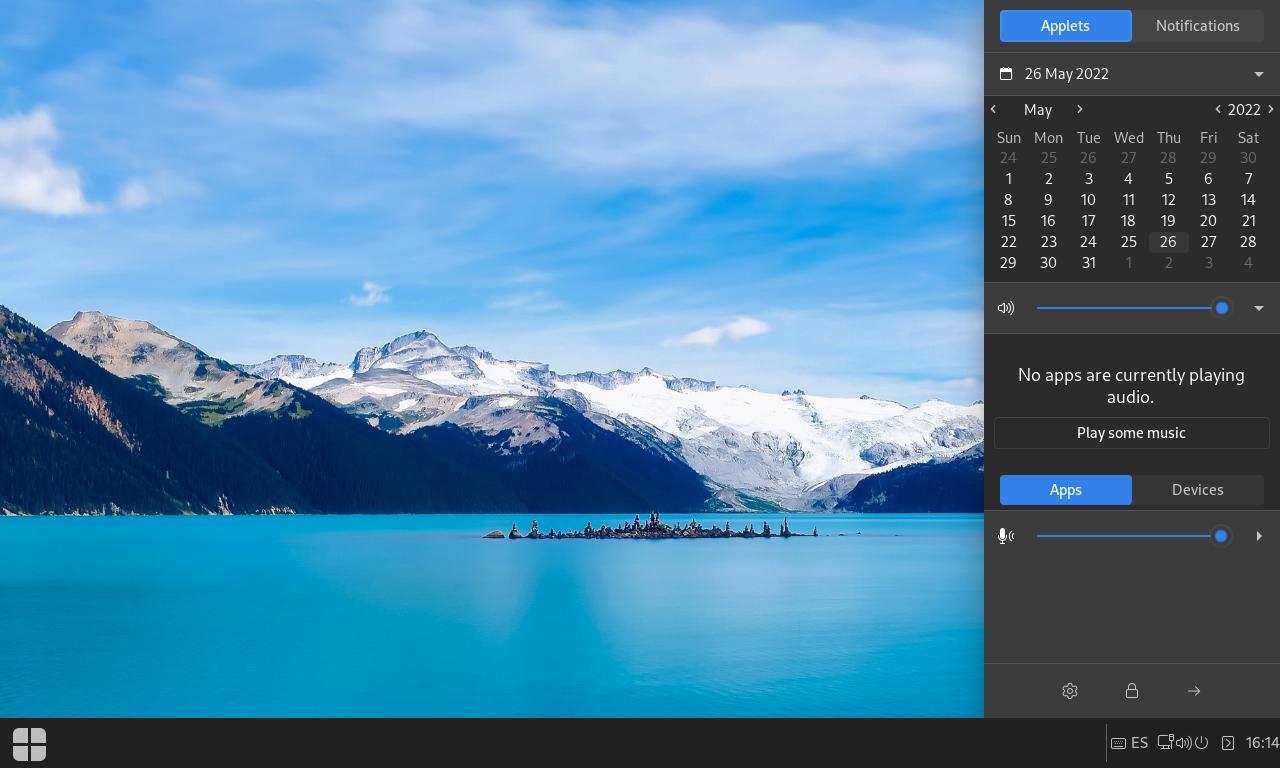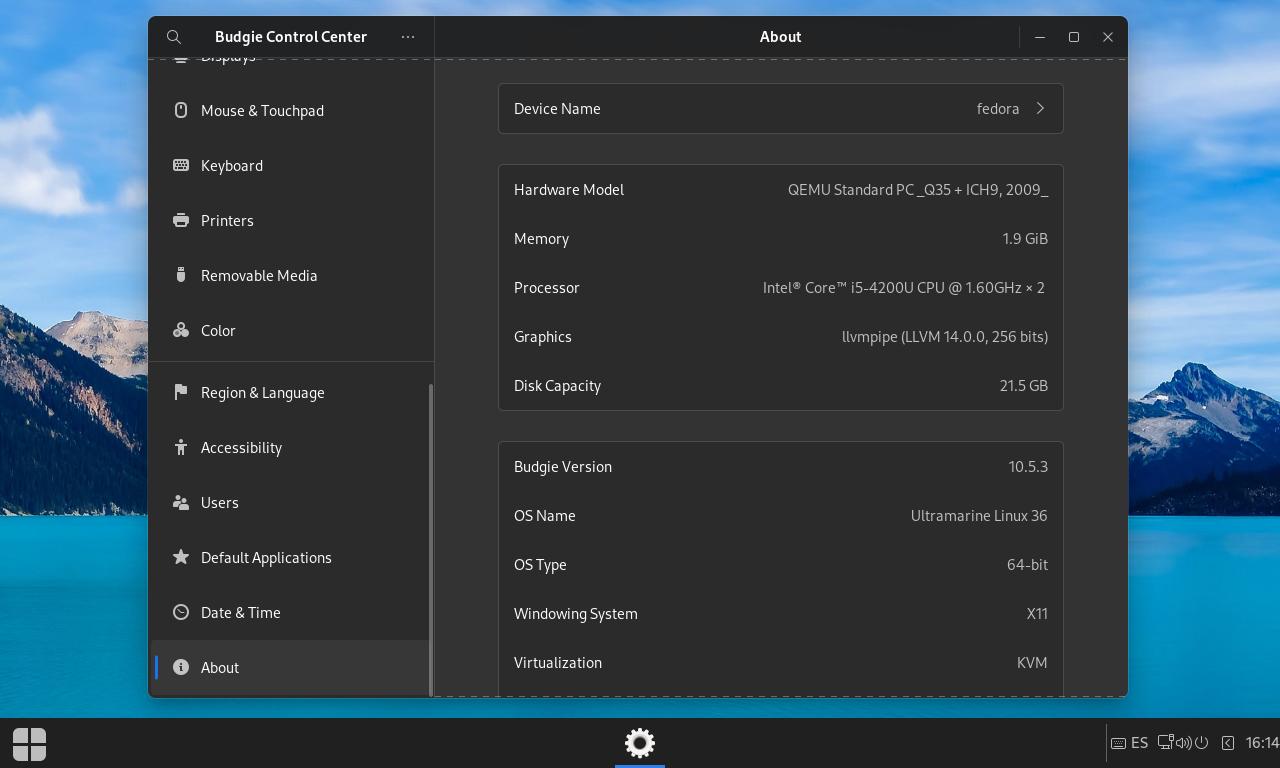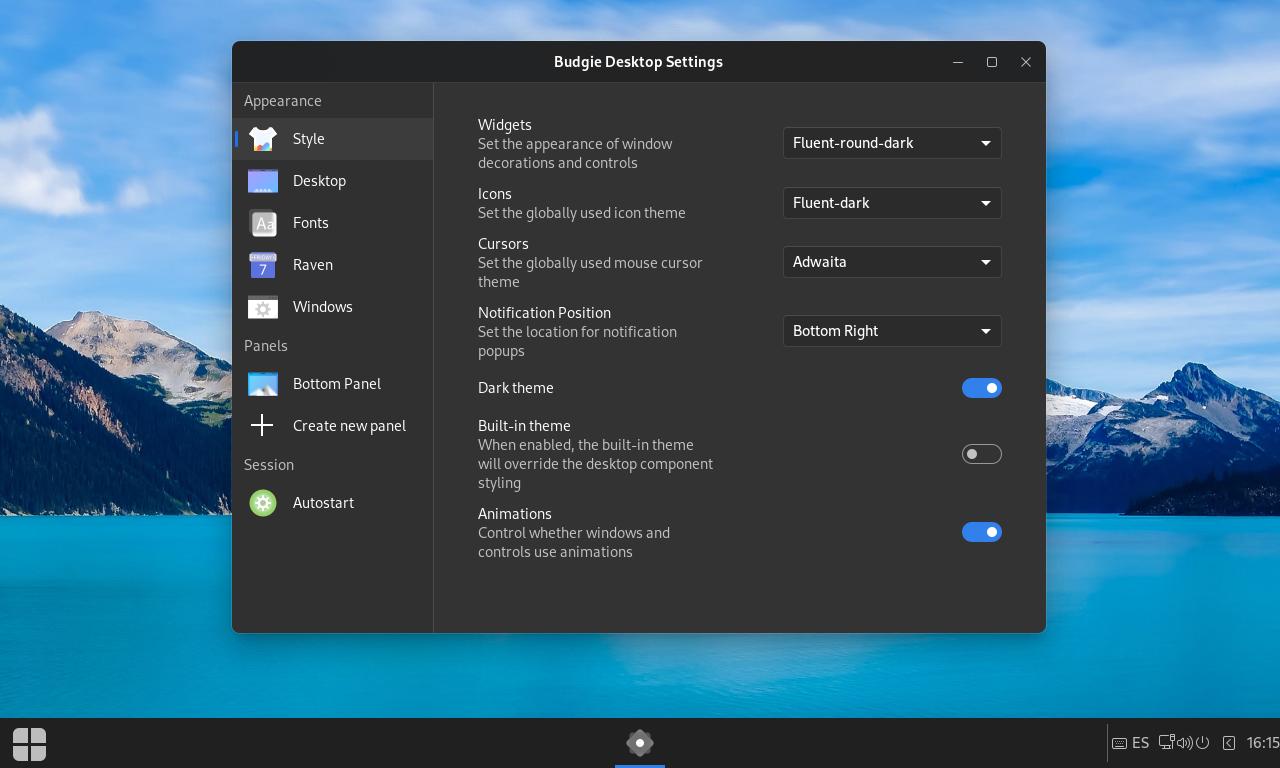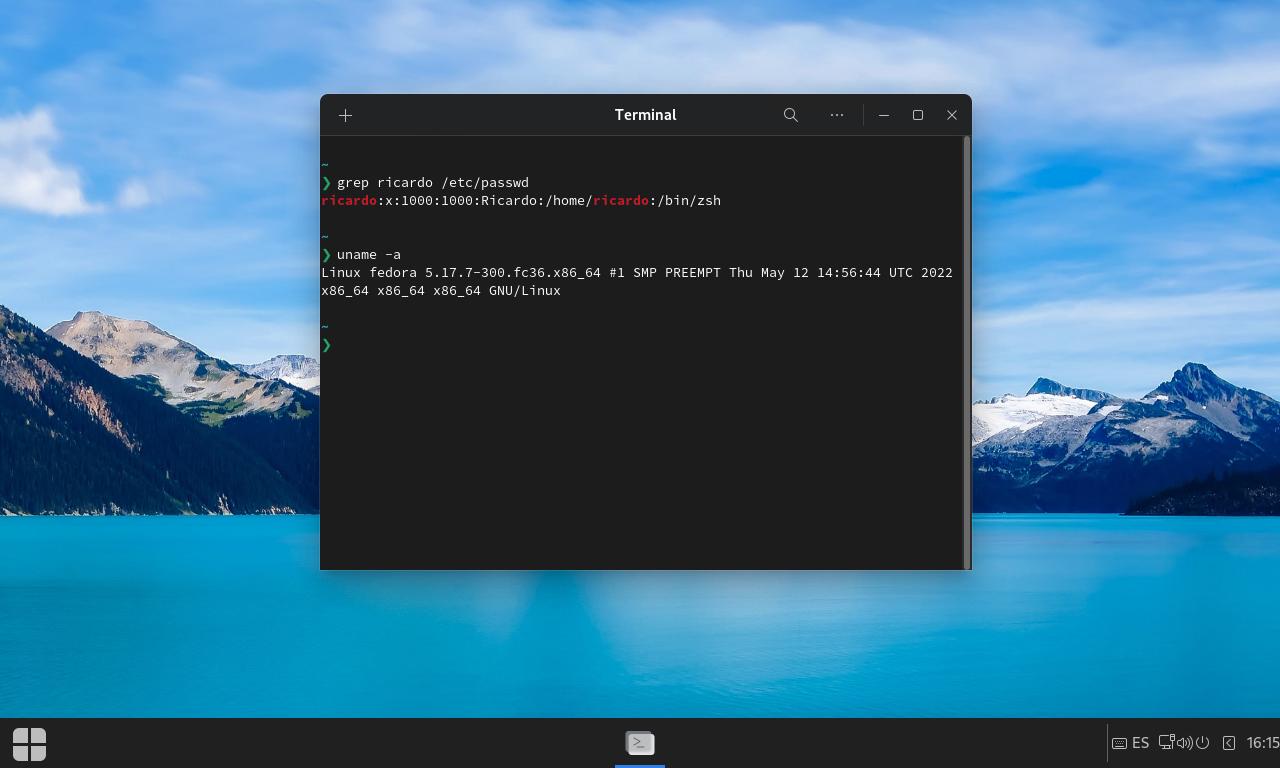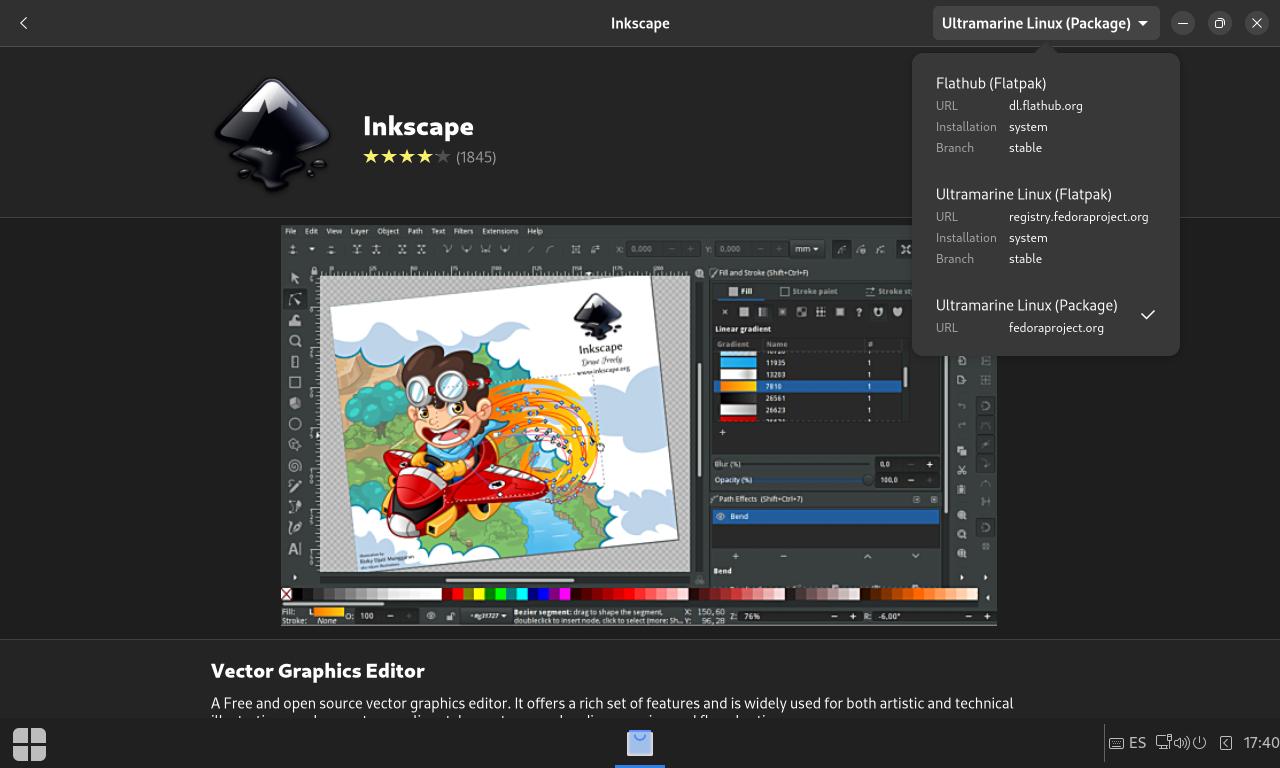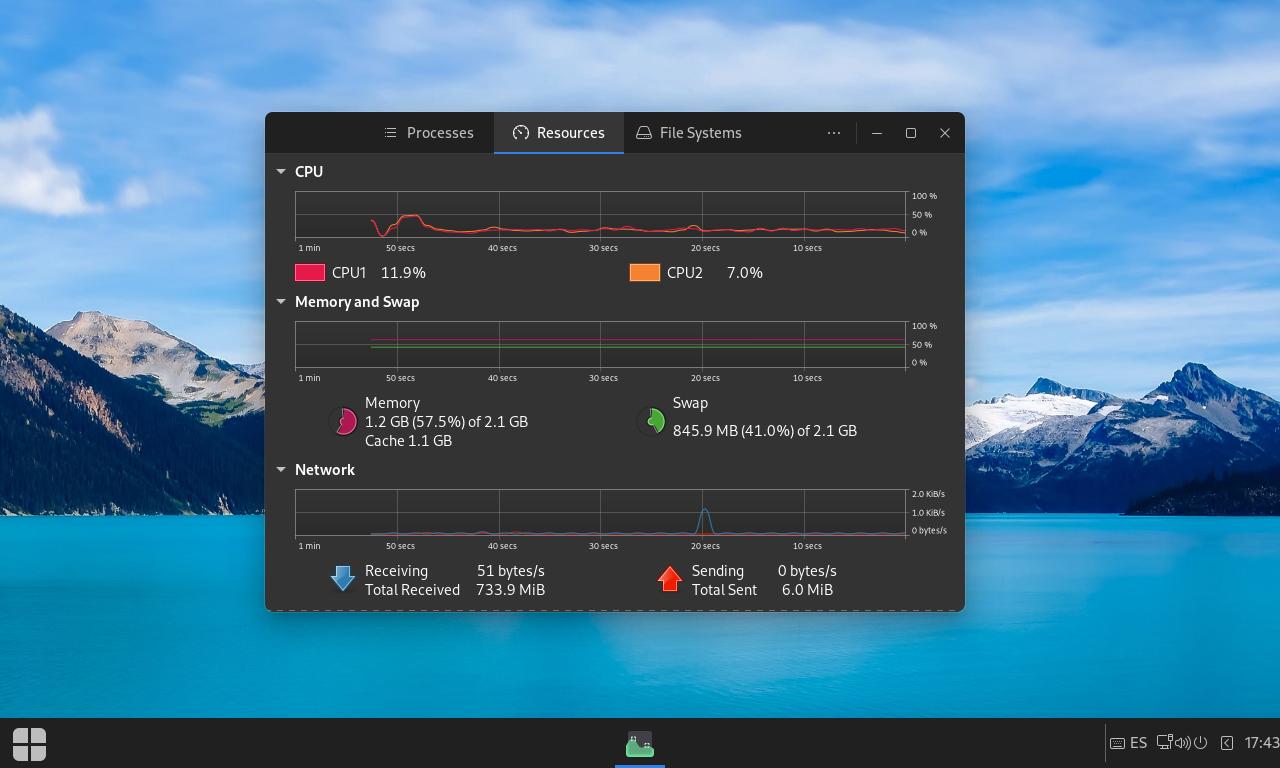Ultramarine Linux: Fedora with some useful tweaks
Table of Contents
Ultramarine Linux is a new Fedora-based distro with four different ‘flavors’ which gives a simplified but powerful experience.
It includes NVIDIA drivers and extra software repositories, like “RPM Fusion”.
Installation
Go to the Download page and select one of the four “flavors”, each one with a different desktop environment: “Flagship Edition” (Budgie Desktop), “GNOME”, “Pantheon” (based on Elementary OS desktop) and “Cutefish”. Install the ISO file on a USB and boot from it.
Installation process is similar to Fedora/CentOS/RHEL. It’s easy and relatively fast. After the installation, you need to manually reboot your computer using the taskbar icon.
Design
I tested the “Flagship Edition” with the Budgie desktop. It has a traditional layout with a taskbar and a “Start” button (similar to Windows logo). There is a widget menu in which you can view a calendar, change audio volume and quick access to settings, lock and logout menus and your notifications.
Apps
Ultramarine has a Software Center and you can install packages from several repositories and Flatpak. It’s based on Fedora 36, with the 5.17.7 kernel (at the time of this writing).
Pre-installed apps include LibreOffice, Firefox and some GNOME apps, like Files, Cheese (webcam) and Photos.
If you have any suggestion, feel free to contact me via social media or email.
Latest tutorials and articles:
Featured content: