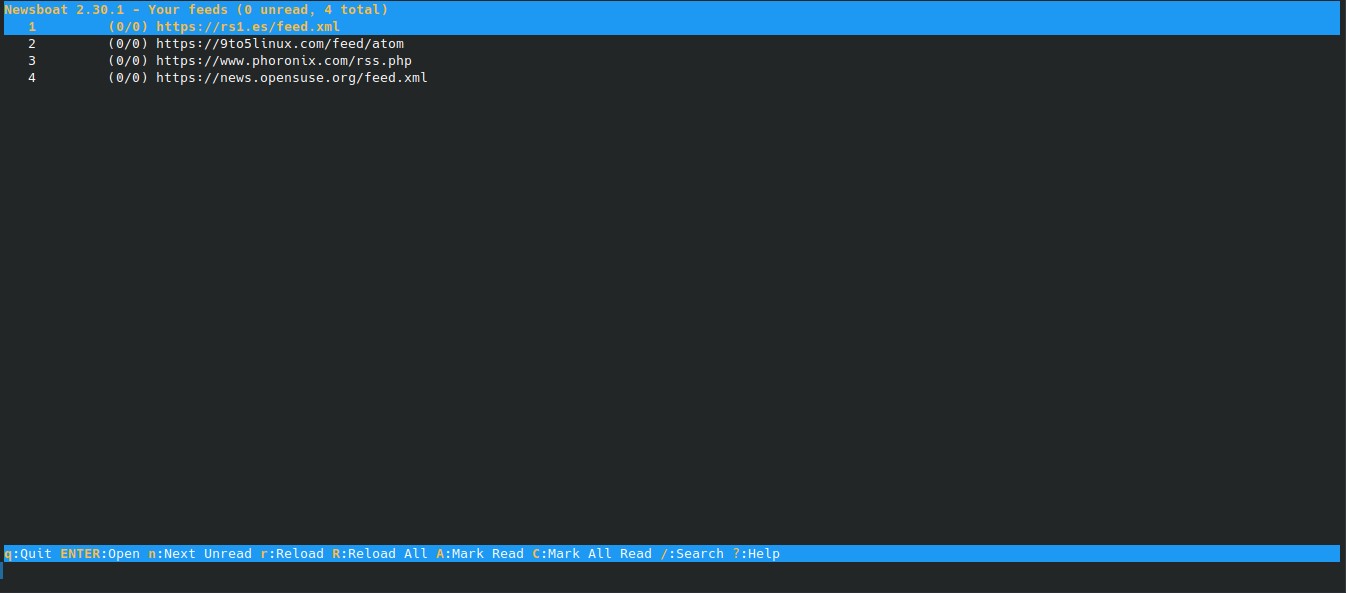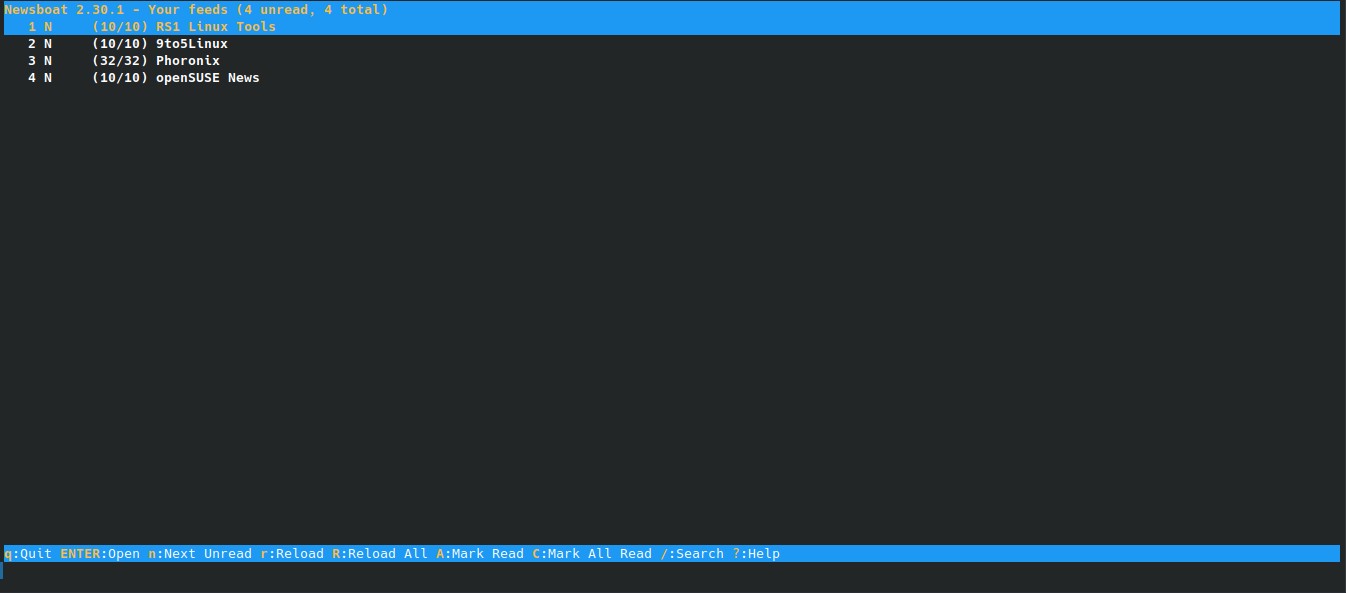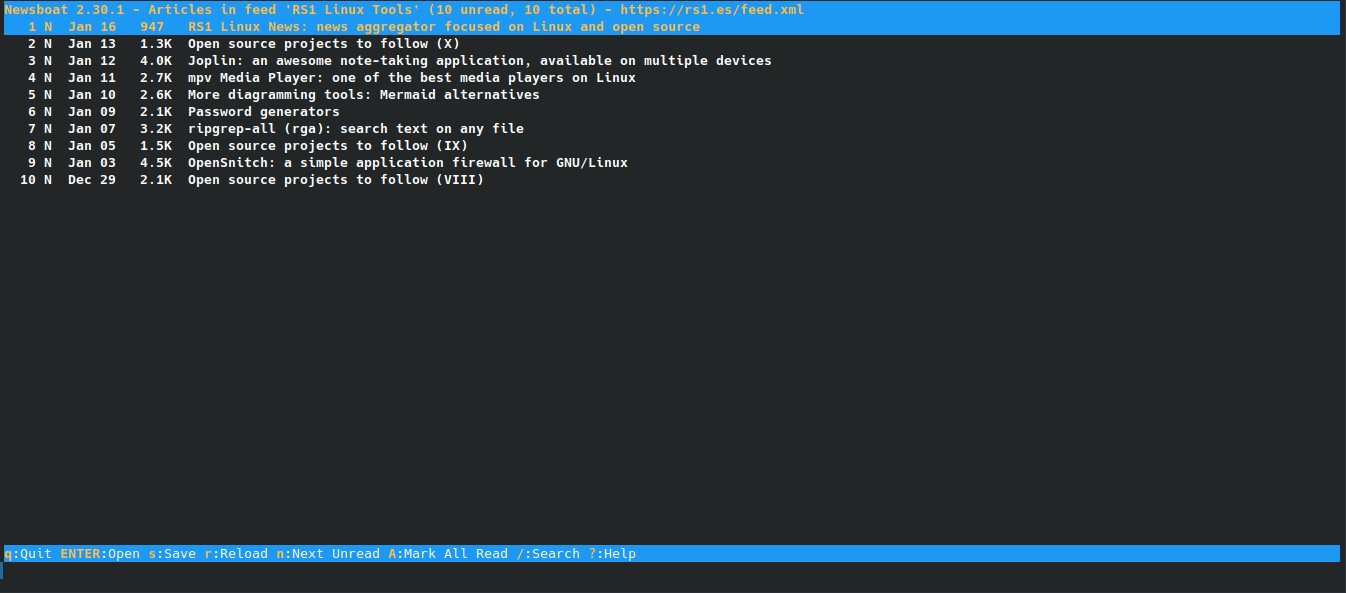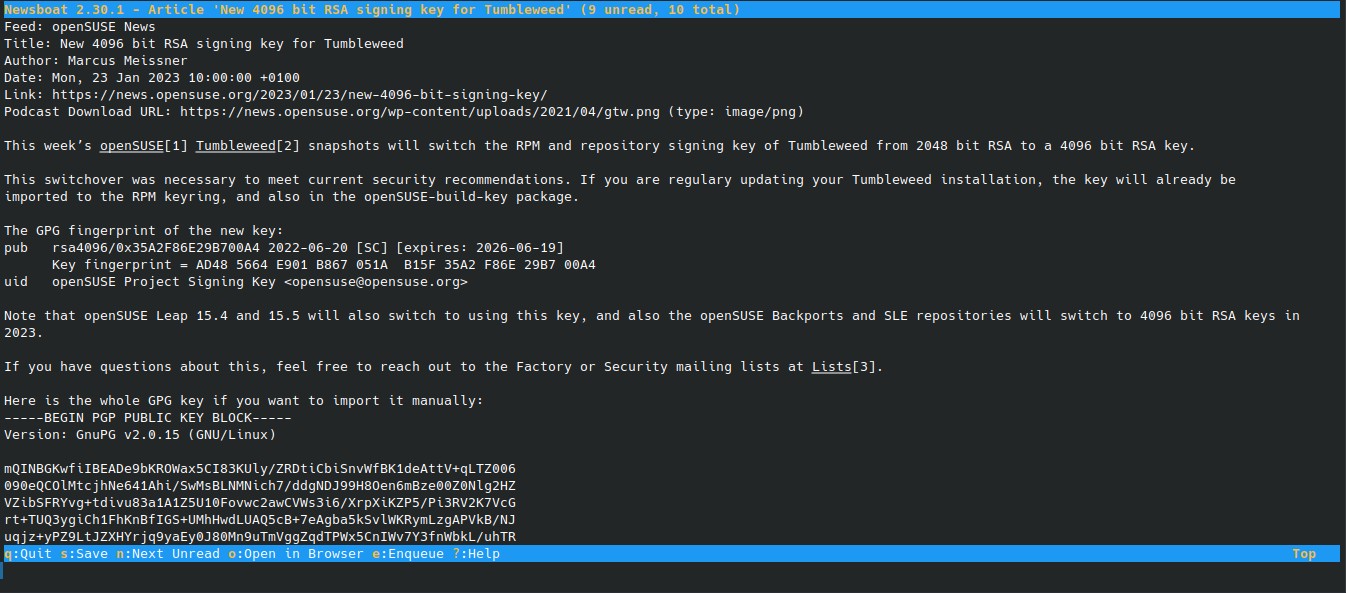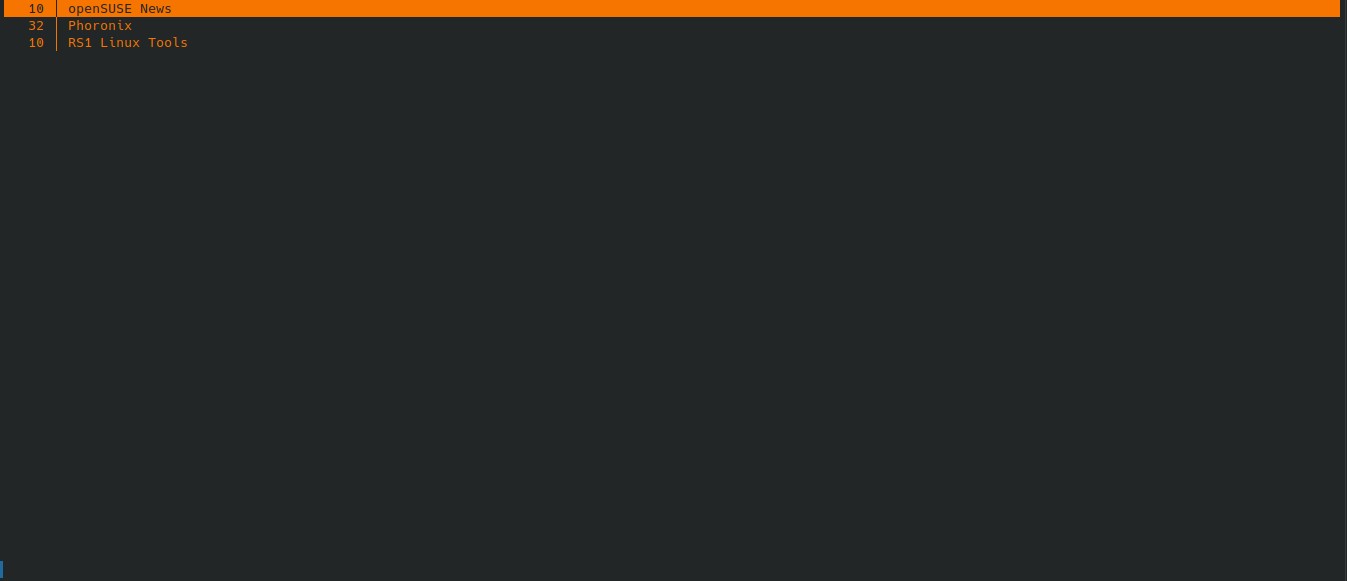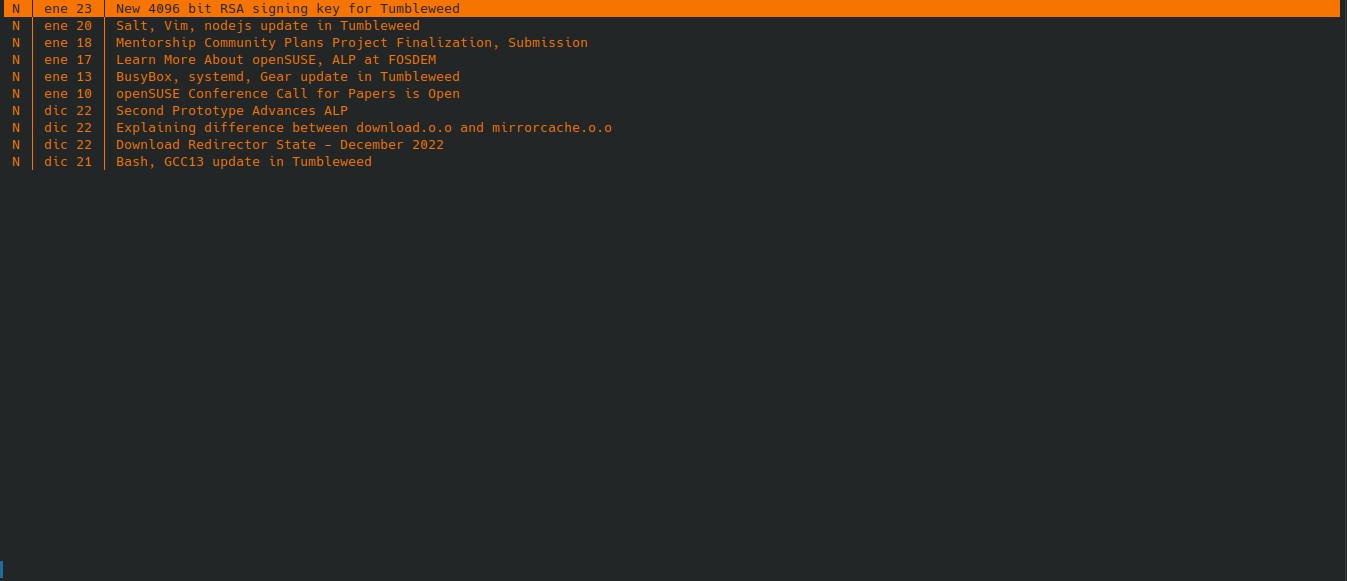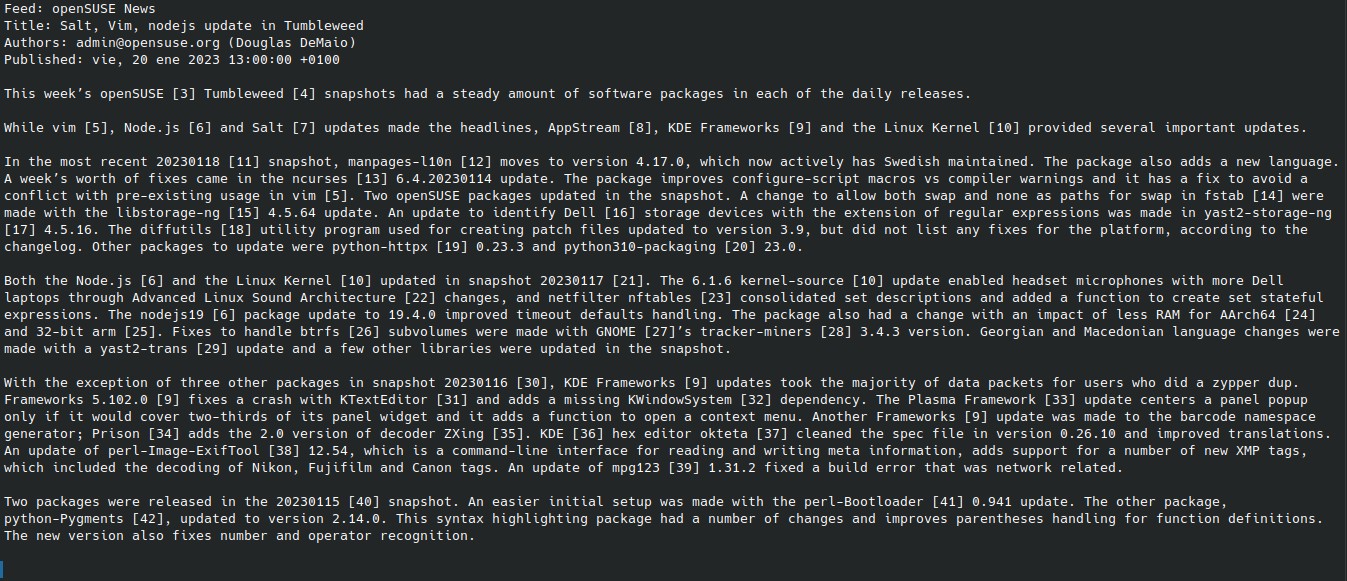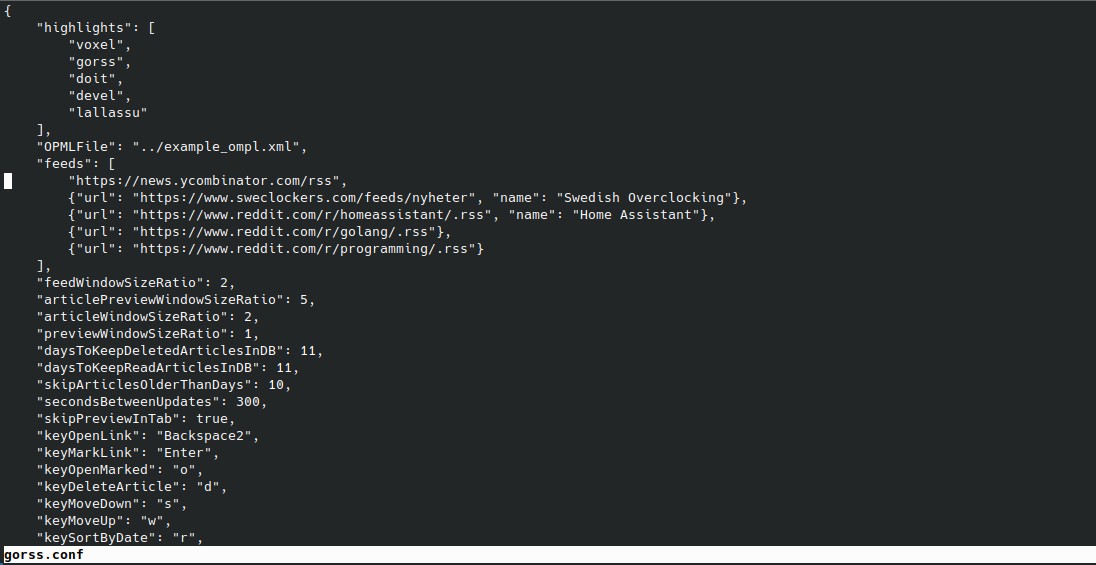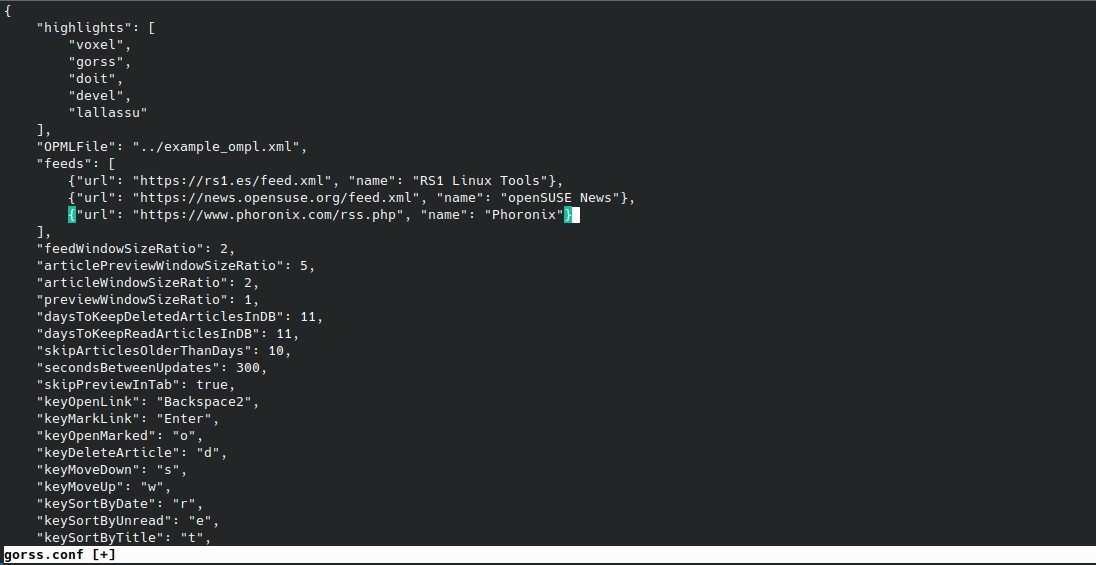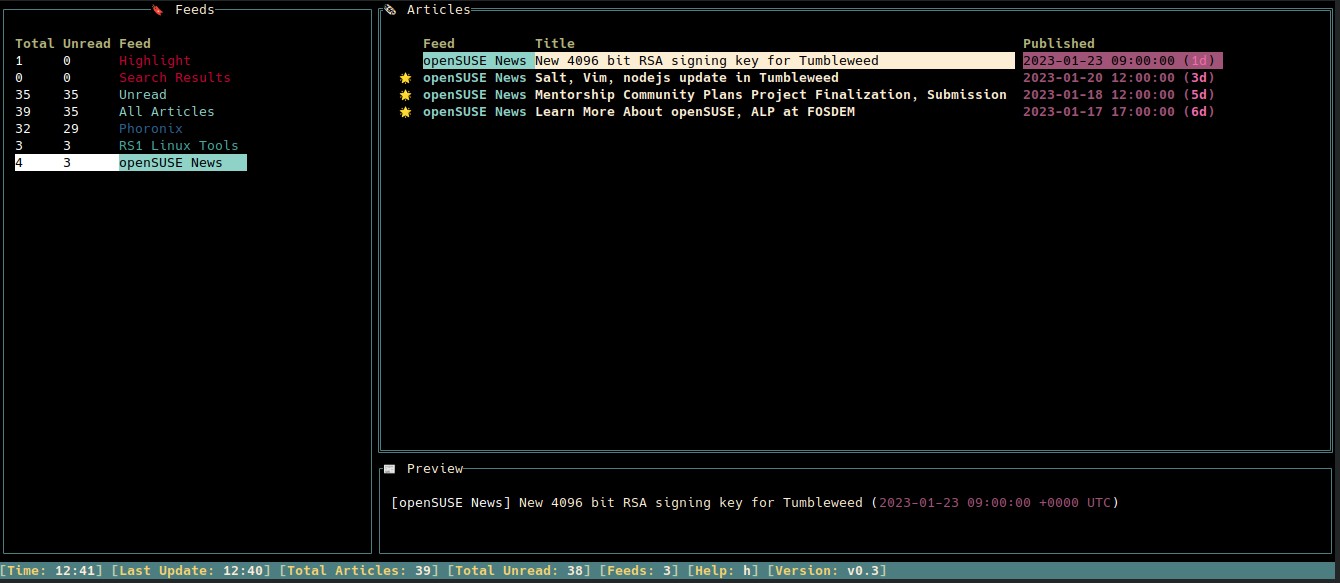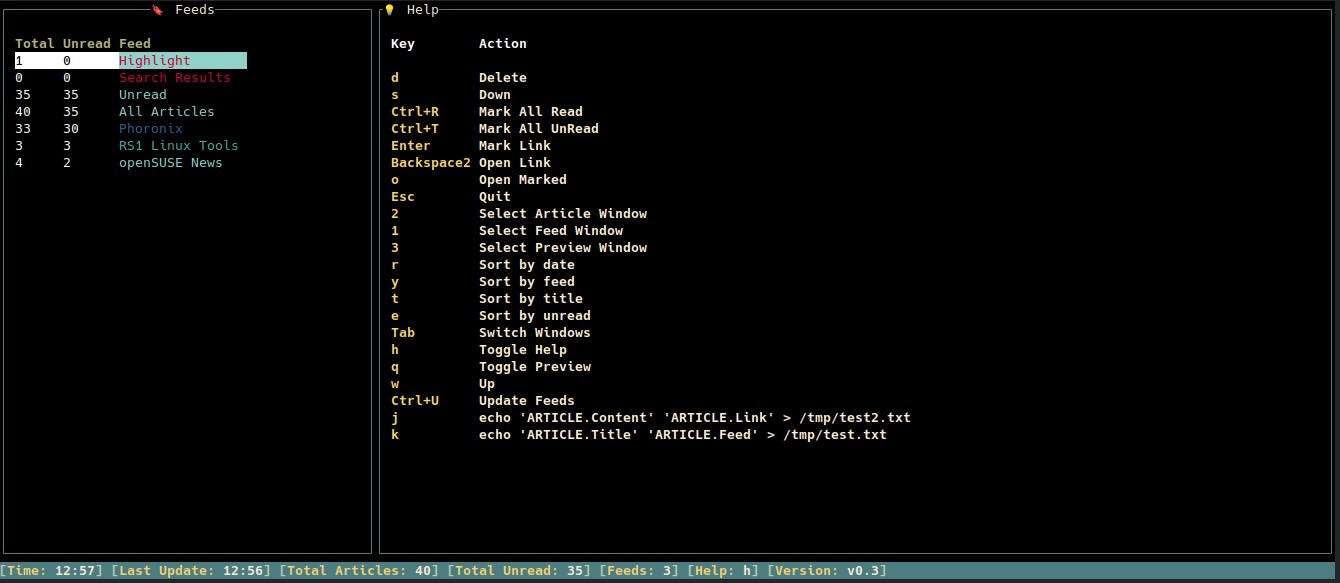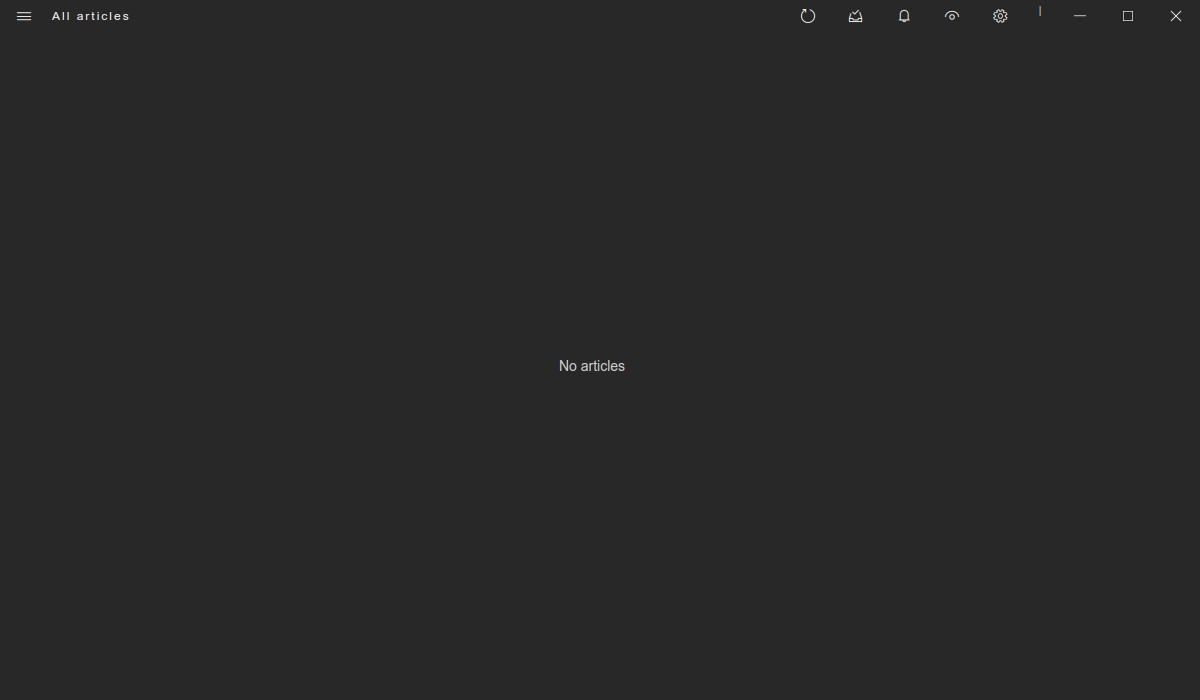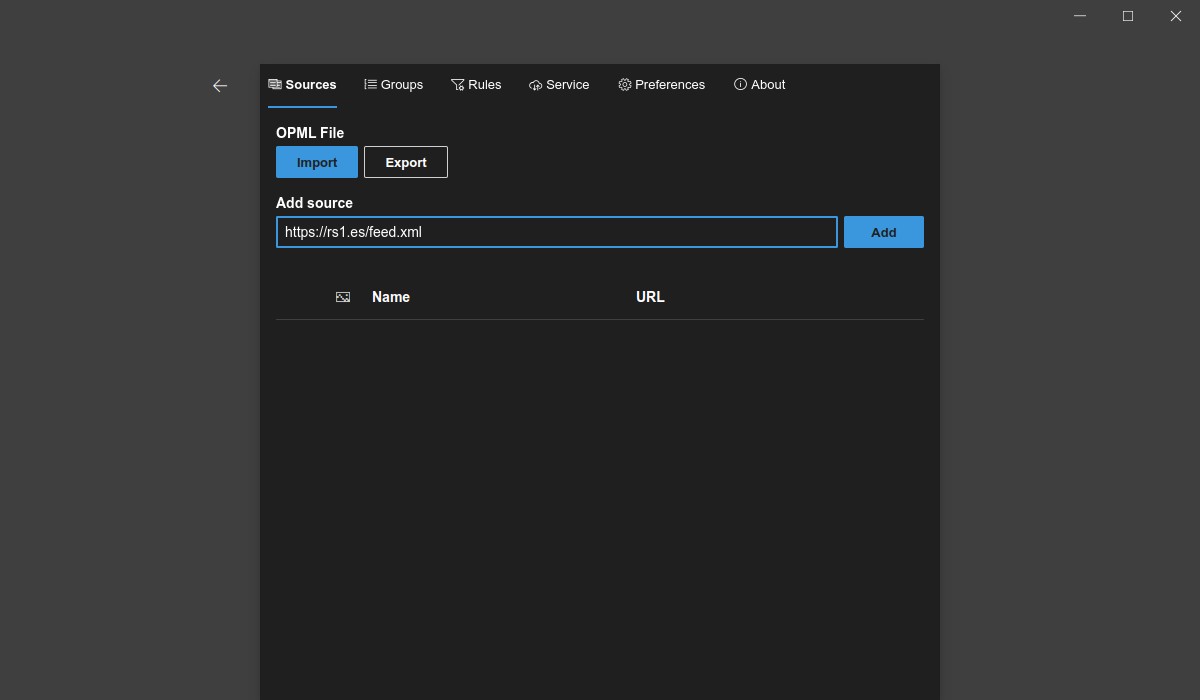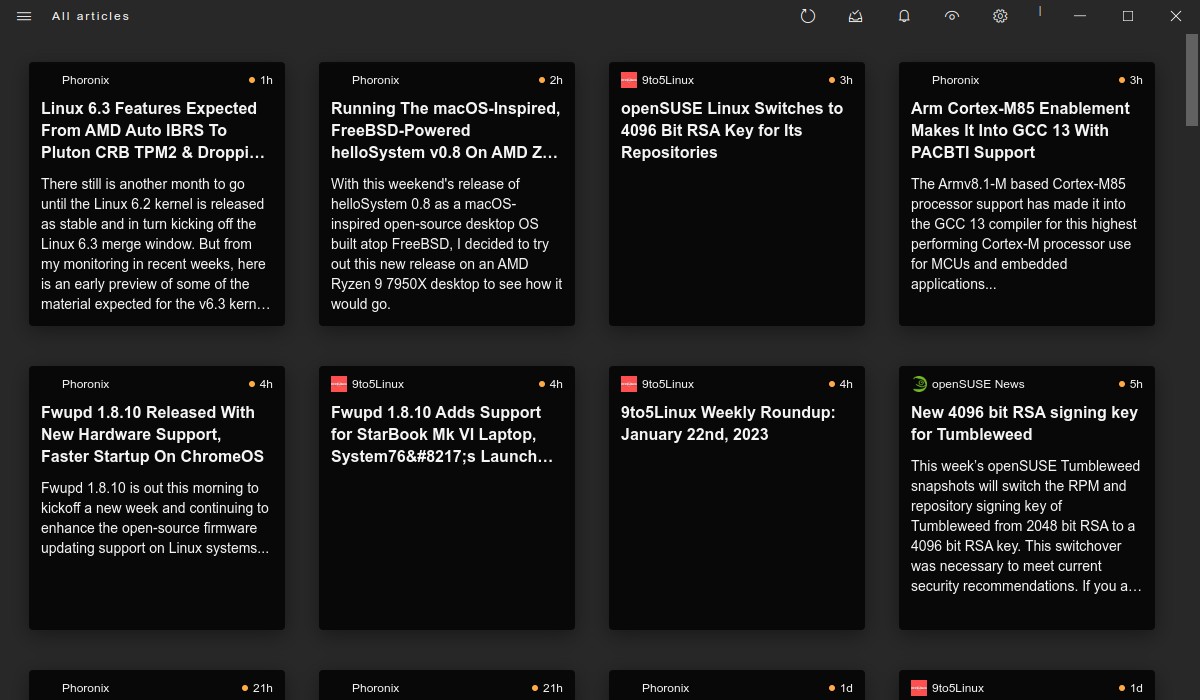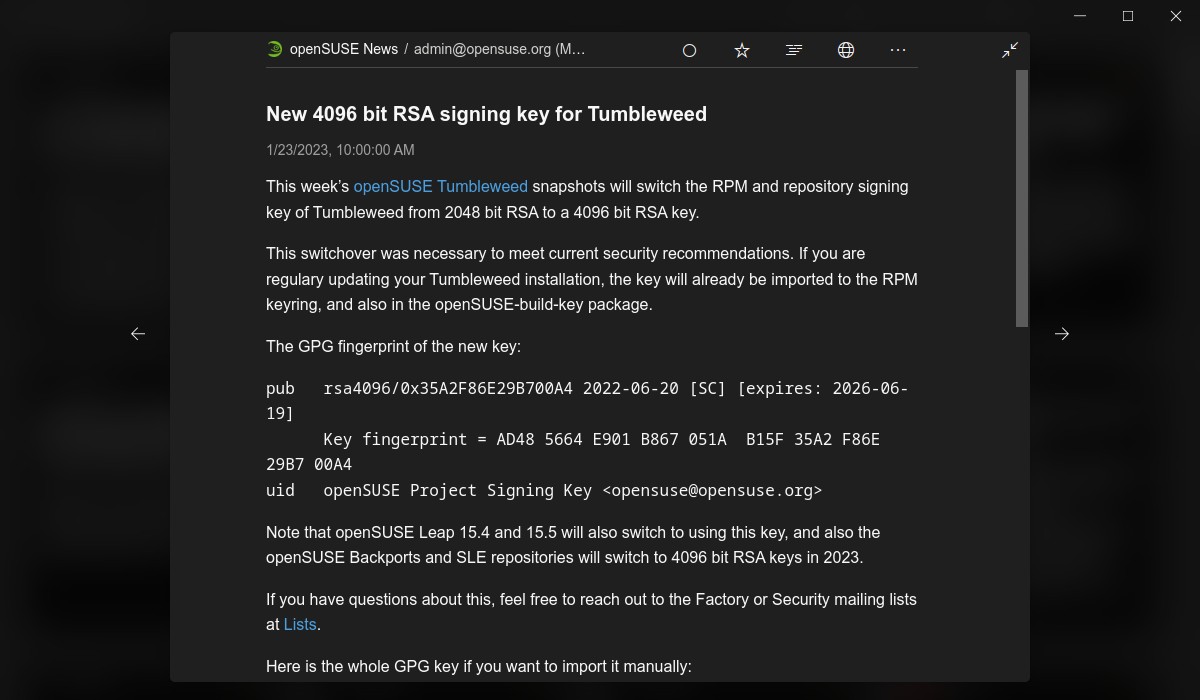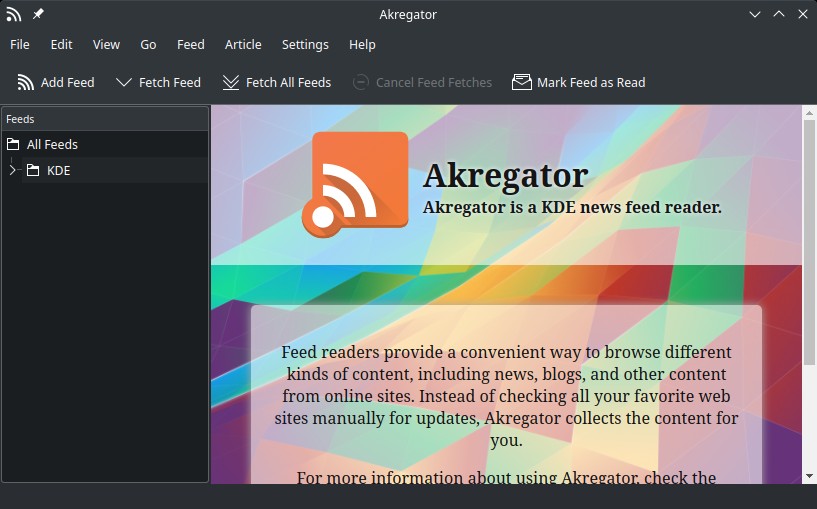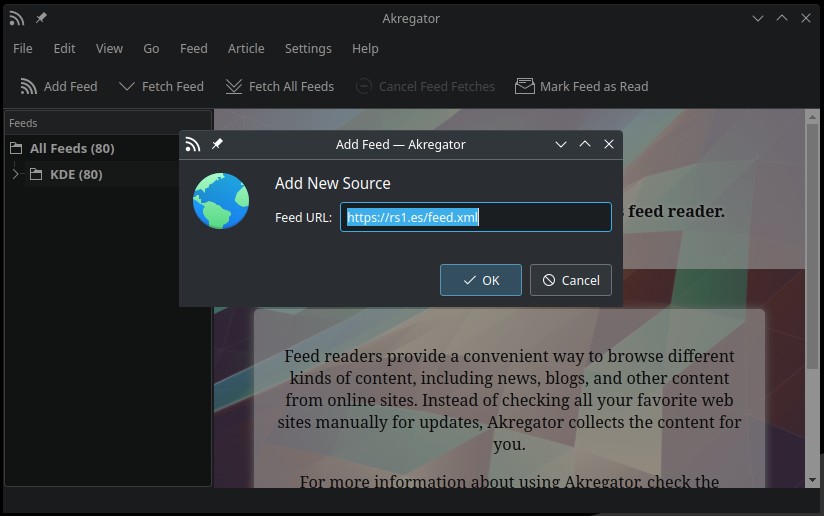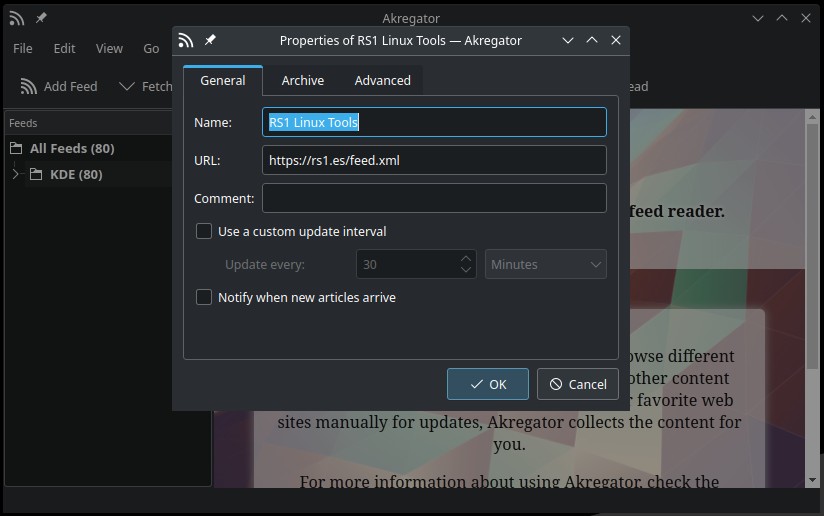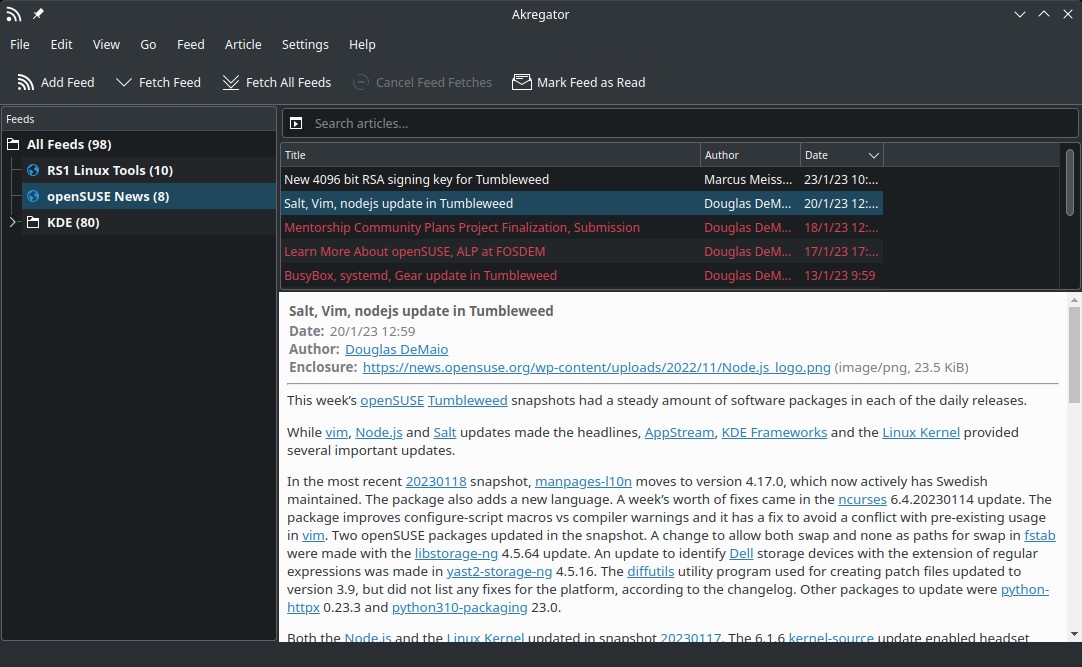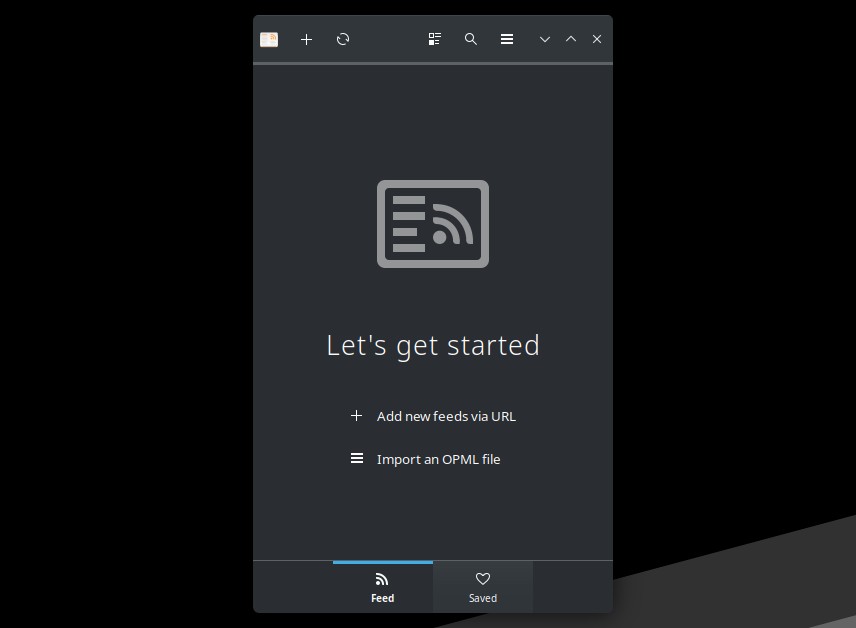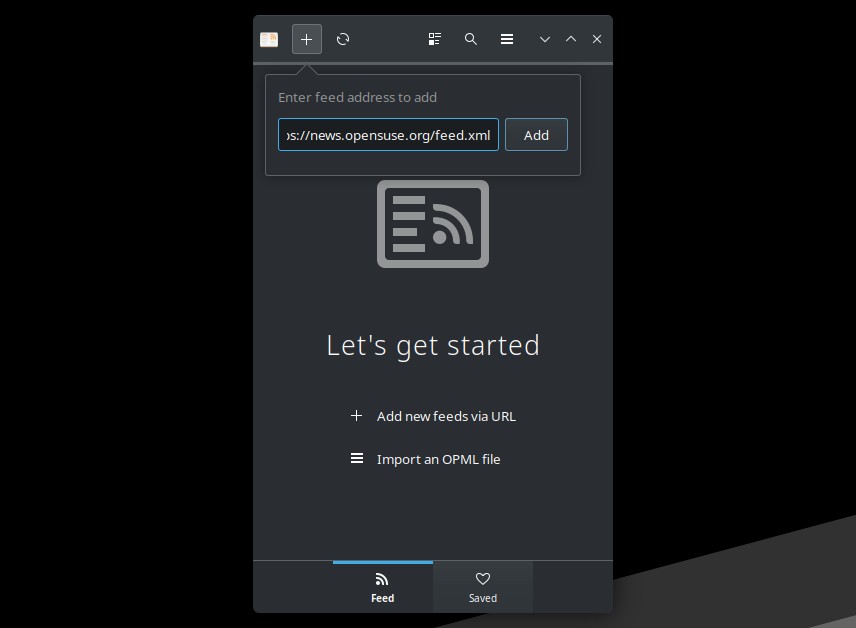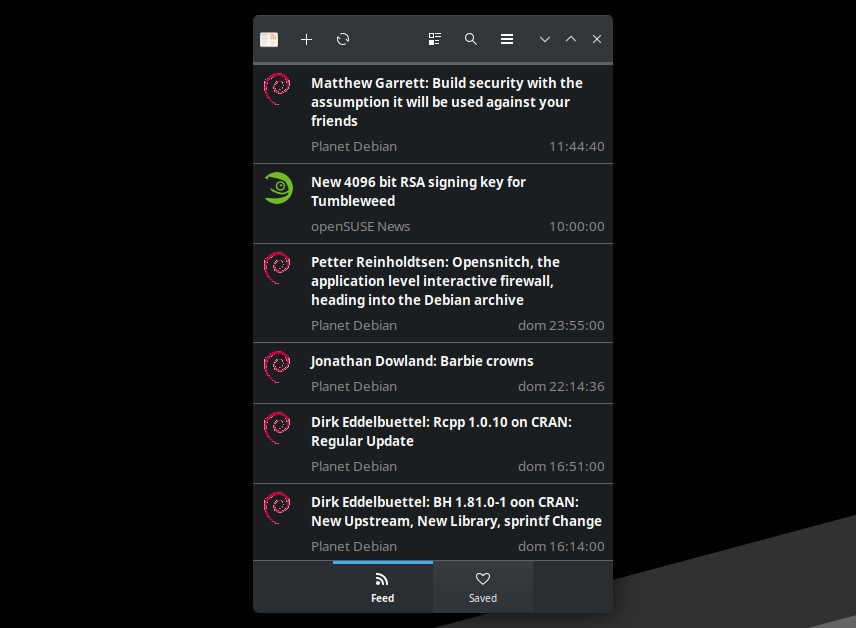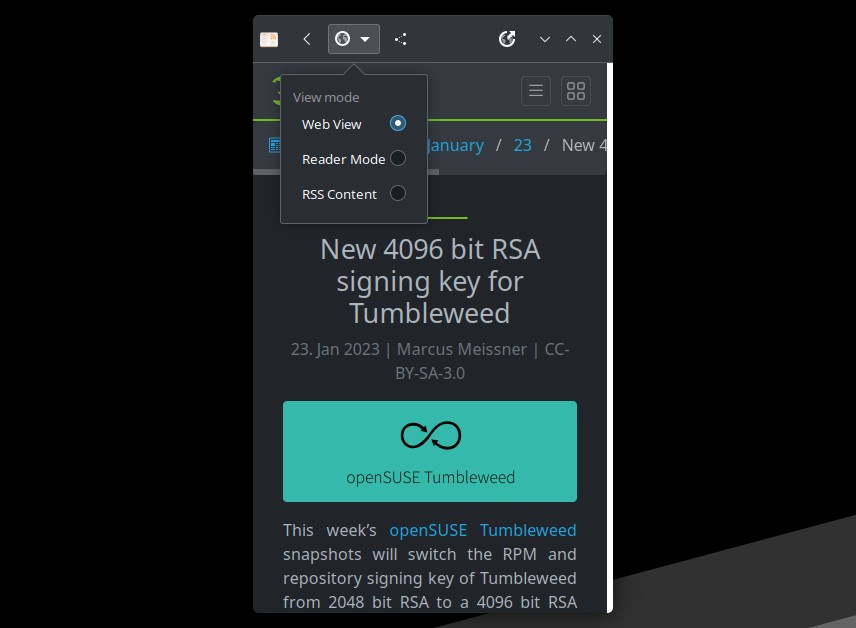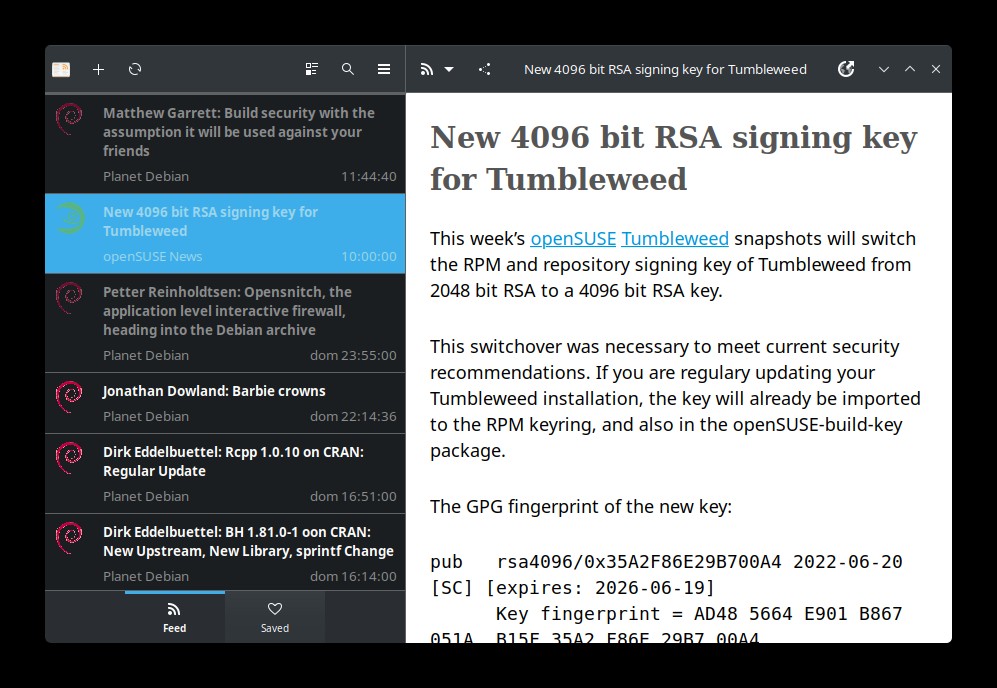RSS readers: read feeds with these graphical and command line tools
Table of Contents
A fast and easy way to read posts from several websites is by using an RSS reader. I will show you some CLI (command line) and GUI (graphical) feed readers for Linux-based operating systems.
CLI
Newsboat
Newsboat is available on some system repositories and as a Snap package. After installed, run newsboat to create configuration files:
$ newsboat
Starting Newsboat 2.30.1...
Loading configuration...done.
Opening cache...done.
Loading URLs from /home/ricardo/.newsboat/urls...Failed to open file: No such file or directory (os error 2)
Error: no URLs configured. Please fill the file /home/ricardo/.newsboat/urls with RSS feed URLs or import an OPML file.
As you can see, you have to add feeds URLs on $HOME/.newsboat/urls (one per line).
$ cat .newsboat/urls
https://rs1.es/feed.xml
https://9to5linux.com/feed/atom
https://www.phoronix.com/rss.php
https://news.opensuse.org/feed.xmlAfter that, run newsboat again. Newsboat main interface will display.
In order to see the articles, you need to download them. Press R to download the articles from the selected feed, or press Shift + R to download all articles. You’ll see the number of downloaded articles next to the feed name.
Press Enter to go to the article list view of the selected feed. Press Enter again to open an article. To go back, press Q. To exit, press Q from the feed list view, or Shift + Q from any view.
Newsraft
Available on AUR, Alpine and OpenBSD, but you can also install it from source. Add your feeds URLs (one per line) on a file called ‘feeds’ in one of the following paths (you need to create the ‘newscraft’ folder and the ‘feeds’ file).
Search precedence:
- $XDG_CONFIG_HOME/newsraft/feeds
- $HOME/.config/newsraft/feeds
- $HOME/.newsraft/feeds
The syntax of the ‘feeds’ file is: feed URL "feed title"
$ cat .config/newsraft/feeds
https://news.opensuse.org/feed.xml "openSUSE News"
https://www.phoronix.com/rss.php "Phoronix"
https://rs1.es/feed.xml "RS1 Linux Tools"Then, run newsraft to open the reader. Same as Newsboat, you need to download the articles to view them. Press R to download the articles from the selected feed, or press Ctrl + R to download all articles.
Press Enter to view the article list and also to view an article. Press Q to go back and exit.
GORSS
This Go-based feed reader can be downloaded from https://github.com/Lallassu/gorss/releases (gorss_linux.tar.gz). Decompress the archive and cd into the dist/ folder.
$ ls dist/
default.theme gorss.conf gorss_linux themesOpen gorss.conf, GORSS configuration file. Delete the included feeds and add yours.
After saving the file, run ./gorss -config gorss.conf. GORSS will create an SQLite database on $HOME/.local/share/gorss/gorss.db and show the ncurses-based interface with the feeds you added on the config file.
Press 1, 2 or 3 to select one of the three panels (feed view, article view and article preview). Then, use the arrow keys or S and W to select a feed or article, press BACKSPACE to open the article link. ESC will close GORSS, after a confirmation. Press H to show the help.
GUI
Fluent Reader
Fluent Reader is available on Linux as an AppImage, Flatpak and Snap package (also available on Windows and macOS). Check https://github.com/yang991178/fluent-reader/releases to download the AppImage. Make the file executable and run it.
Press on the gear icon on the top-right to open the settings. Type the feed URL inside ‘Add source’ and press ‘Add’. After added the feeds, click on the arrow to go back to the main screen.
The interface is pretty simple: just select the article to view it.
Akregator
This feed reader from KDE is available on some system repositories and Flatpak. As you can guess, click on ‘Add feed’ to add the feeds. You can add them a custom name and a comment.
Akregator interface is similar to an email client.
GNOME Feeds
Feeds is available on most system repositories and as a Flatpak package. With an adaptive design that can fit on any screen, this feed reader is easy to configure: just press the ’+’ icon to add a feed.
After added the feeds, press on an article to view it. There are three view modes:
- Web view, opens the article link (with Javascript disabled by default).
- Reader mode, shows only the text and the important pictures.
- RSS content, shows the feed summary.
If you have any suggestion, feel free to contact me via social media or email.
Latest tutorials and articles:
Featured content: