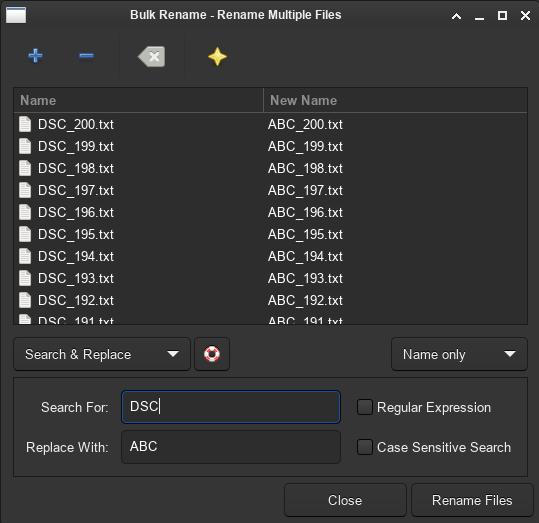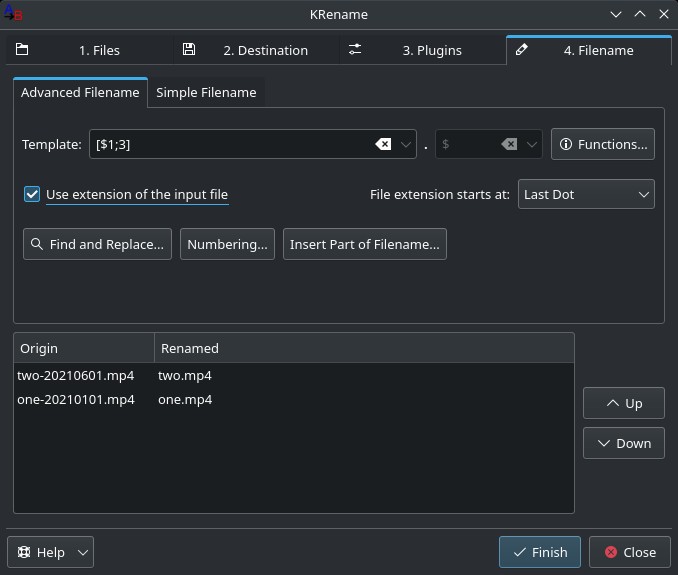Bulk rename: rename several files at once
Table of Contents
If you need to rename several files at the same time, in this tutorial I will show you a couple of ways to do it.
Bulk Rename (GUI)
Thunar’s Bulk Rename is the default software for this file manager used in XFCE. You can add the files with the ”+” button and select the type of rename you want to perform: modify audio tags, insert date/time in the filename, insert or overwrite characters, numbering, remove characters, replace, and change to uppercase or lowercase.
KRename (GUI)
This KDE batch file renamer. Rename process is divided in four steps: select files, define destination, select optional plugins (for reading file tags, changing file permissions, etc.), and, finally, define the rename. Click ‘Finish’ to run the renaming process. KRename could be the best bulk renaming program I tested.
Rename (Terminal)
rename from util-linux
This rename package is likely installed on your system. Also known as rename.ul(on Debian).
rename <expression> <replacement> <files>rename -a ' ' '-' file\ with\ spaces.txtSome available parameters:
-a: replace all ocurrencies, not just the first one.-v: display what it’s doing.-n: don’t make any changes.
rename from perl
This perl extension shows as perl-rename on Arch Linux and rename on Debian, and also allows batch renaming.
rename <expression> <files>rename 's/DSC/ABC/' *.txtMore examples:
- Change uppercase to lowercase:
rename 'y/A-Z/a-z/' *- Add preceding zeros:
# ls
abc_1.txt abc_18.txt abc_27.txt abc_36.txt abc_45.txt abc_54.txt abc_63.txt abc_72.txt abc_81.txt abc_90.txt
abc_10.txt abc_19.txt abc_28.txt abc_37.txt abc_46.txt abc_55.txt abc_64.txt abc_73.txt abc_82.txt abc_91.txt
abc_100.txt # rename 's/abc_/abc_0/' abc_??.txt
# rename 's/abc_/abc_00/' abc_?.txt # ls
abc_001.txt abc_011.txt abc_021.txt abc_031.txt abc_041.txt abc_051.txt abc_061.txt abc_071.txt abc_081.txt abc_091.txt
abc_002.txt abc_012.txt abc_022.txt abc_032.txt abc_042.txt abc_052.txt abc_062.txt abc_072.txt abc_082.txt abc_092.txtSome interesting parameters are:
-n: do not make any changes, just print the filenames before and after.-h: show the help.
If you have any suggestion, feel free to contact me via social media or email.
Latest tutorials and articles:
Featured content: