How to use your PC as a WiFi Hotspot
Table of Contents
If your WiFi signal is poor and your PC is connected to Internet via Ethernet cable, you can turn your computer into a WiFi hotspot (a router) and improve WiFi signal and speed.
I am going to use NetworkManager for this tutorial (GUI and command-line).
- Search for “Advanced Network Configuration” or “Network Connections”.
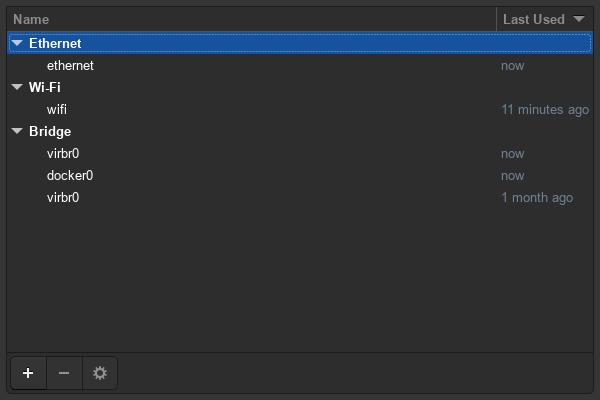
- Click on the
+to add a new connection. - Select
Wi-FiandCreate.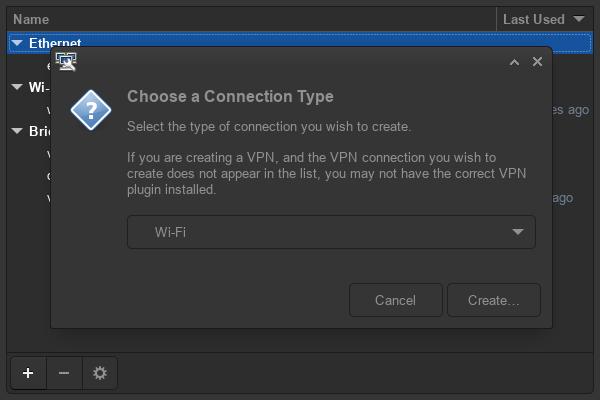
- Change the
Connection name. - Inside
Wi-Fitab, changeModetoHotspotand add anSSID.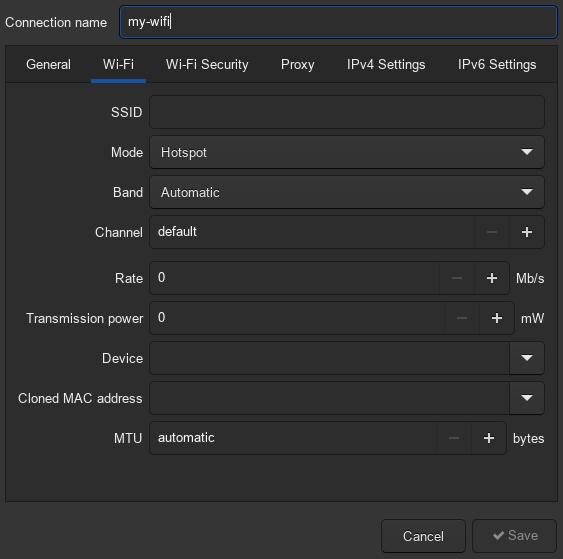
- Under
Wi-Fi Security, changeSecuritytoWPA & WPA2 Personaland add a password.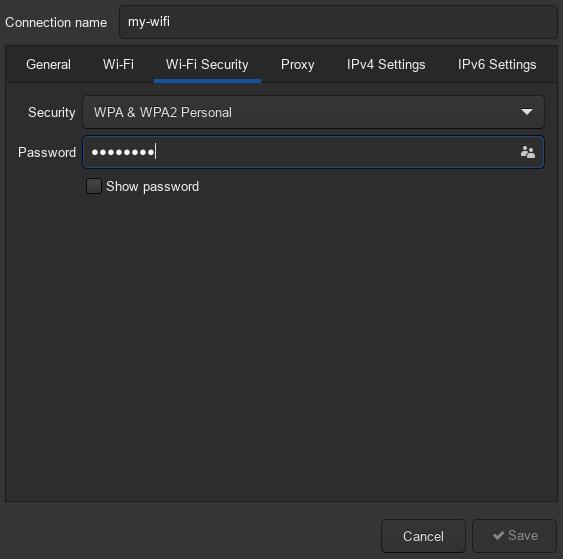
- Click
Save. - Turn on Wi-Fi on your PC.
- Activate your new network:
nmcli con up <connection name>
# nmcli con up my-wifiNow, you can connect to your network using any device. You can turn off your network at any moment with nmcli con down <connection name> or deactivating Wi-Fi on your PC.
You can also create the network using the Terminal by using one of these commands.
First method (recommended):
# Turn on Wi-Fi
nmcli r wifi on
# Create the network: change all fields with '<>'
# with your data (do not include the '<' and '>' symbols)
nmcli dev wifi hotspot con-name <connection name> ssid <ssid> password <password>
# If the network is not automatically enabled
nmcli con up <connection name>Second method (it does not include any password for the network):
nmcli con add type wifi con-name <connection name> ssid <ssid> mode apIf you have any suggestion, feel free to contact me via social media or email.
Latest tutorials and articles:
Featured content:











