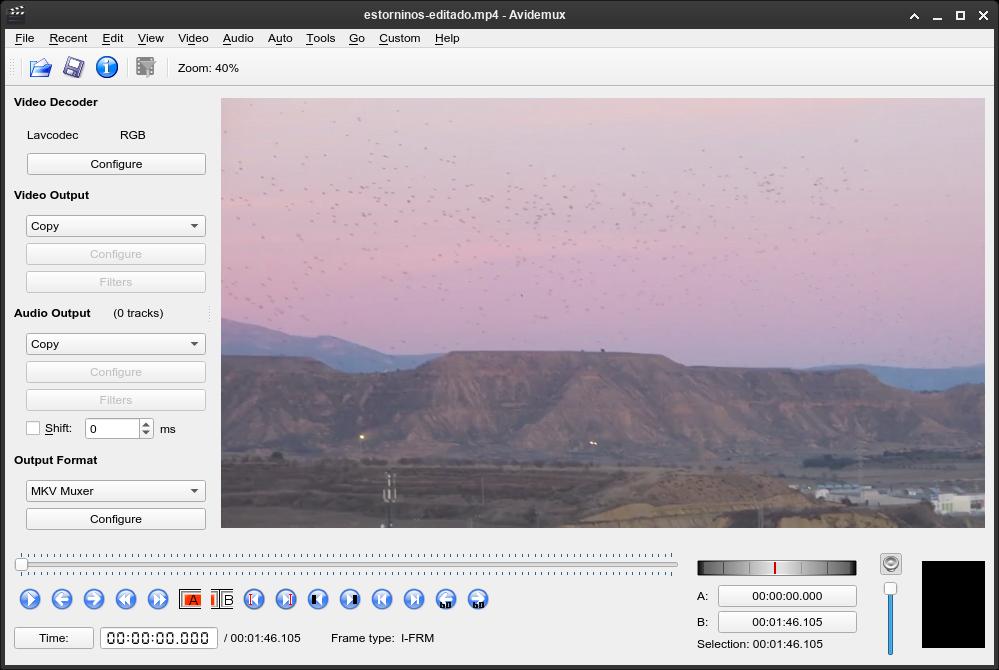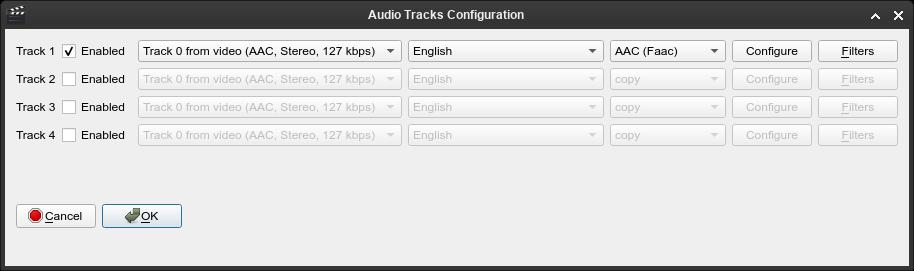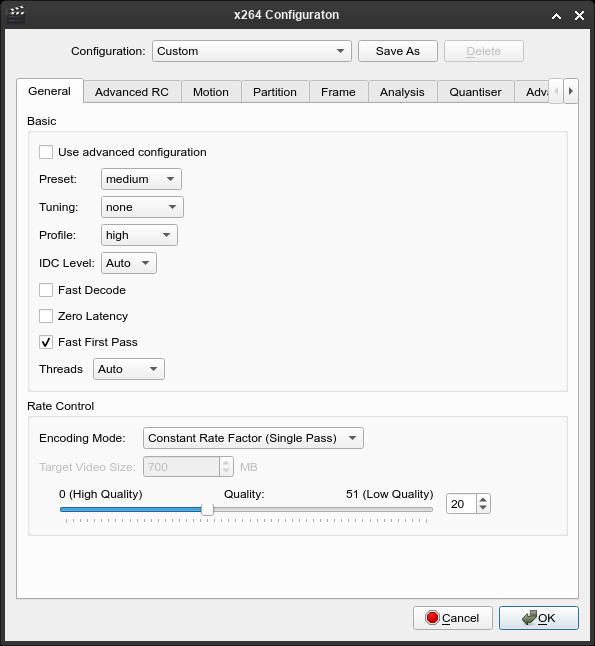Avidemux: a great program for basic video editing
Table of Contents
Avidemux is a free video editor designed for simple cutting, filtering and encoding tasks. It’s faster than using a full video editor like kdenlive, and it’s easier to use than a command-line editor like ffmpeg.
You can cut videos using the “A” and “B” buttons to set the start and end of the video, and you can do it without re-encoding by selecting “Copy” under “Video Output” and “Audio Output”.
You can select a video codec and apply some “Filters”. There are plenty of them:
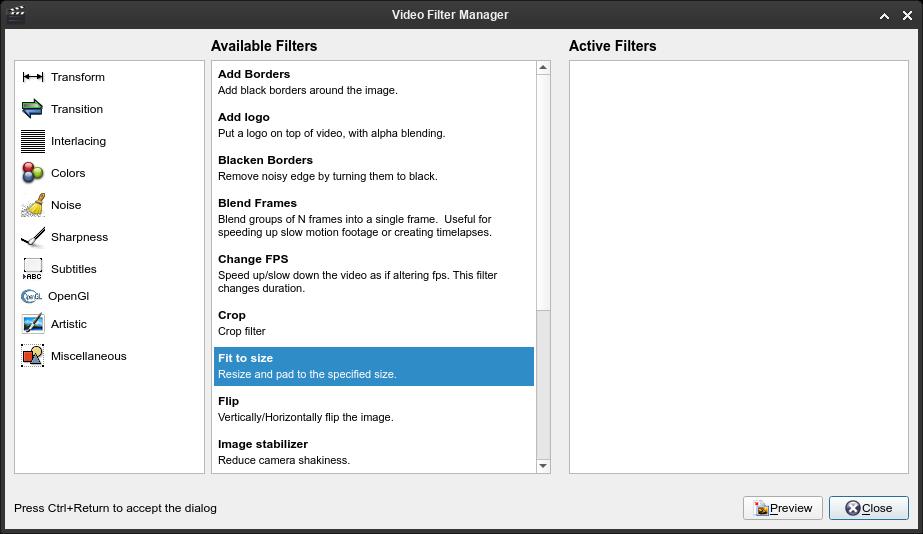
- Change resolution (“Fit to size”).
- Add a “Fade in” or “Fade out” (add fade duration in “Manual time entry” and select one of the fade types, the most used for video start and ending is “Color blend”).

- Color balance, contrast and brightness.
- Chroma key (replace a “green screen” with an image).
- And much more, all divided into categories.
You can add or remove audio tracks by clicking “Audio” at the top, and selecting “Select Track”.
The “Configure” option under “Video Output” lets you to change video quality and processing speed. If you select “Use advanced configuration”, all tabs will be enabled, with a lot of options to fine-tune the encoding process.
Finally, save the video by clicking on the diskette icon and that’s it. Avidemux is an awesome video editor for simple tasks, with some advanced filters and processing options.
If you have any suggestion, feel free to contact me via social media or email.
Latest tutorials and articles:
Featured content: