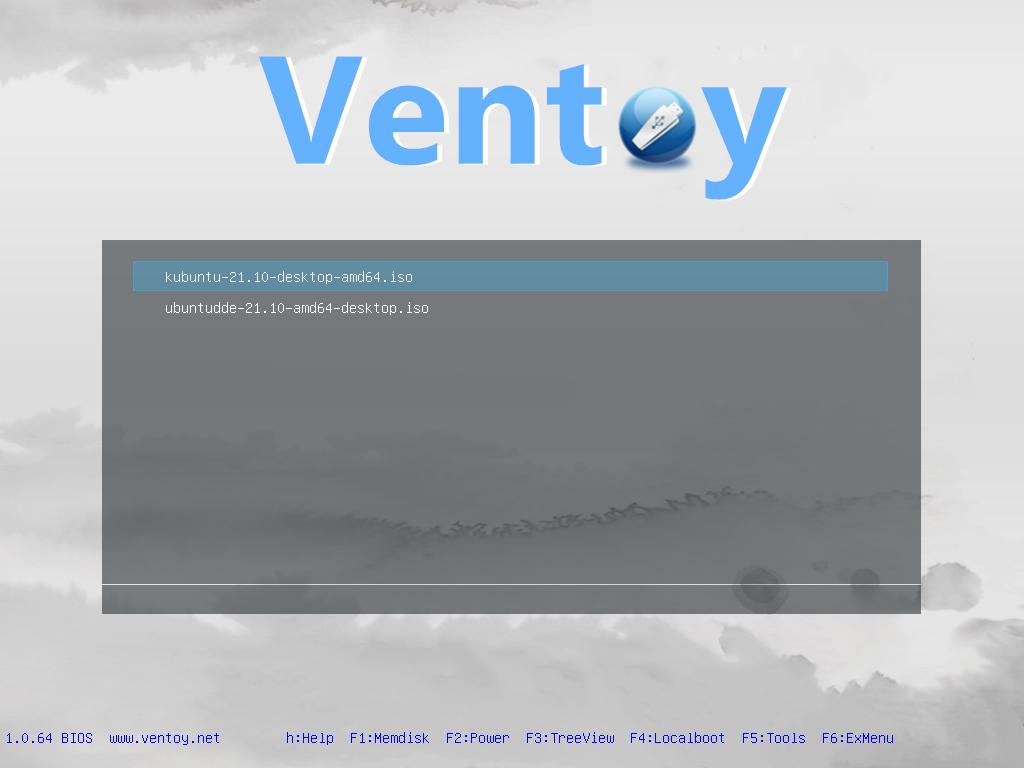Ventoy: create a multi-system bootable USB drive easily
Table of Contents
Ventoy allows you to create bootable USB and adding ISO files just by copying them to the USB.
Installation
Download and decompress the appropriate Release file.
CLI
Inside ventoy-<version> folder, run (with superuser privileges):
./Ventoy2Disk.sh -i <device name>
# ./Ventoy2Disk.sh -i /dev/sdbGUI
- Run the appropriate
VentoyGUIfile (with superuser privileges). - Select your USB drive and press ‘Install’.
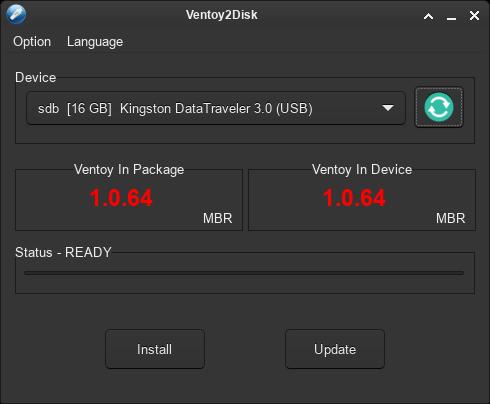
Adding image files
Copy image files (ISO, IMG, etc.) to the newly created partition on your USB (the biggest one, remember to mount it).
# lsblk output, in this case sdb1 is the partition you need to mount.
sdb 8:16 1 14.4G 0 disk
├─sdb1 8:17 1 14.4G 0 part
└─sdb2 8:18 1 32M 0 part Boot the USB
You can boot your computer from the USB as usual. Ventoy will show a list with all image files. Select one and it will automatically boot that system.
More info
Check its GitHub page or the Get started guide.
If you have any suggestion, feel free to contact me via social media or email.
Latest tutorials and articles:
Featured content: