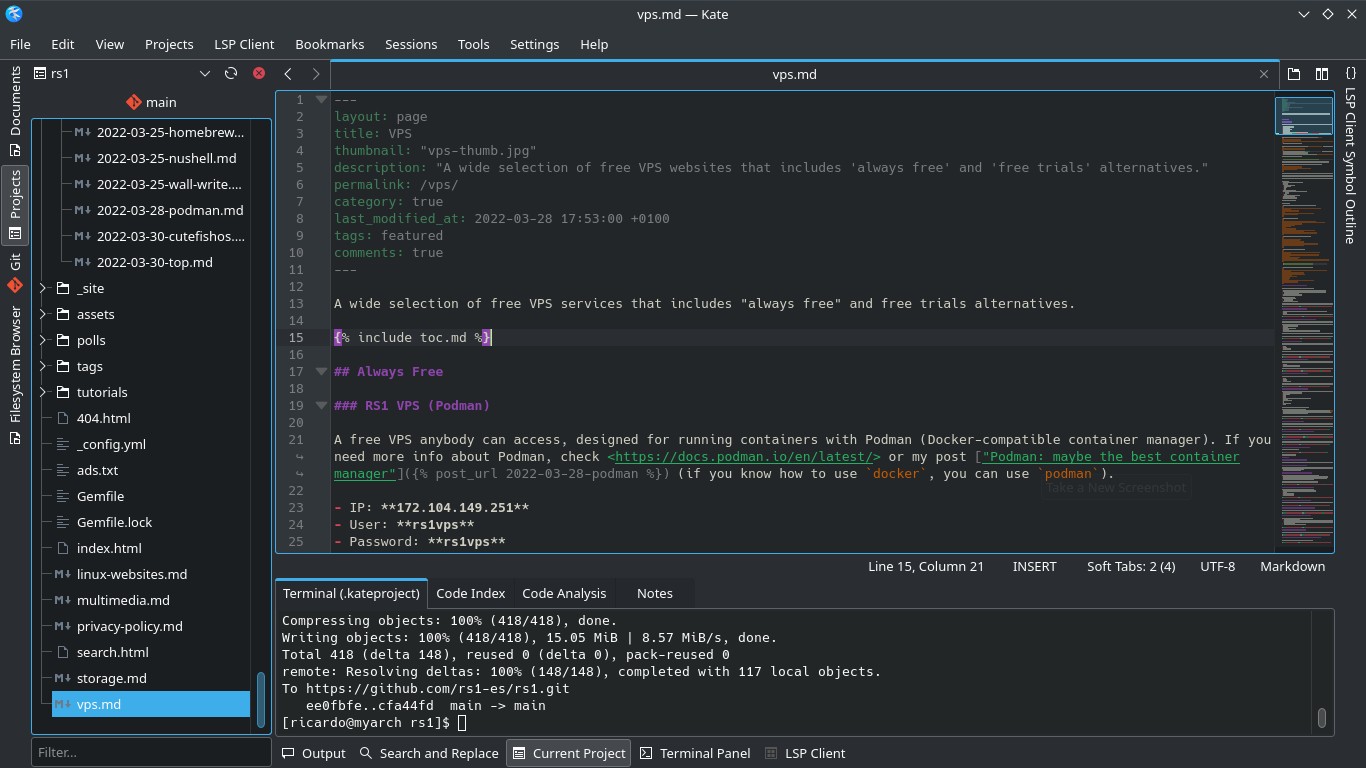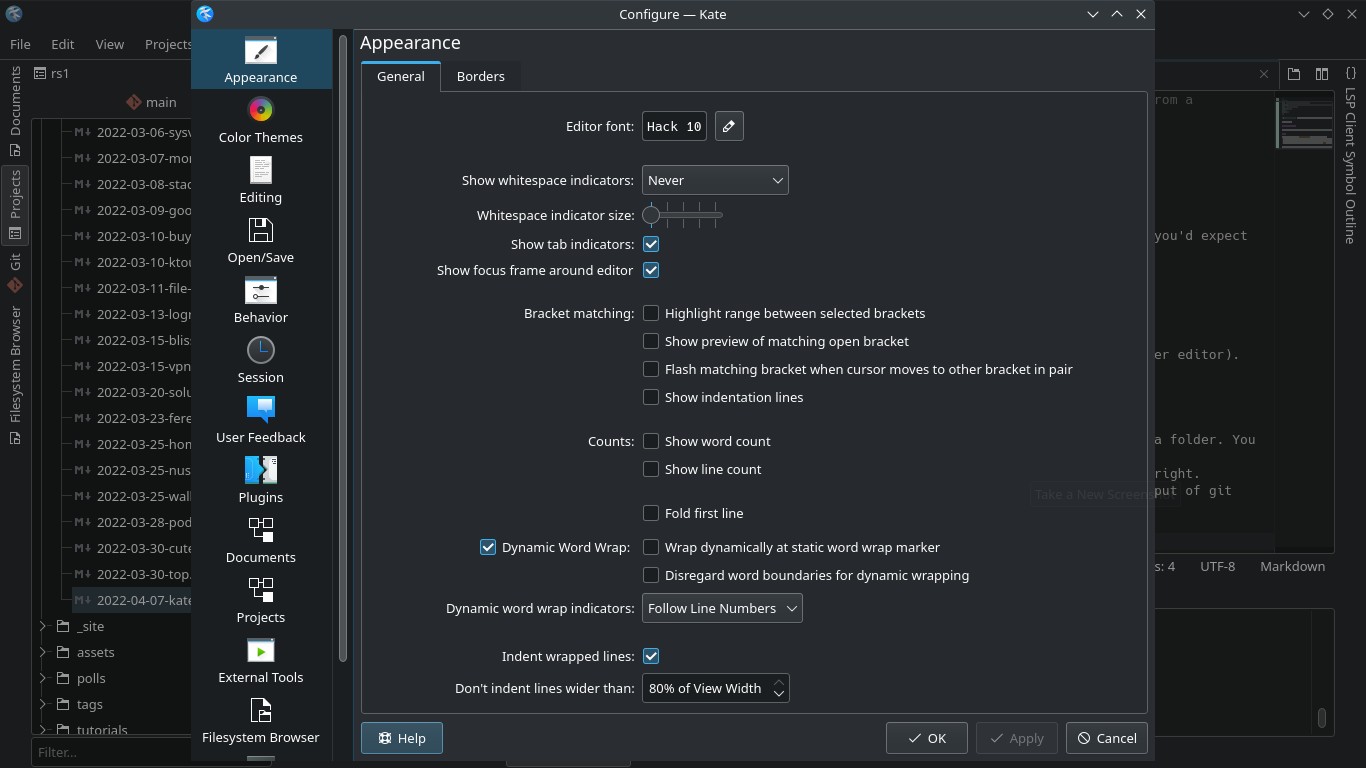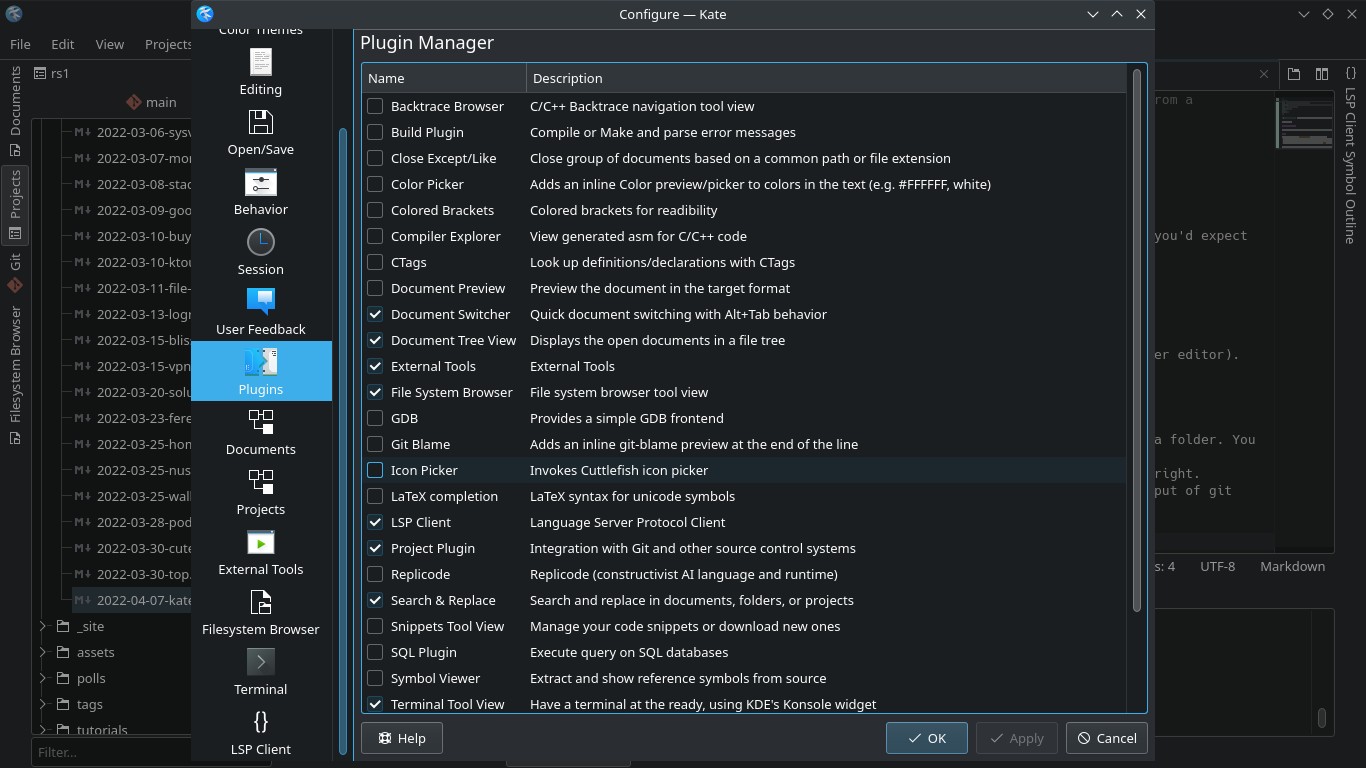Kate: advanced text editor from KDE community
Table of Contents
Kate is a great Atom/VSCode alternative and it has all the important features you’d expect from a professional code editor.
Download and installation
You can get Kate from Snap and repositories of main Linux distros (on Flathub you can find KWrite, a simpler editor).
Usage
Open projects easily by selecting File -> Open folder. By default, Kate has three panels:
- Left panel: File and Git browser. Explore your project files. add files or folders by right-clicking on a folder. You can also check your open files, git status and explore your entire filesystem.
- Main panel: Editor. Split this panel vertically or horizontally selecting the two-panel icon at the top-right.
- Bottom panel: Search in files, open a terminal on your project folder or inside
$HOMEor check the output of git commands.
Kate offers syntax highlighting for many languages. To save your session (open files, panels, etc.), select Sessions -> Save Session.
Explore its settings on Settings -> Configure Kate.... Kate is a modular program, you can enable of disable features on Plugins section. It also has several customizable dark and light themes.
To select multiple instances of a word (one by one), select the word and press Alt + J. To select all instances at once, press Ctrl + Shift + Alt + J.
Kate can meet all your code editing needs with the polished design of a KDE app.
If you have any suggestion, feel free to contact me via social media or email.
Latest tutorials and articles:
Featured content: