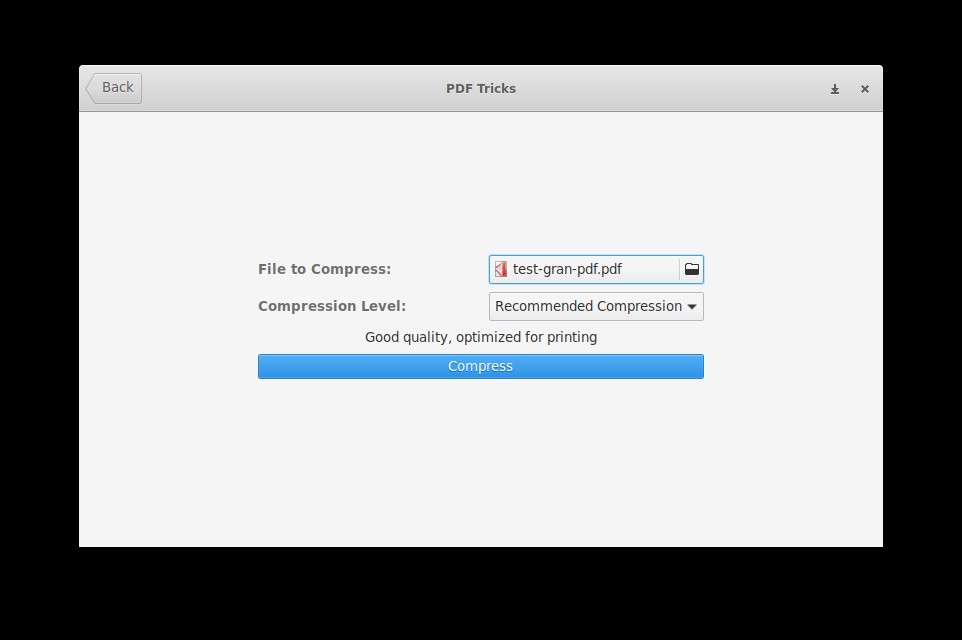How to compress PDFs fast: GUI and CLI options
Table of Contents
If you need to compress one or several PDF files, here you can find some command line and graphical tools.
GhostScript (CLI)
It’s the most popular PDF processing tool. It has many options, so it cannot be considered “fast” to run, unless you create a script to not type all the options every time. This is a sample script:
#!/bin/bash
INPUT=$1
OUTPUT=$2
DPI=$3
gs -dBATCH -dNOPAUSE -dQUIET -sDEVICE=pdfwrite \
-dPDFSETTINGS=/printer \
-dAutoFilterColorImages=false \
-dAutoFilterGrayImages=false \
-dDownsampleColorImages=true \
-dDownsampleGrayImages=true \
-dDownsampleMonoImages=true \
-dColorImageResolution=${DPI} \
-dGrayImageResolution=${DPI} \
-dMonoImageResolution=${DPI} \
-dPrinted=false \
-o "${OUTPUT}" "${INPUT}"More info on my post: Processing PDF files with a Terminal.
PDF Tricks (GUI)
This basic graphical app can compress PDF files easily (and also does some other tasks): press Compress PDF, select a file to compress, choose a compression level and click Compress to select the output path.
If you have any suggestion, feel free to contact me via social media or email.
Latest tutorials and articles:
Featured content: