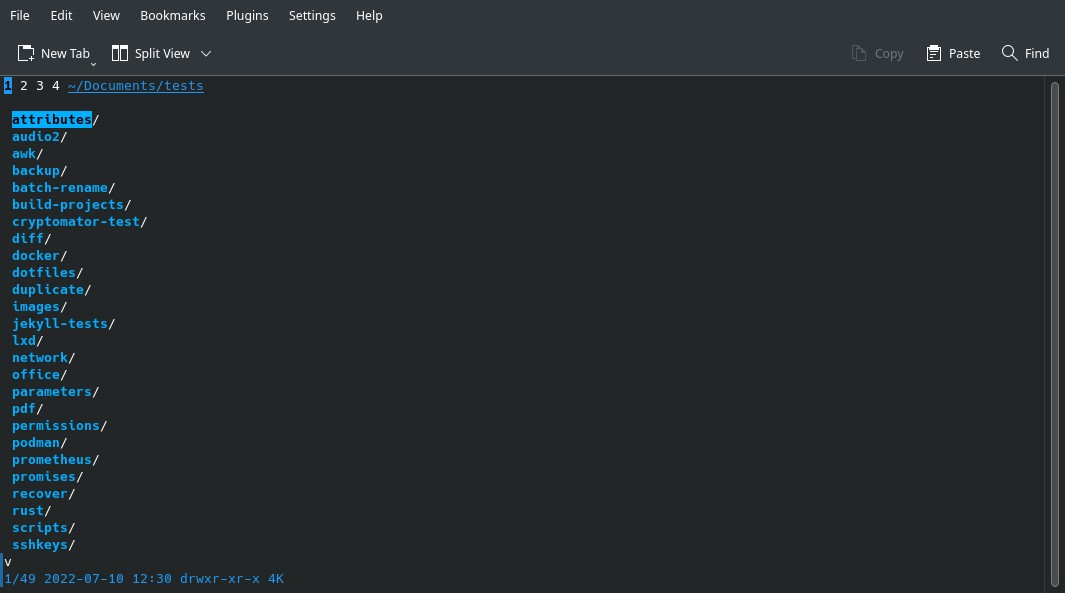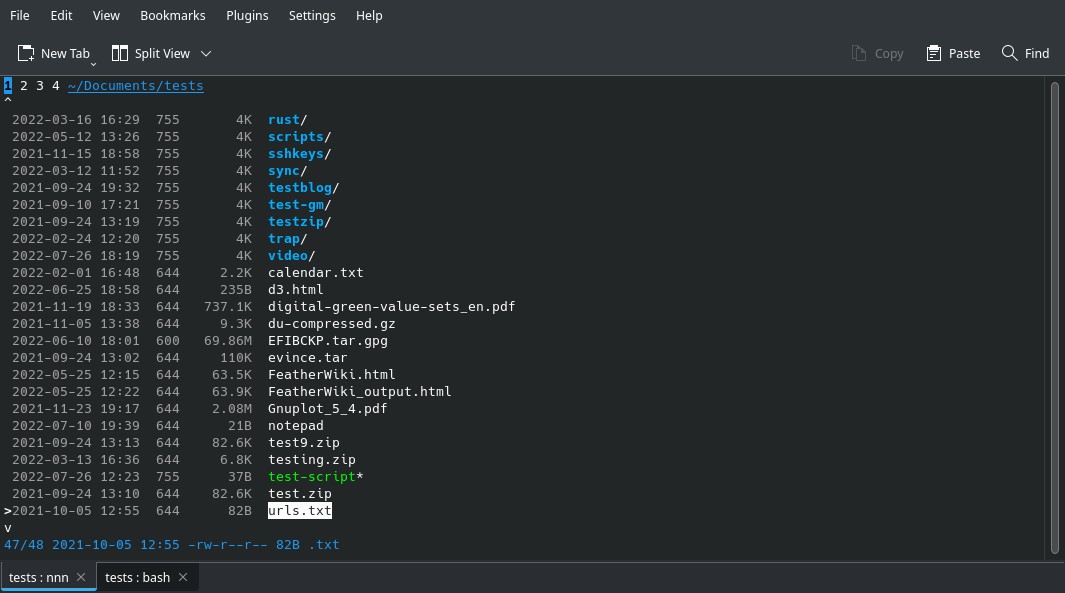nnn: a full-featured terminal file manager
Table of Contents
nnn (n³) is an awesome terminal file manager, with tons of features but easy to use.
Installation
You can find nnn in most operating system repositories or you can download a static binary on its GitHub page.
Usage
I recommend you to check its man page (man nnn) because there are lots of options and features. I am going to show you the basic ones. To open nnn, type nnn in the Terminal (if you have a desktop OS, you can start the program from the Applications Menu).
nnn has 4 available workspaces (or tabs). You can switch between them by pressing 1, 2, 3 and 4. Use arrow keys to move through the directory (up and down), open a file (right arrow) or folder and go to the parent folder (left arrow).
Press / to filter (non-recursive), Ctrl + R to rename a file, X to delete a file (confirm with Y).
Toggle a detail view (similar to ls -l) by pressing D. Press F to get file properties (is like running stat <file> and file <file>).
Type ? to view all the keybindings. Exit by pressing Esc two times. Close a workspace (or the entire program if there is no more workspaces) with Q.
If you have any suggestion, feel free to contact me via social media or email.
Latest tutorials and articles:
Featured content: