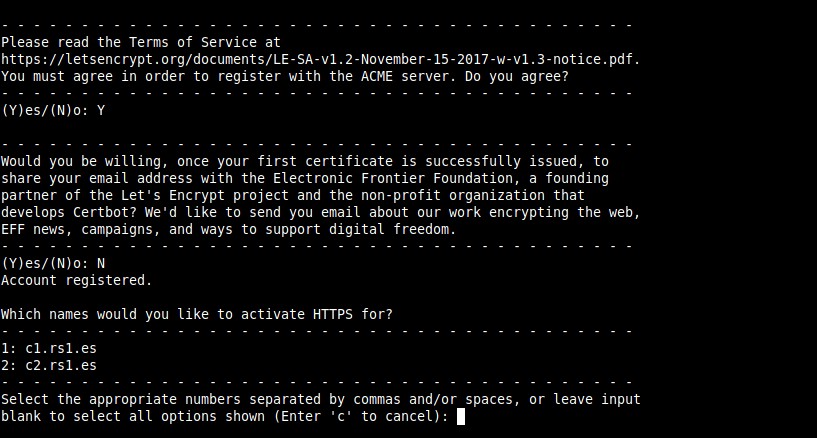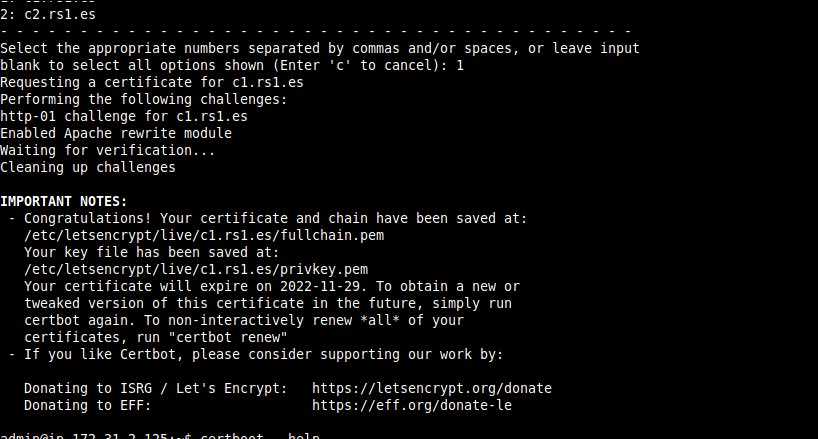How to setup several websites on the same server using containers
Table of Contents
In this tutorial we are going to set up two websites (with different subdomains) on the same server using containers and proxys.
Explaining setup
- 2 nginx containers named ‘c1’ and ‘c2’. I will use podman as my container manager, but you can use docker.
- 2 subdomains, one for each website: c1.rs1.es, c2.rs1.es.
- An Apache web server (on the host) which will act as a proxy to the containers.
Steps
Folder structure on the host
Create two folders, ‘c1’ and ‘c2’. Inside each folder, add another two folders: ‘conf’ and ‘html’.
Add files
Add HTML files on ‘html’ folder.
Create an nginx config file on ‘conf’ folder (on ‘c1’ and ‘c2’), called ‘default.conf’. Add this content:
server {
listen 80;
server_name c1.rs1.es;
location / {
root /usr/share/nginx/html;
index index.html index.htm;
}- Change server name on each config file.
‘c1’ folder (and ‘c2’) will look like this:
$ ls -R c1
c1:
config html
c1/config:
default.conf
c1/html:
index.htmlRun the containers
Create first container (remember to change local folder path, use full paths):
podman run -d --name c1 -p 8081:80 -v /home/admin/c1/config:/etc/nginx/conf.d -v /home/admin/c1/html:/usr/share/nginx/html docker.io/library/nginx- In docker, you can just type
nginxinstead ofdocker.io/library/nginx.
Create second container:
podman run -d --name c2 -p 8082:80 -v /home/admin/c2/config:/etc/nginx/conf.d -v /home/admin/c2/html:/usr/share/nginx/html docker.io/library/nginxApache config
Ensure port 80 is open on host server firewall. Install Apache if it’s not already installed.
Add new VirtualHosts on apache (/etc/apache2/sites-available/containers.conf):
<VirtualHost *:80>
ServerName c1.rs1.es
ProxyPass / http://127.0.0.1:8081/
ProxyPassReverse / http://127.0.0.1:8081/
</VirtualHost>
<VirtualHost *:80>
ServerName c2.rs1.es
ProxyPass / http://127.0.0.1:8082/
ProxyPassReverse / http://127.0.0.1:8082/
</VirtualHost>Remove default apache config if exists:
sudo a2dissite 000-default.confEnable proxy module and new config:
sudo a2enmod proxy_http
sudo a2ensite containers.conf
sudo systemctl restart apache2If you want to add IP restrictions, do it in the host file, because containers don’t see the client IP, only the proxy one.
DNS
Add DNS records on your DNS provider (‘A’ record that points to the same server public IP).
Adding TLS (HTTPS)
First, ensure port 443 is open on your server firewall. Then, install python3-certbot-apache on your host. After installation, run sudo certbot --apache certonly and answer the questions to create certificates for each website:
Add new VirtualHosts on etc/apache2/sites-available/containers.conf:
<VirtualHost *:443>
ServerName c1.rs1.es
ProxyPass / http://127.0.0.1:8081/
ProxyPassReverse / http://127.0.0.1:8081/
SSLEngine on
SSLCertificateFile /etc/letsencrypt/live/c1.rs1.es/fullchain.pem
SSLCertificateKeyFile /etc/letsencrypt/live/c1.rs1.es/privkey.pem
</VirtualHost>
<VirtualHost *:443>
ServerName c2.rs1.es
ProxyPass / http://127.0.0.1:8082/
ProxyPassReverse / http://127.0.0.1:8082/
SSLEngine on
SSLCertificateFile /etc/letsencrypt/live/c2.rs1.es/fullchain.pem
SSLCertificateKeyFile /etc/letsencrypt/live/c2.rs1.es/privkey.pem
</VirtualHost>Enable SSL Apache module and restart Apache:
sudo a2enmod sslsudo systemctl restart apache2And that’s it, you can go to https://<your domain> and you will have a valid TLS certificate. You can change HTTP VirtualHosts to redirect to HTTPS (remember to enable rewrite Apache module):
<VirtualHost *:80>
ServerName c1.rs1.es
RewriteEngine On
RewriteRule ^ https://%{HTTP_HOST}%{REQUEST_URI} [NE,R=301]
</VirtualHost>PHP
To run PHP websites, you can use PHP containers instead of Nginx ones. They are Apache+PHP containers, not Nginx+PHP, so use Apache config files:
Apache config for one container (c1/configApache/000-default.conf):
<VirtualHost *:80>
ServerName c1.rs1.es
DocumentRoot /var/www/html
</VirtualHost>Run a container:
podman run -d --name c1 -p 8081:80 -v /home/admin/c1/configApache:/etc/apache2/sites-available -v /home/admin/c1/html:/var/www/html docker.io/library/php:8.1-apache-busterIf you have any suggestion, feel free to contact me via social media or email.
Latest tutorials and articles:
Featured content: