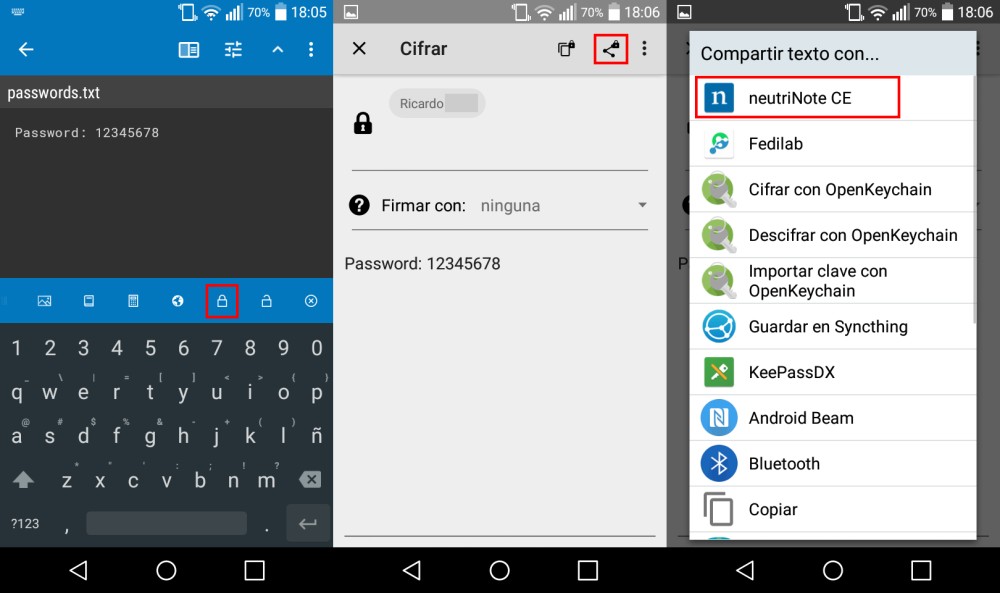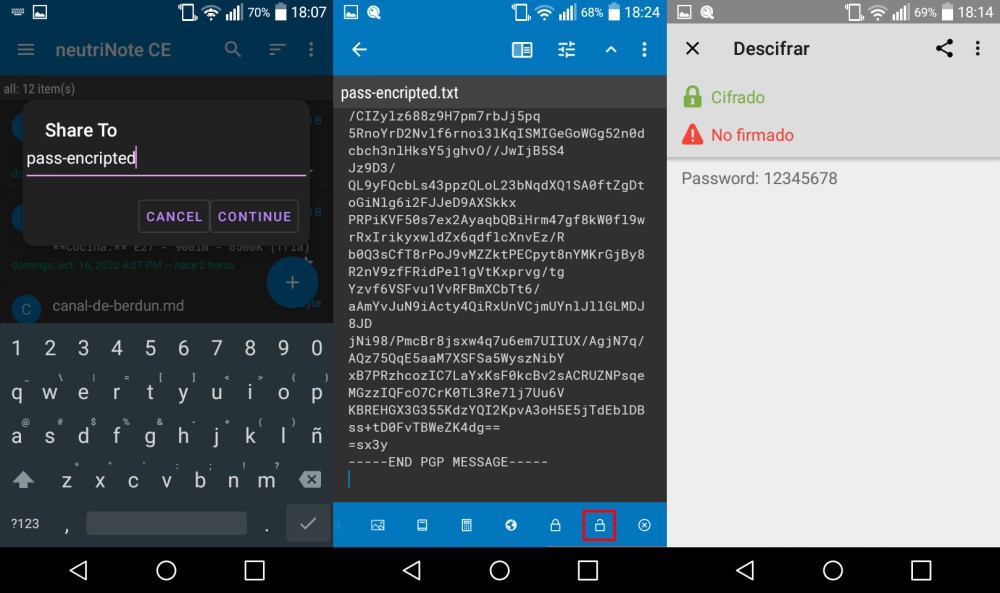Encrypt and synchronize notes in your phone
Table of Contents
With three popular apps you can write notes, encrypt them and synchronize them with other devices in a secure way.
Required apps
- neutriNote CE: this note editor is available on F-Droid and Google Play.
- OpenKeychain: it’s an encryption tool based on the OpenPGP standard. Available on F-Droid and Google Play.
- Syncthing: Syncthing is a continuous file synchronization program, available on F-Droid and Google Play.
Setup process
- Open OpenKeychain and create a new key (or import it).
- Open neutriNote CE, add a new Local Repository Path (an empty folder on your phone).
- Create a note. After adding the text, move the blue bottom bar to the left until the end to see encryption options. Press the closed padlock icon. neutriNote will share the note text with OpenKeychain ‘encrypt text’ tool. Select an encryption key (signing the text is optional) and then, press the Share icon and select neutriNote. After that, select the existed note (by typing its name) or create a new one.
- If you select an existing note, the encrypted text will be appended (remove the unencripted text manually if required). If not, a new note with the encrypted content is created (remove the first note).
- Open Syncthing, add the notes folder and select the device you want to share with. Check https://docs.syncthing.net/intro/getting-started.html if you need more info about how to use Syncthing.
Note: You can manually add the text inside the OpenKeychain ‘Encrypt text’ tool (click on the three-bar menu icon, Encrypt/Decrypt -> Encrypt text) and then share it with neutriNote to create the encrypted note.
To decrypt a note, just press the open padlock icon on the note editor, add the key password (if your key has one), and the decrypted text will display on OpenKeychain. You can share the text with neutriNote to edit the note before encrypt it again.
If you have any suggestion, feel free to contact me via social media or email.
Latest tutorials and articles:
Featured content: