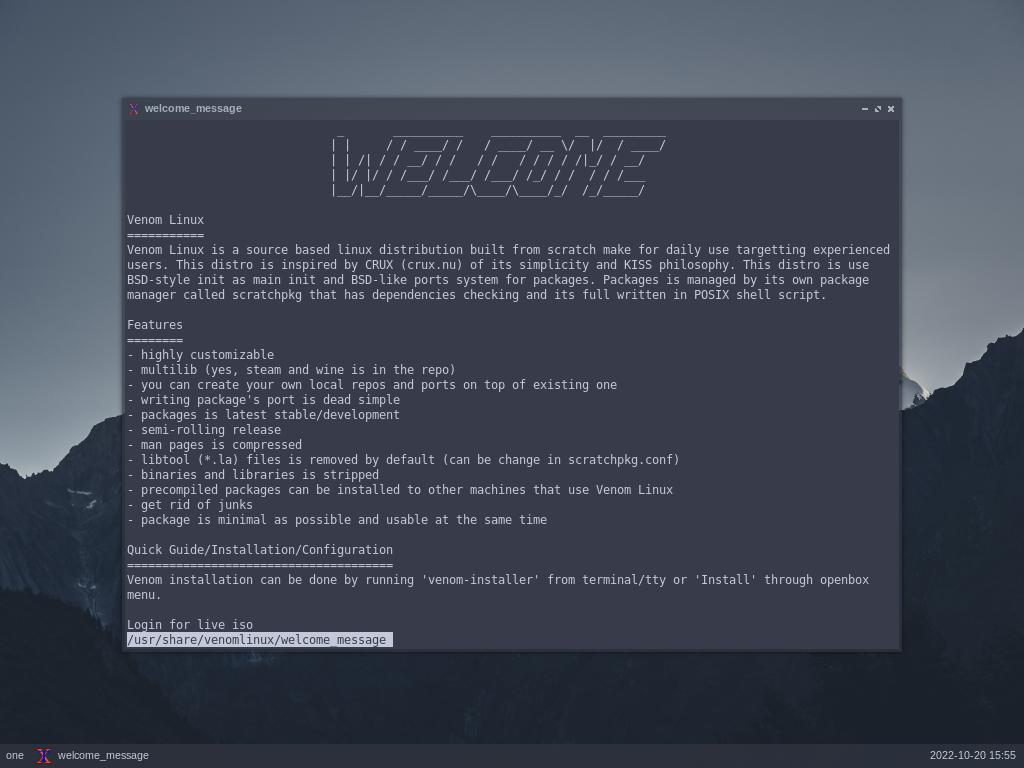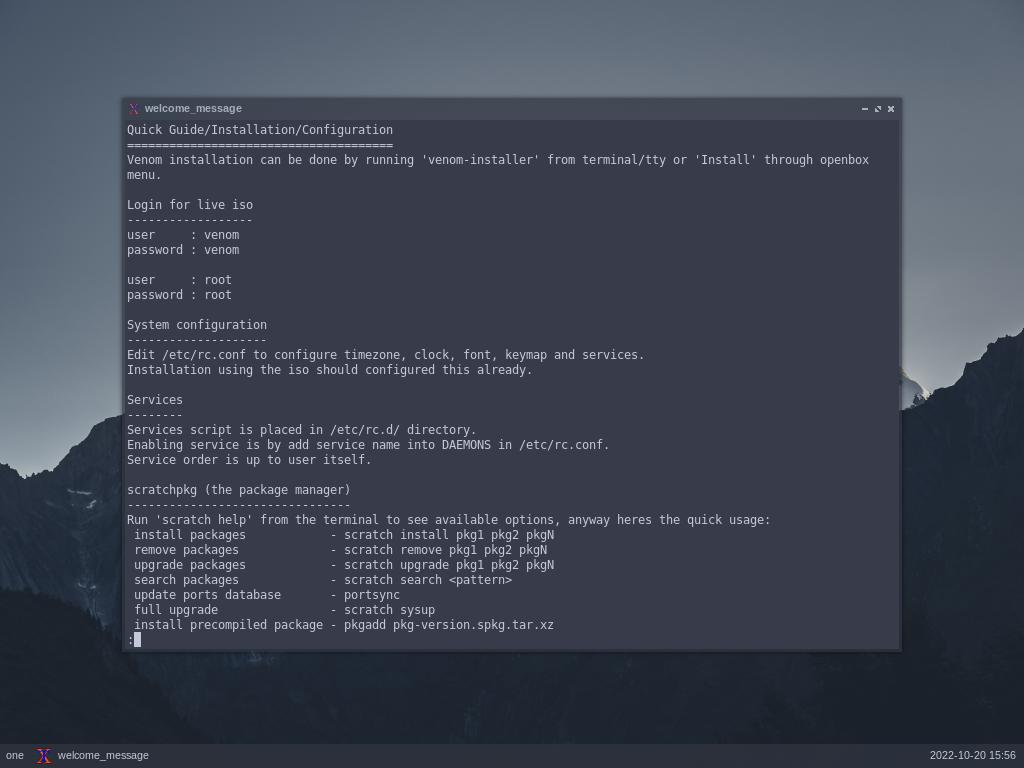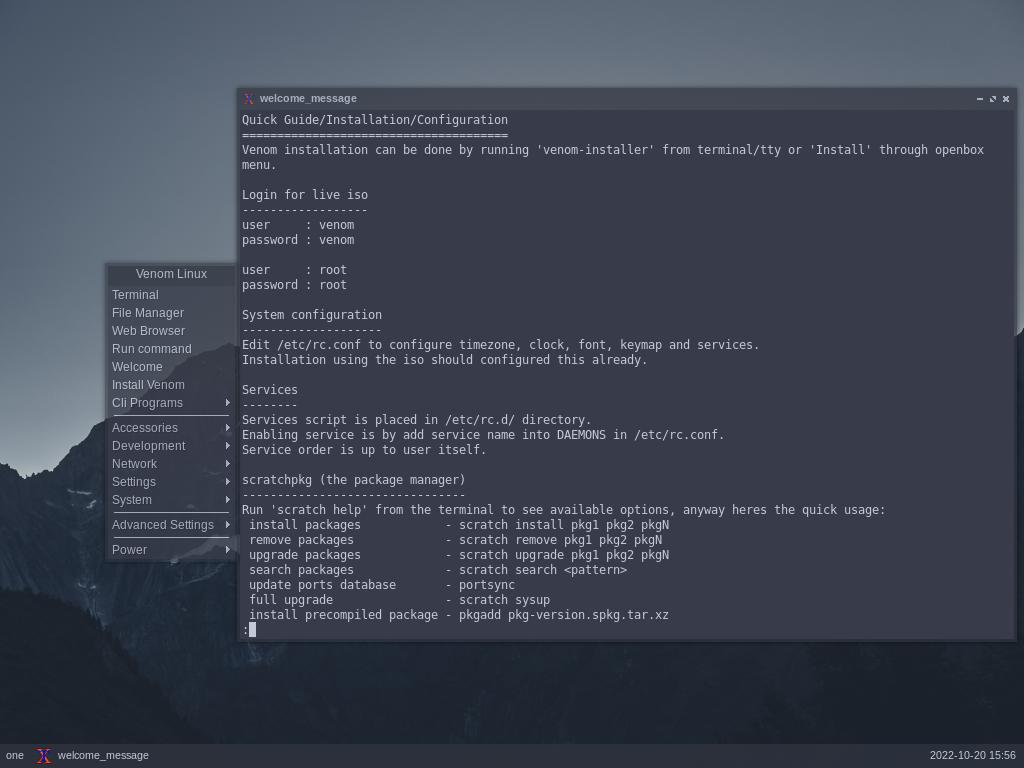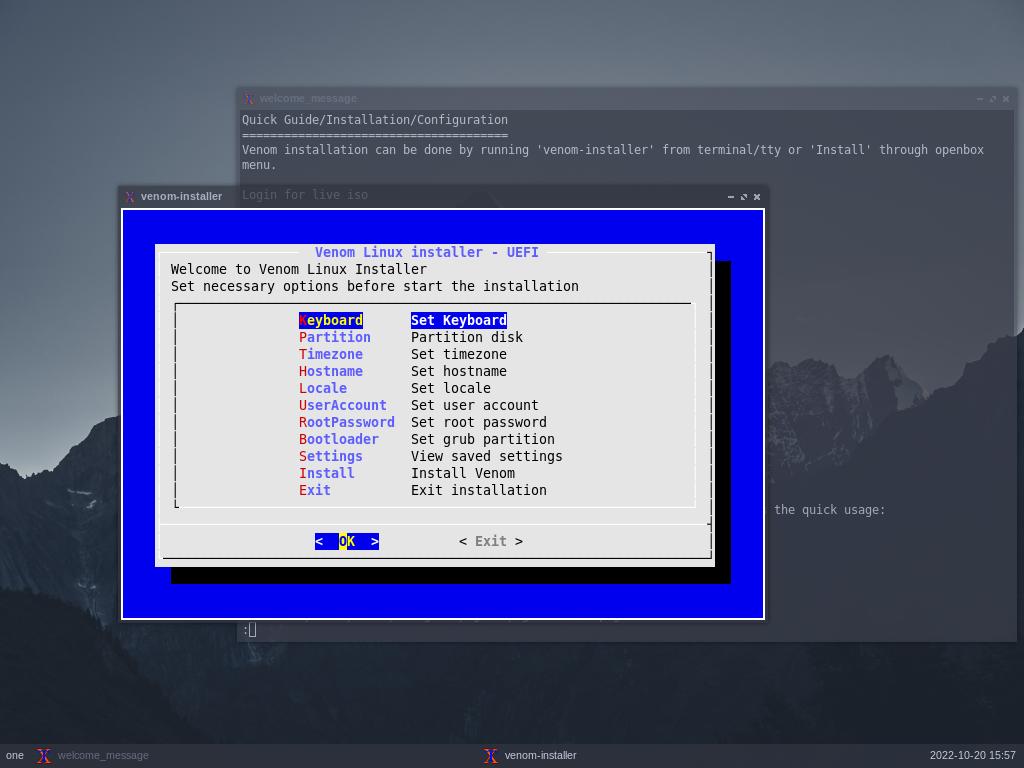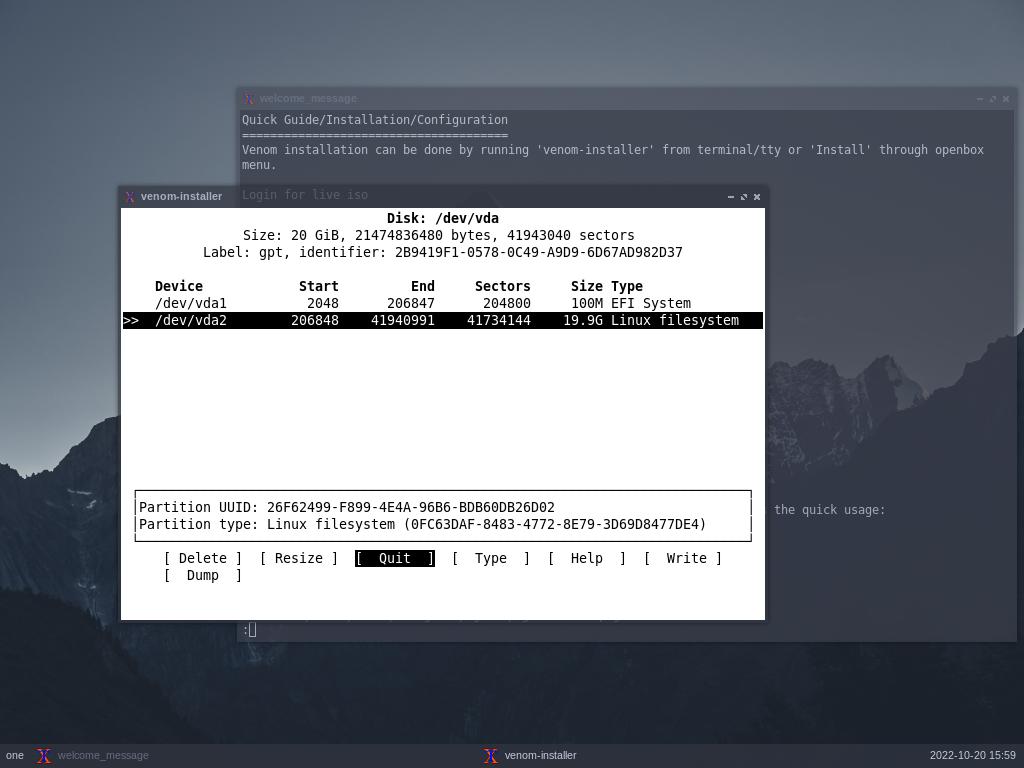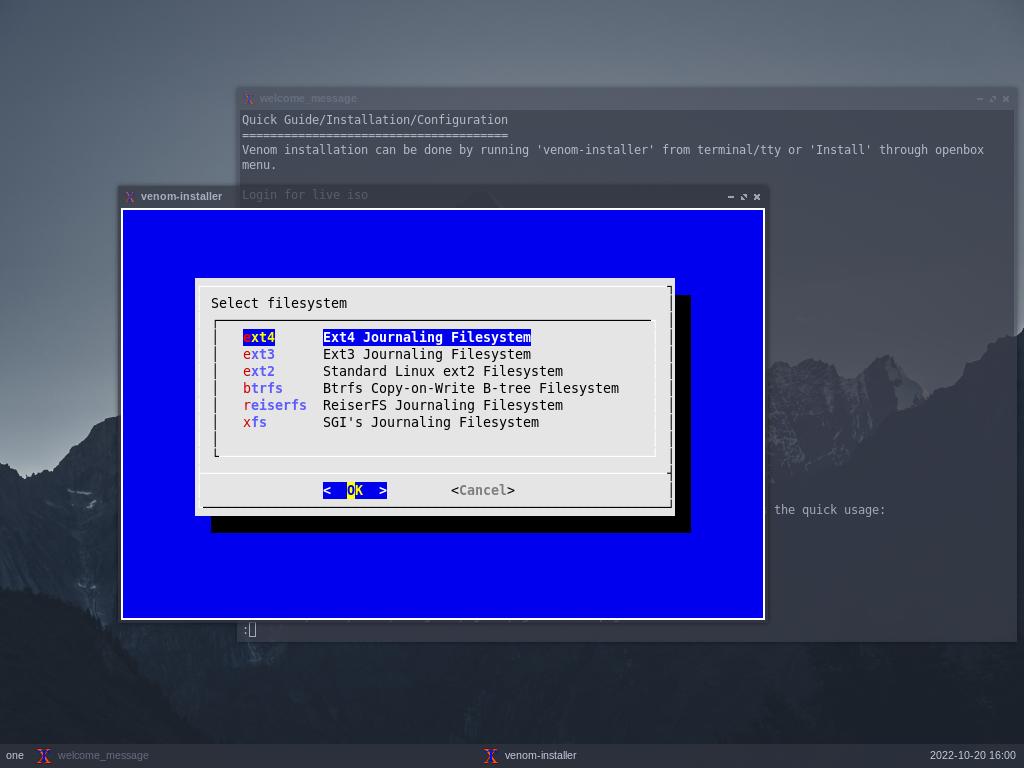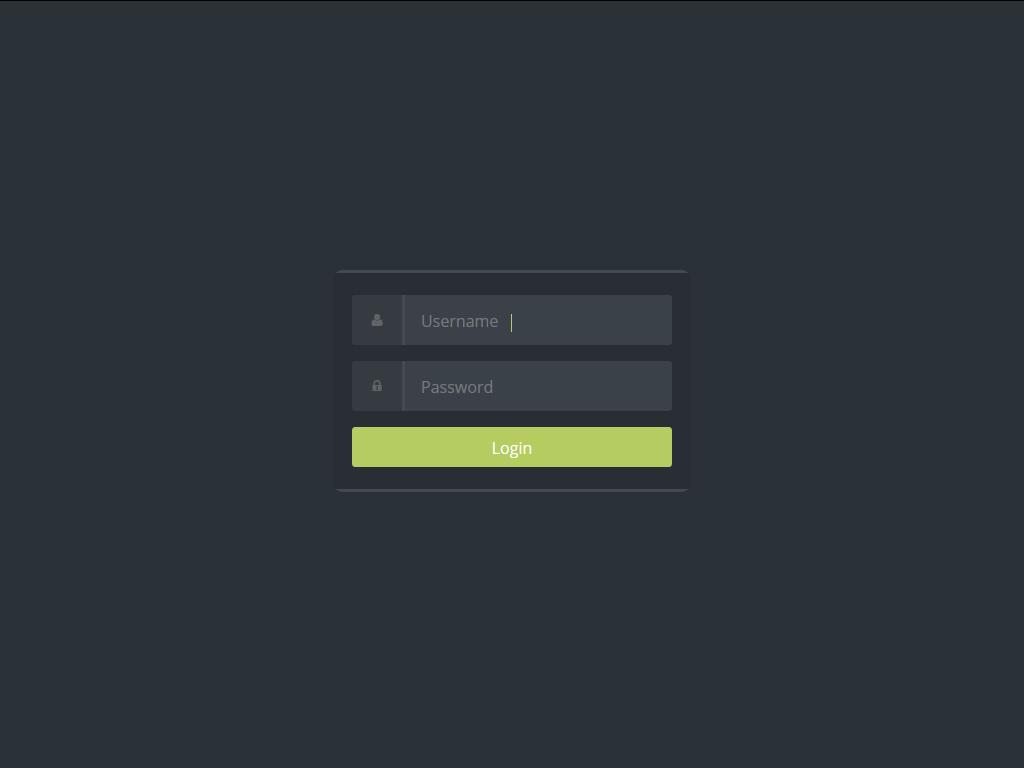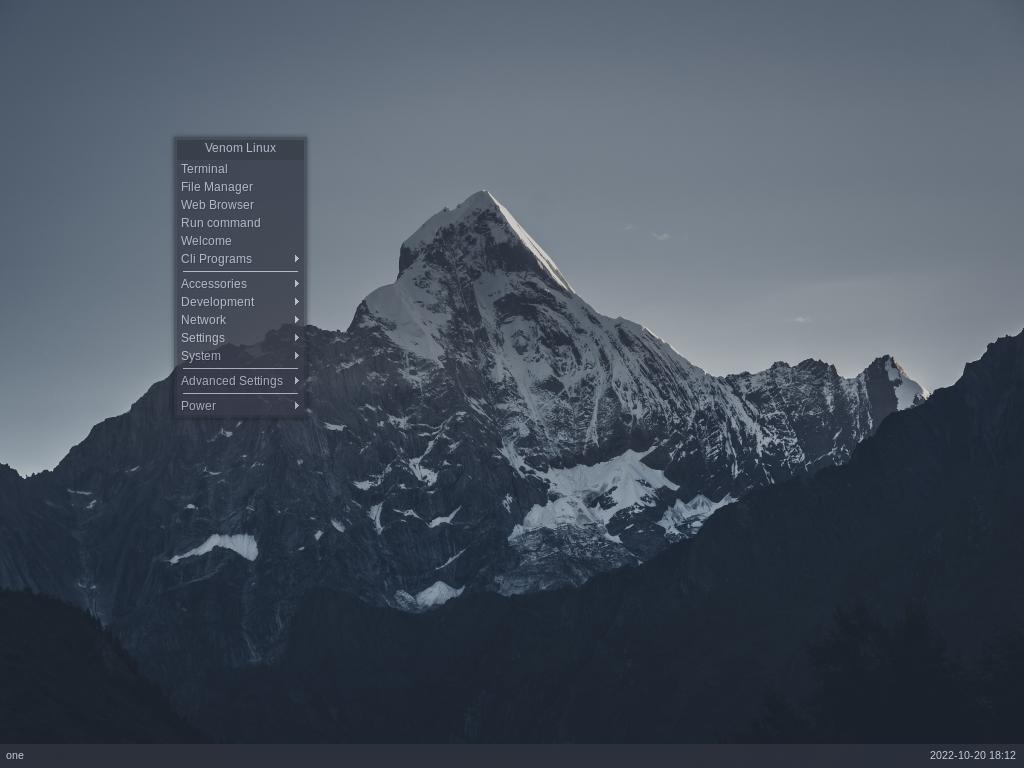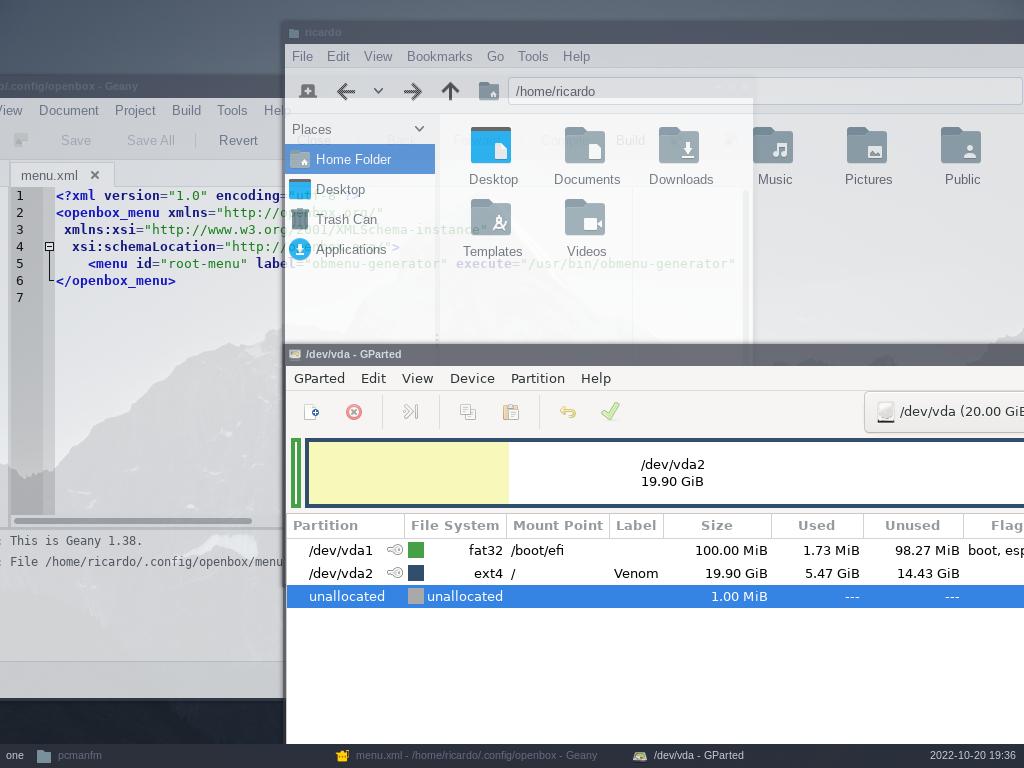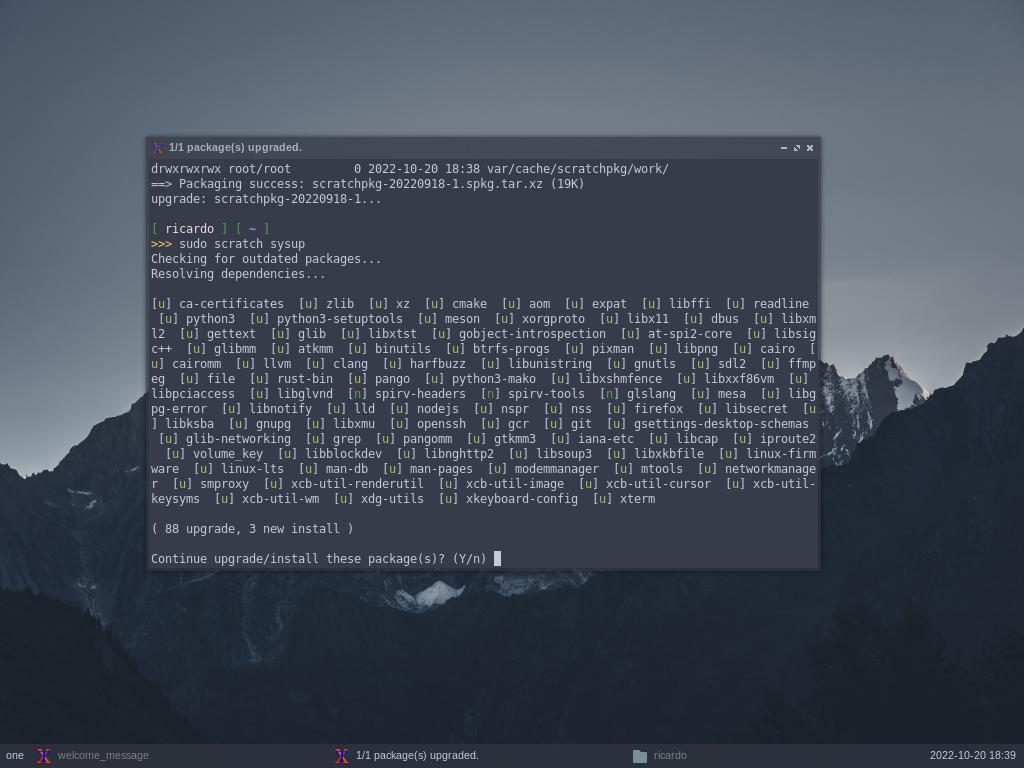Venom Linux: source-based distro for experienced users
Table of Contents
Venom Linux is a Linux-based operating system built from scratch make for daily use but tagetting users with experience with manual system installations and source-based distributions.
Download and installation
Download Venom Linux from https://venomlinux.org/downloads (select one of the available mirrors). Then, create a bootable USB with the ISO file and boot your computer from the USB drive (or use a virtual machine).
After Venom finishes loading, a Welcome screen will display. Read it, it contains useful information about the operating system.
Installation process is command-line based but is not complicated if you have some experience with these type of system installations. To start the installation, right-click on the desktop and select “Install Venom”.
You just need to go to each installer section, in order, to configure the installation.
In the Partition section, you need to create the partition setup manually. Select ‘cfdisk’ or ‘fdisk’ to do that (I recommend cfdisk for its simplicity). For UEFI installations, first create a GPT partition table. Then, create at least two partitions: one (of 100MB or more) for EFI system and other for the system itself. After writing the changes and quitting from cfdisk, select a filesystem format (e.g.: ext4).
The rest of the installation is easy to follow. In the Bootloader section, the ‘set GRUB partition’ description is a bit confusing because you need to select the disk (e.g.: /dev/sda), not the EFI partition (e.g.: /dev/sda1), where GRUB must be installed.
After installation, reboot the system (right-click on the desktop, Power -> Reboot).
Design
After rebooting the computer, log in with the created username and password. If you have problems with the textboxes (the cursor doesn’t appear), press Enter after typing the username to go to the password textbox and Enter again to log in).
Venom Linux is a minimal system and it includes the OpenBox window manager. To open programs or access settings, you need to do a right-click on the desktop to open the main menu.
Apps
Venom only includes a basic set of applications. Preinstalled apps include Firefox, PCManFM (file manager), Geany (IDE) and GParted.
Venom includes its own package manager, called scratch. The user does not have superuser privileges by default, so in order to install, remove or update packages, you need to log in as root (open a terminal and type su root) and run visudo.
The user is part of the ‘wheel’ group, so you can uncomment the line which allows users from ‘wheel’ group to run commands as root, or uncomment the line to allow ‘sudo’ users to have superuser privileges and then add the user to ‘sudo’ group (usermod -aG sudo $USER). Save the file and exit. Now you can run scratch commands with sudo.
The most important commands of scratch are:
scratch sync: update repositories database.scratch upgrade <package>: upgrade a package.scratch sysup: full-system upgrade. Ifscratchpkgneeds to be updated, you must updatescratchpkgfirst.scratch search <search term>: search a package.- Run
scratch helpfor more info.
Remember Venom is a source-based system (compiles packages from source instead of installing binaries), so upgrading or installing programs can take some time.
If you have any suggestion, feel free to contact me via social media or email.
Latest tutorials and articles:
Featured content: