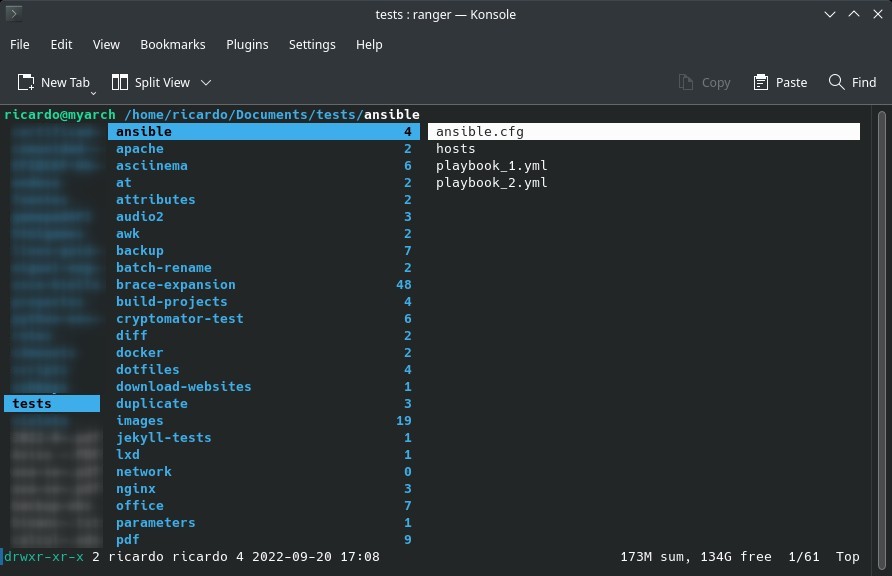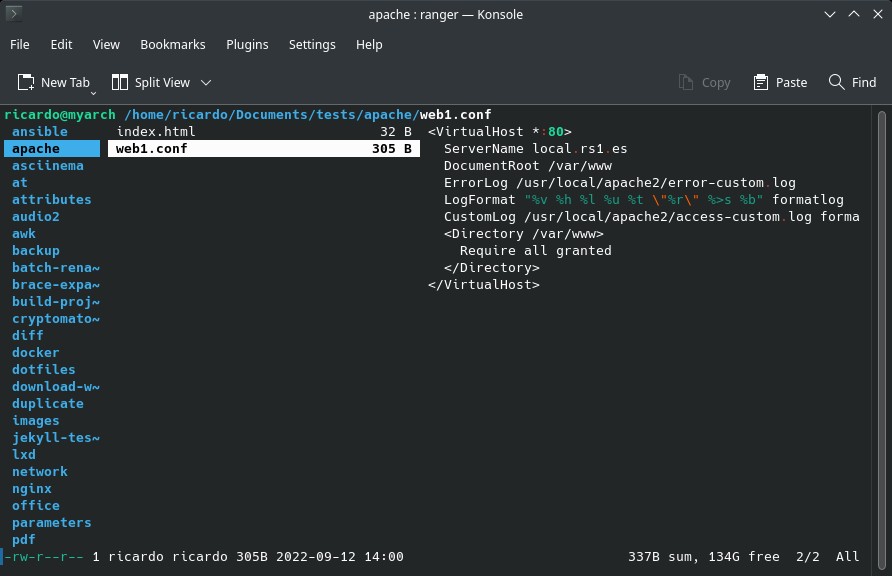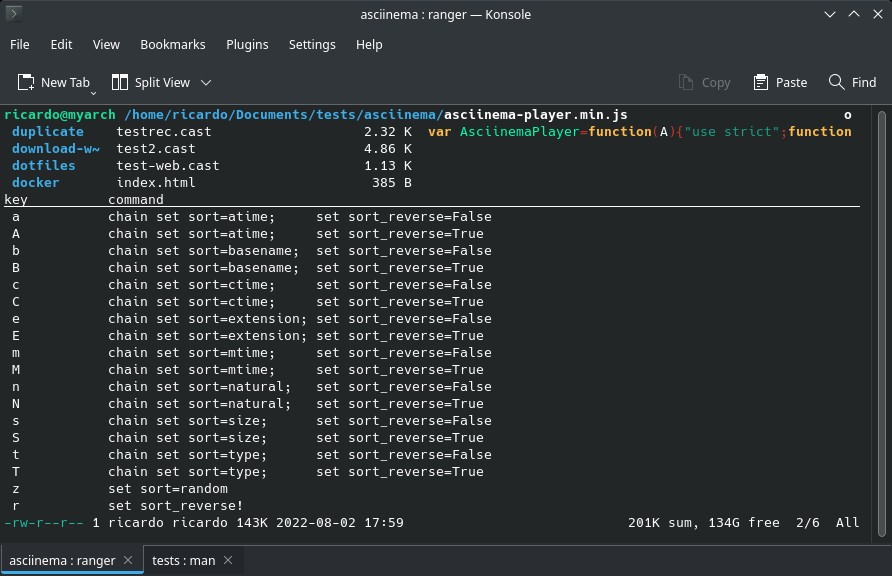Ranger: console file manager with VI key bindings
Table of Contents
Ranger is a great terminal-based file manager written in Python, with very useful features like file previews, common file operations, multi-column display, batch renaming and more.
Installation
Ranger is available on most distros. Install it using your system package manager (apt, dnf, pacman). Optional dependencies can be installed to enable some features.
Usage
Just run ranger to open Ranger on your current folder. Ranger is divided in three columns: the first column shows the parent folder, the second column the current folder and the third one the file preview.
You can navigate through the listing with the traditional Vi/Vim key bindings: h, j, k, l or the arrow keys. These are some of the most useful shortcuts:
- SPACE: select files individually.
- V: select a range of files (‘visual mode’). To unmark all marked files, type
uv. - d: open cut/delete panel.
:delete: delete a file.- y: open copy panel.
yyto copy a file. - p: open paste panel.
ppto paste a file. - o: open sort panel.
- ESC: exit from one of the previous panels.
- i: full screen file preview. Press i again to quit from this mode.
cw: rename a file.- q: quit from Ranger.
:filter <search>: filter the listing (e.g.::filter pdf). Run:filterto reset the filter.:set show_hidden true: show hidden files/directories. Type:set show_hidden!for the opposite.- ?: open the man page.
File previews work with:
- Text files (including ODT files).
- ODS spreadsheets.
- PDFs with OCR.
- Contents of an archive (ZIP, TAR,…).
- You can add more previews with plugins.
Check https://github.com/ranger/ranger/wiki/Official-user-guide for more info.
If you have any suggestion, feel free to contact me via social media or email.
Latest tutorials and articles:
Featured content: