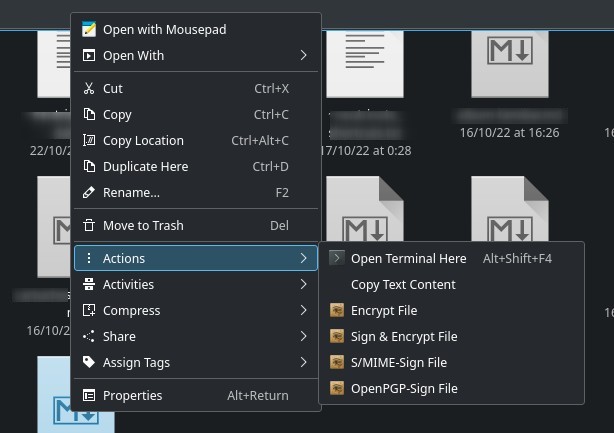How to add custom menu items in Dolphin (KDE Plasma)
Table of Contents
You can easily create custom items for the contextual menu on Dolphin to execute scripts on files.
A new “Actions” item
Create a .desktop file inside /usr/share/kservices5/ServiceMenus/ (e.g.: copyTextContent.desktop) and add this content to the file:
-
[Desktop Entry] -
Type=Service -
X-KDE-ServiceTypes=KonqPopupMenu/Plugin,<mimetype>: replace<mimetype>with the MIME types of the files in which you want the custom menu item appears. For example, for text files addtext/*. You can add several MIME types (separated by commas). -
Actions=<action name>: replace<action name>with a name for the desktop action (e.g.:Myaction) -
[Desktop Action <action name>]: after a blank line, add this and replace<action name>with your chosen desktop action name. -
Name=<item name>: replace<item name>with the name for the menu item. -
Exec=<command>: replace<command>with the command you want to execute. To refer to the file, add%Uas a command argument. -
Icon=<icon name>: you can optionally add an icon.
This is an example (copies the content of a text file to the clipboard, requires xclip):
[Desktop Entry]
Type=Service
X-KDE-ServiceTypes=KonqPopupMenu/Plugin,text/*
Actions=Copytext
[Desktop Action Copytext]
Name=Copy Text Content
Exec=xclip -selection clipboard %USave the file and the menu item will appear inside Actions section in the contextual menu.
A new “Create New” item
You can also add menu items inside the “Create New” menu. Create a .desktop file inside /usr/local/share/templates. and add this content:
[Desktop Entry]Name=<item name>Comment=<a description>Type=LinkURL=<full path to the template file>: create a blank file (which will be used as a template) and add its full path.
For example, to create a “New LibreOffice Writer document” item:
[Desktop Entry]
Name=New LibreOffice Writer document
Comment=A comment
Type=Link
URL=/home/user/MyTemplates/mytemplate.odtIf you have any suggestion, feel free to contact me via social media or email.
Latest tutorials and articles:
Featured content: