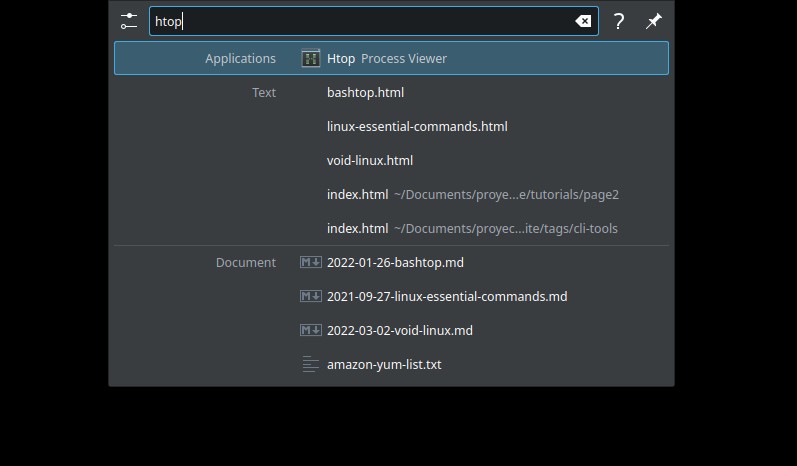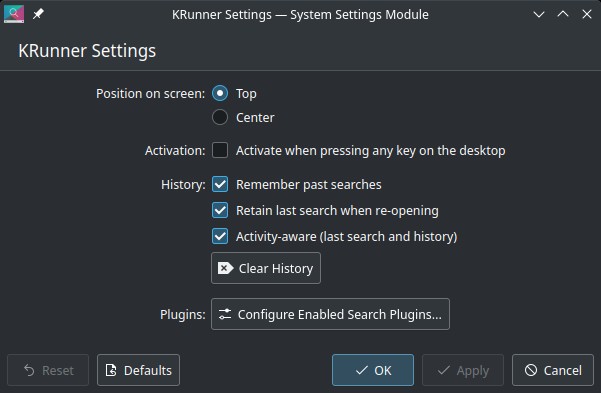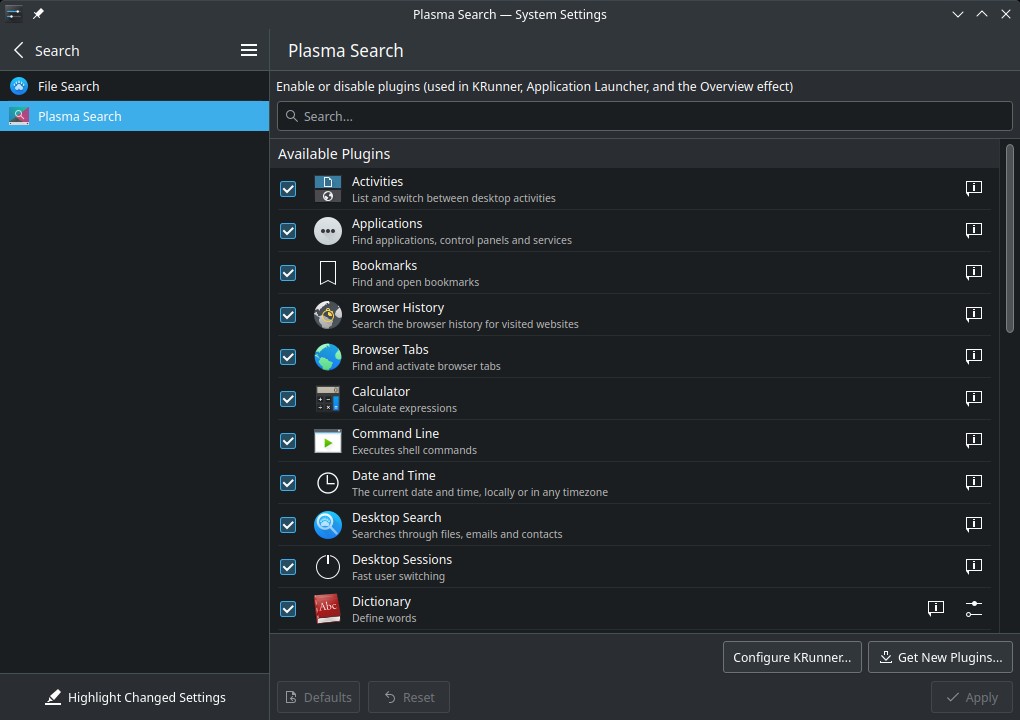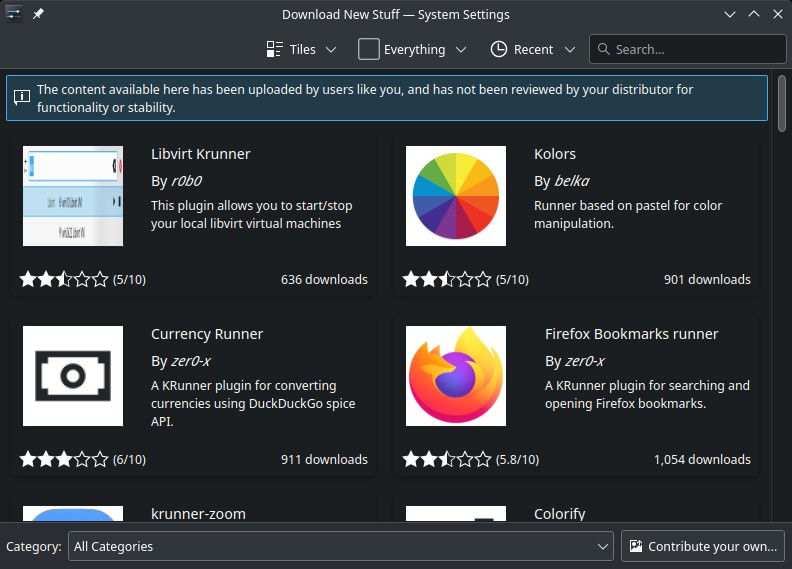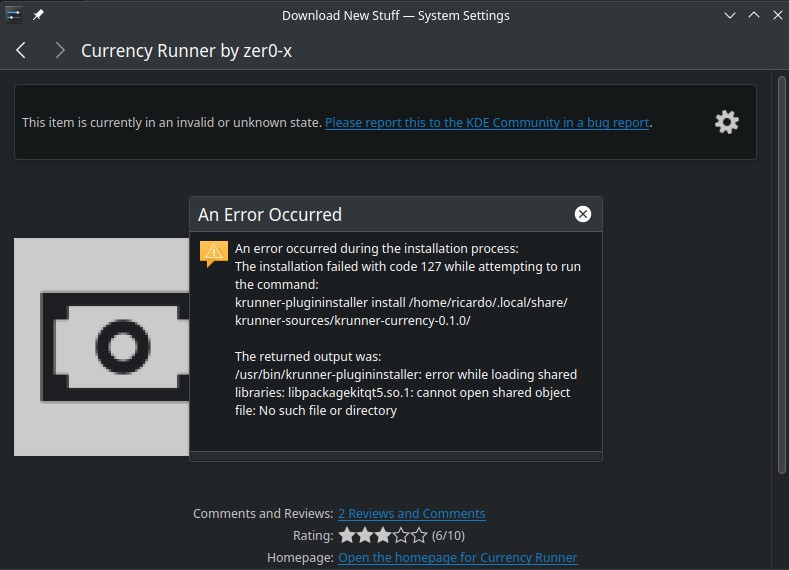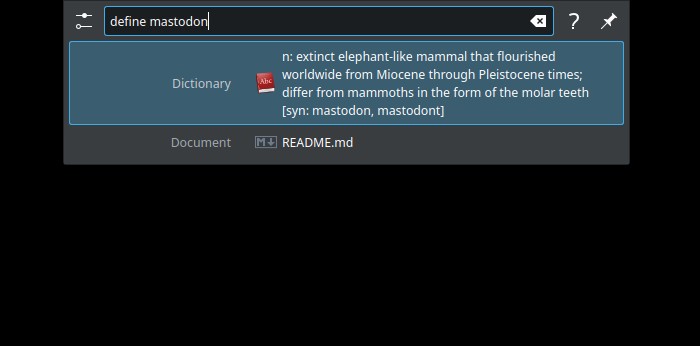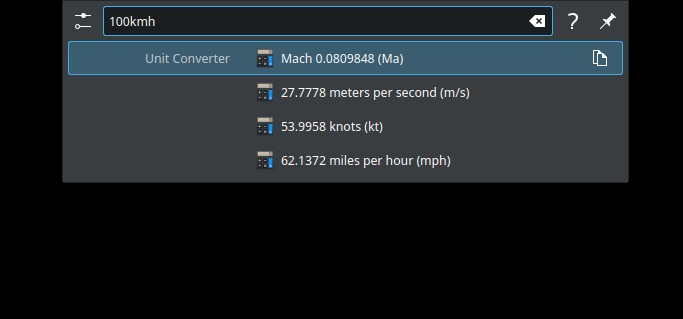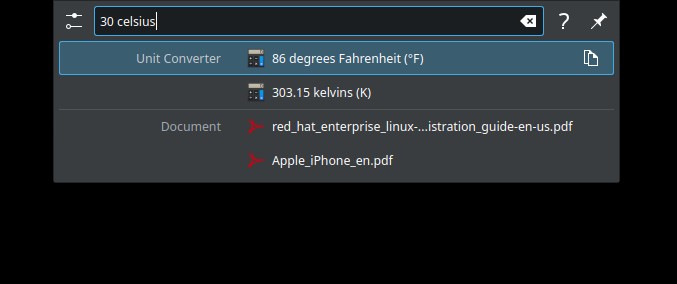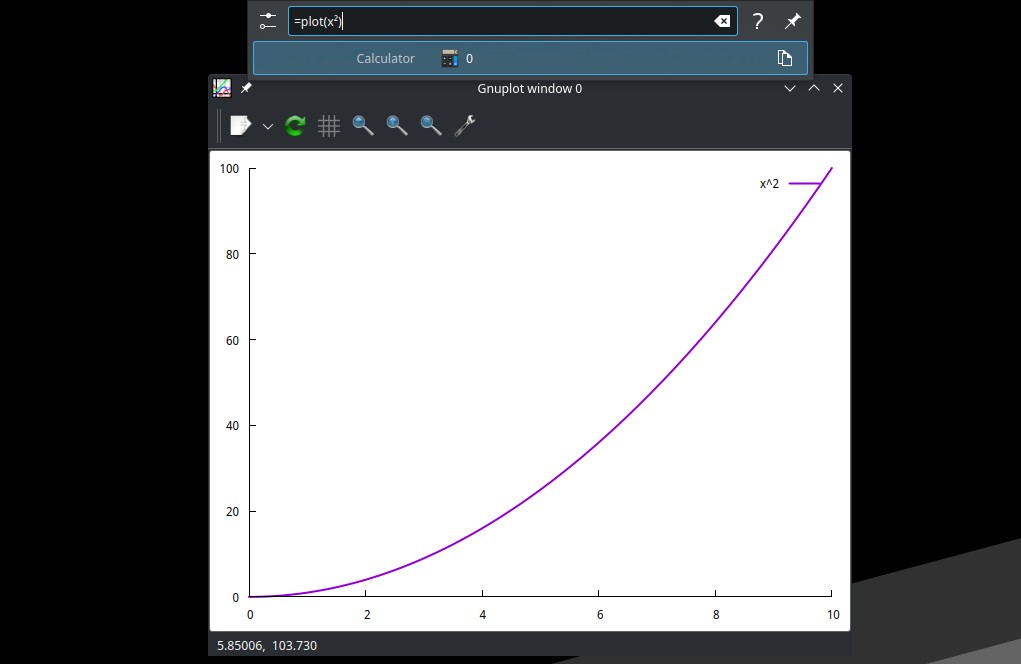KRunner: launcher built into Plasma desktop with lots of features
Table of Contents
KRunner allows you to run programs easily but also perform other tasks thanks to ‘runners’, plugins that extend krunner functionality.
Launch KRunner
Press Alt + SPACE, or Alt + F9 to launch KRunner. A small textbox on the top will display.
Basic usage
After launch KRunner, type the program, folder or file name to find it. Then, use the arrow keys and Enter key (or the mouse) to select what you want to run/open. It’s that quick and simple. But you can do a lot more.
Runners (plugins)
KRunner functionality can be extended with plugins (called ‘runners’). Some runners are enabled by default but you can install them easily. Press on the settings icon on the left to see KRunner options. Here you can change some settings like the launcher position, how to activate KRunner or the search history. Click on “Configure Enabled Search Plugins…”.
Note: I’ve got an error when I reopened KRunner plugins settings after closed it (it didn’t open, also System Settings didn’t open). I “fixed” it by killing systemsettings process.
You can enable or disable plugins (some plugins also apply to the Application Launcher or the Overview effect). To install more, press “Get New Plugins…”.
Select a plugin and press “Install”. If you receive an “Error 127”, try installing packagekit-qt5 (the package name may differ slightly in your system repository).
Examples
Dictionary
Type define and a word (e.g.: define mastodon) to see a word definition (in english).
Calculator
You can type a mathematic calculation (e.g.: 2*(3+6)).
Unit converter
Convert between several types of units: distance, speed, temperature,…
Plots
If you have gnuplot installed, you can draw plots. For example, type =plot(x²):
If you have any suggestion, feel free to contact me via social media or email.
Latest tutorials and articles:
Featured content: