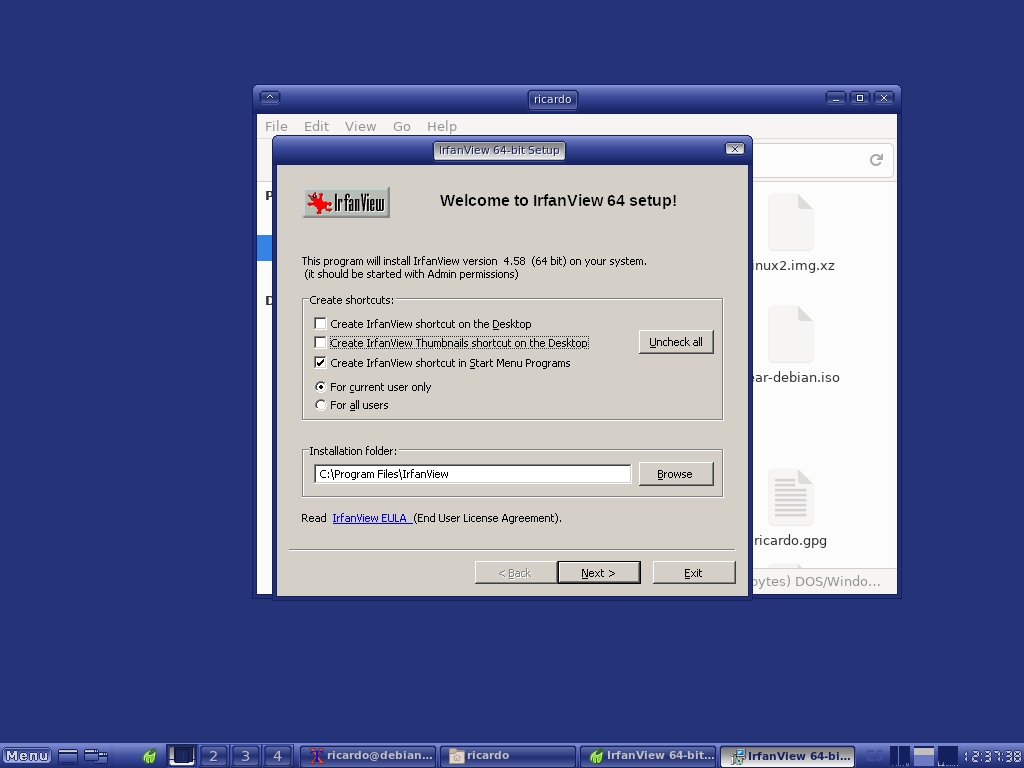Wine: using Windows software on Linux
Table of Contents
Wine is an open-source compatibility layer that allows to run software developed for Windows on Unix-like operating systems.
Install
Debian
- Enable 32bit packages.
sudo dpkg --add-architecture i386- Download and install the repository key.
wget -nc https://dl.winehq.org/wine-builds/winehq.key
sudo apt-key add winehq.key- Add the repository to
/etc/apt/sources.listfile or create a new.listfile under/etc/apt/sources.list.d/:
# For Debian 11
deb https://dl.winehq.org/wine-builds/debian/ bullseye main
# For Debian 10
deb https://dl.winehq.org/wine-builds/debian/ buster main- Update repositories
sudo apt update- Install
winehq-stable.
sudo apt install --install-recommends winehq-stableArch Linux
- Enable the multilib repository by uncommenting the following lines in
/etc/pacman.conf:
[multilib]
Include = /etc/pacman.d/mirrorlist- Update repositories
sudo pacman -Sy- Install
wineand, optionally,wine-monoandwine-gecko.
sudo pacman -S wine wine-mono wine-geckoUse
You can type wine and the .exe file that you want to run.
wine install.exeOr you can right-click on the file and select Open With -> Wine. You don’t need to have special permissions to install Windows software.
Wine has a configuration program called winecfg where you can tweak some settings.
Bottles
Bottles “introduces a new way to handle Windows prefixes using environments, a combination of ready-to-use settings, libraries and dependencies”. You can run Windows applications like containers with an isolated enviroment.
If you have any suggestion, feel free to contact me via social media or email.
Latest tutorials and articles:
Featured content: