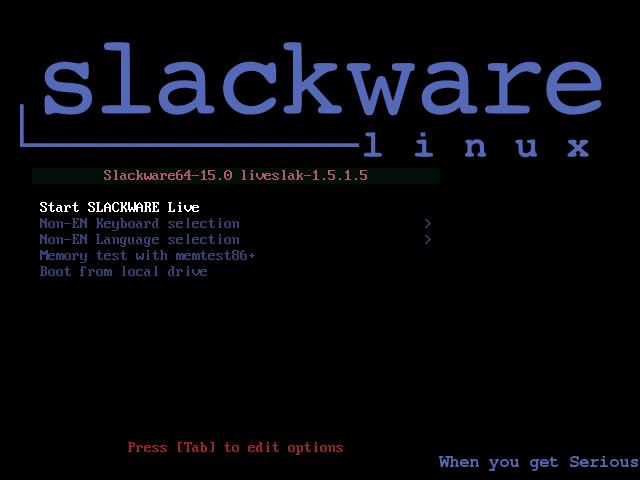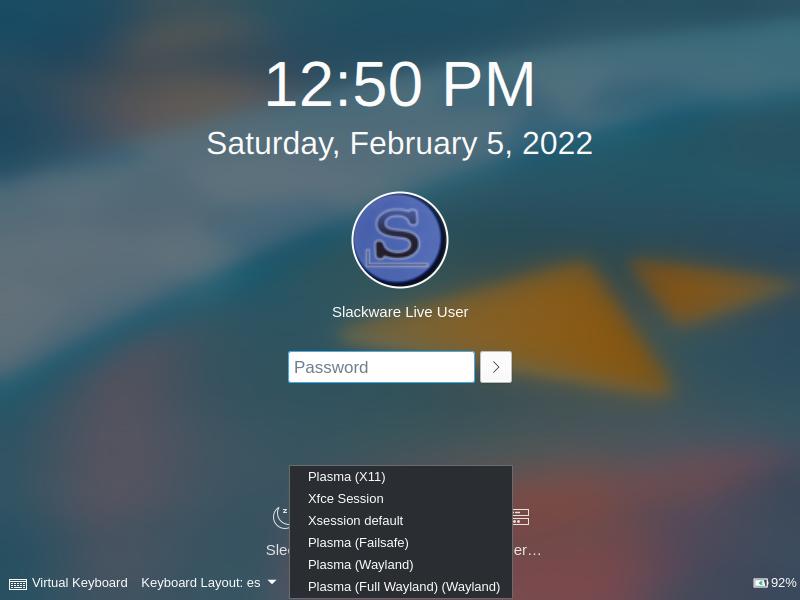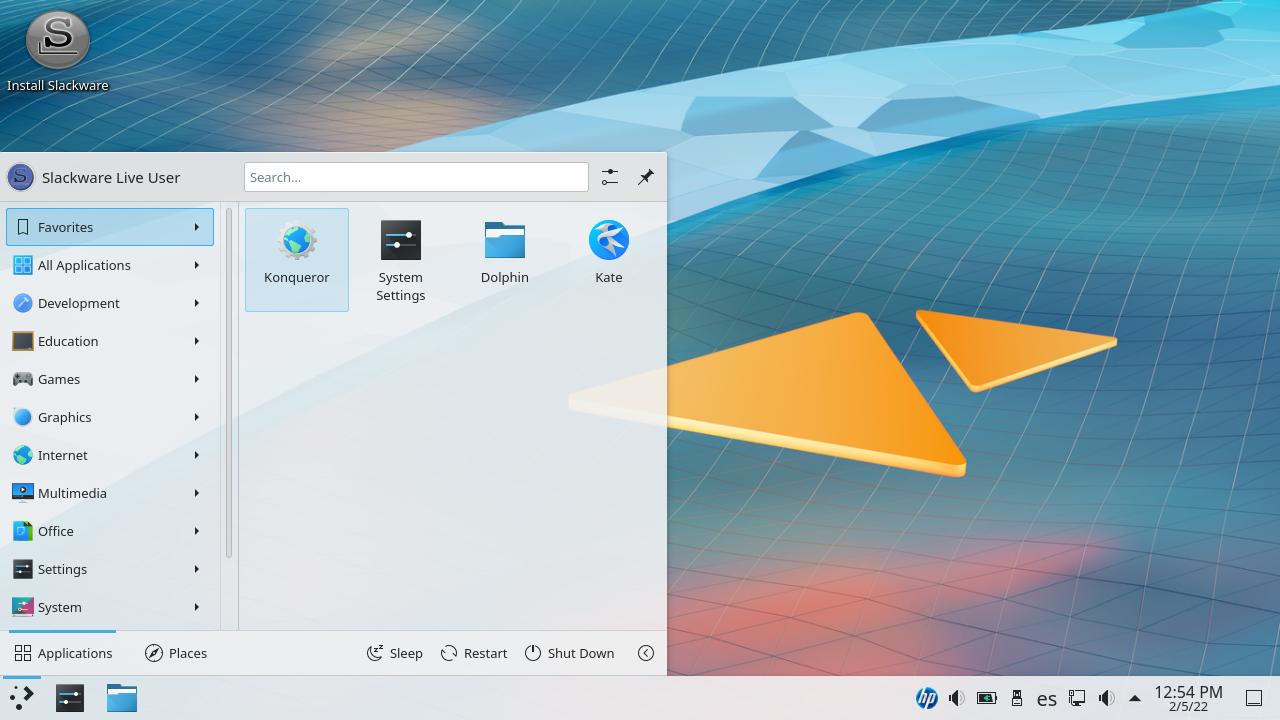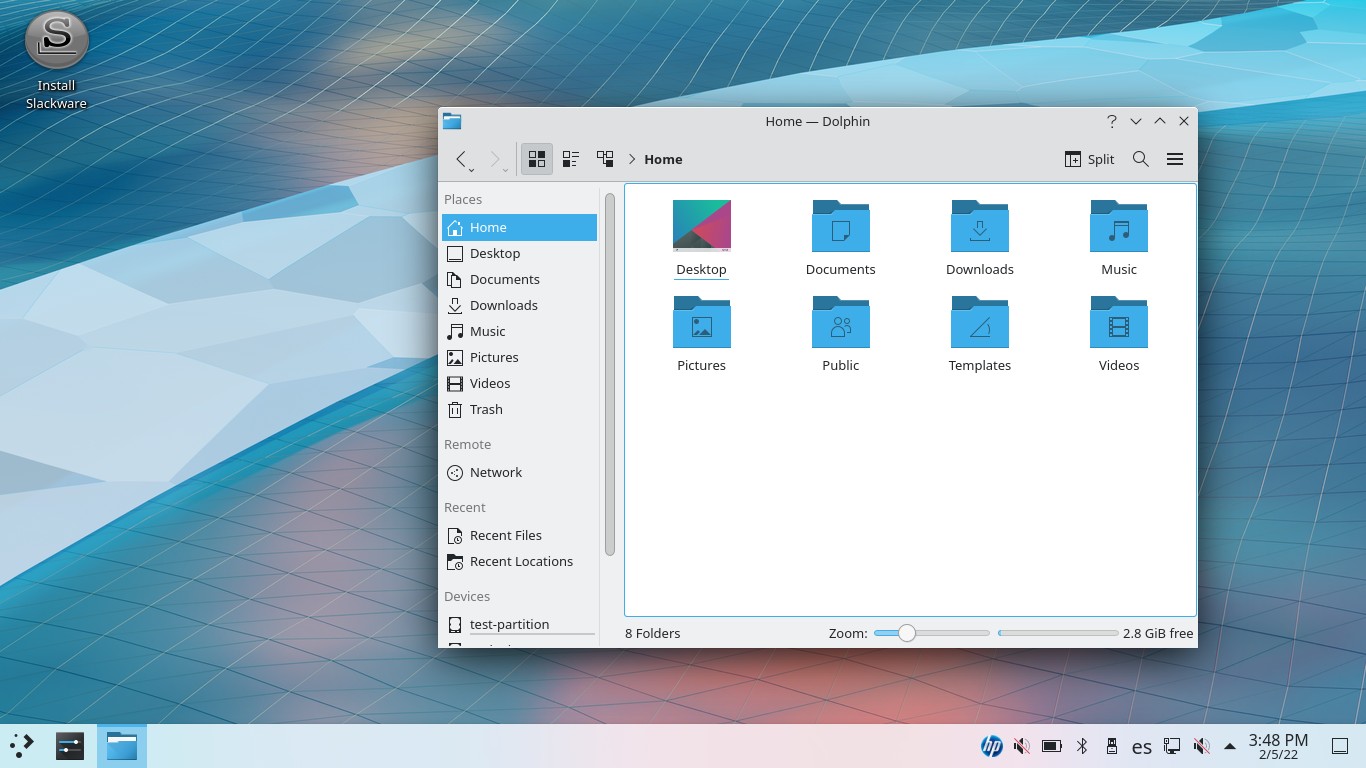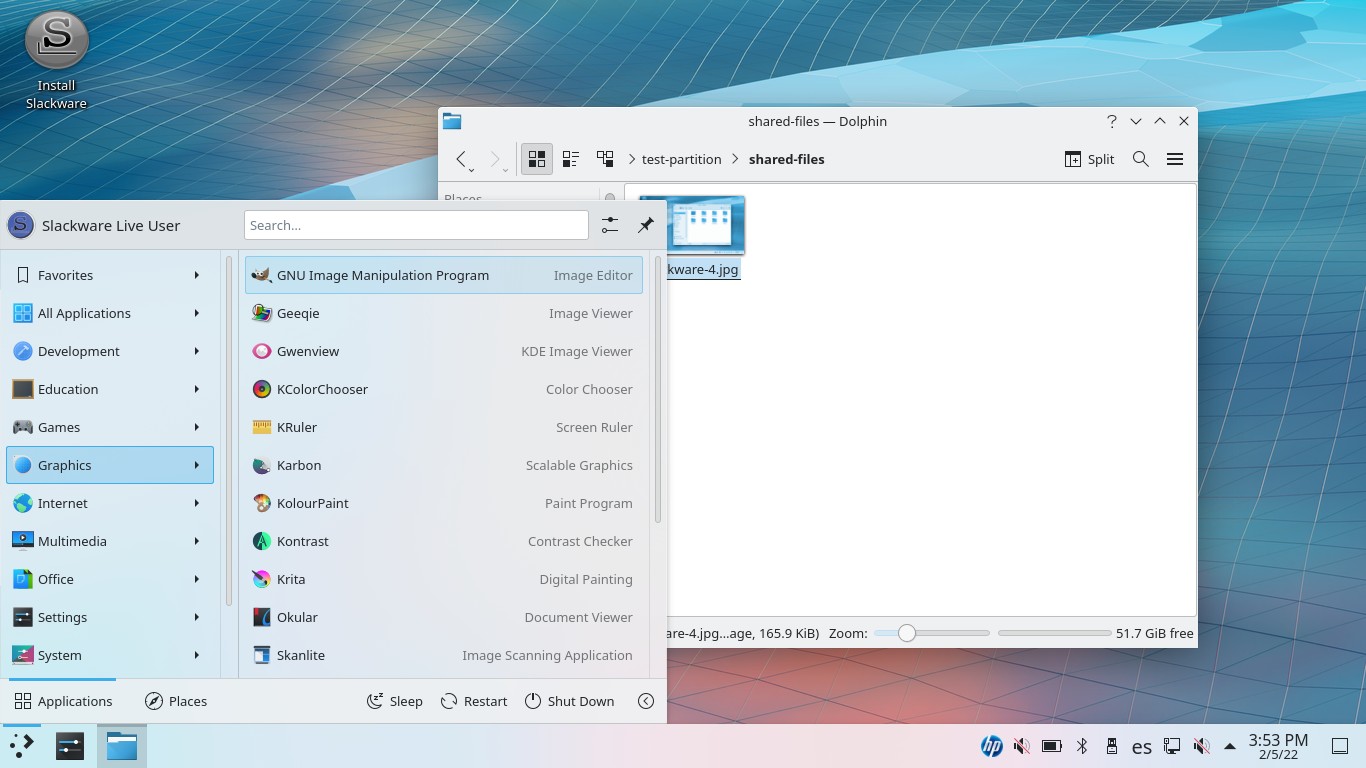Slackware 15: a system for compiling enthusiasts
Table of Contents
Slackware Linux is the oldest Linux system which still is being updated and, its latest stable version, 15, is a great opportunity to discover this unusual operating system, not suitable for beginners.
You can download a ‘live’ version (bootable from USB) on https://download.liveslak.org/.
Booting
Slackware boot menu allows to select a keyboard layout and language, among other things.
After setup, a graphical login screen will appear. Live version has two users: ‘live’ (password: ‘live’, with sudo permissions) and ‘root’ (with password: ‘root’). As you can see, you can choose between KDE and XFCE session.
Desktop
I used the default KDE, a beautiful and elegant desktop environment. Popular apps are installed on this Live image, like ‘Dolphin’, ‘Firefox’ and ‘GIMP’ (and default KDE apps).
Installing software
This is the main Slackware “feature”: there is no package manager, you need to download and compile any program you want to install (you can execute AppImage files or run compatible binary files). But there is a “repository” website (https://slackbuilds.org/) where you can search and download packages. Installation process is not easy but not the hardest:
- Download source code and SlackBuild compressed files.
- Decompress SlackBuild file and, inside the new folder, add the source code compressed files.
- Read
READMEfile from SlackBuild folder to check optional dependencies or compiling configuration. - Run
<app>.SlackBuildfile with root permissions.
Troubleshooting
GRUB command-line
If, when booting, GRUB command line appears, you need to specify the right boot file (/EFI/BOOT/bootx64.efi, under the main USB partition where Slackware Live is installed, NOT the small ‘fat’ partition). Check GRUB only shows a command-line, not the boot menu.
If you have any suggestion, feel free to contact me via social media or email.
Latest tutorials and articles:
Featured content: