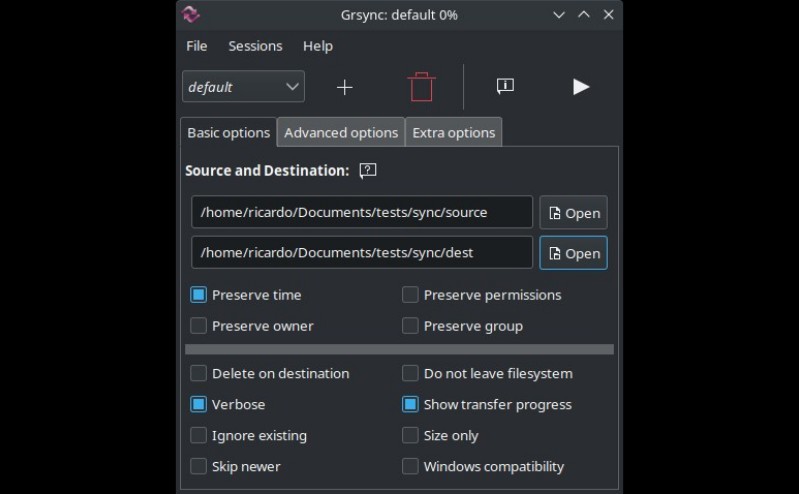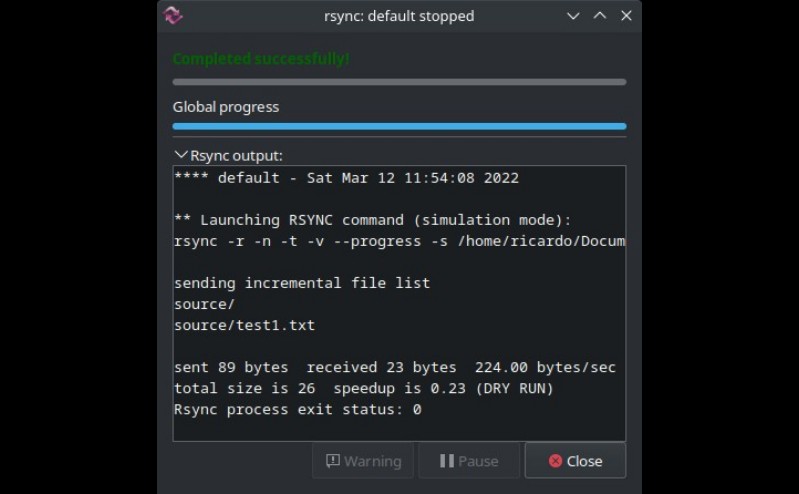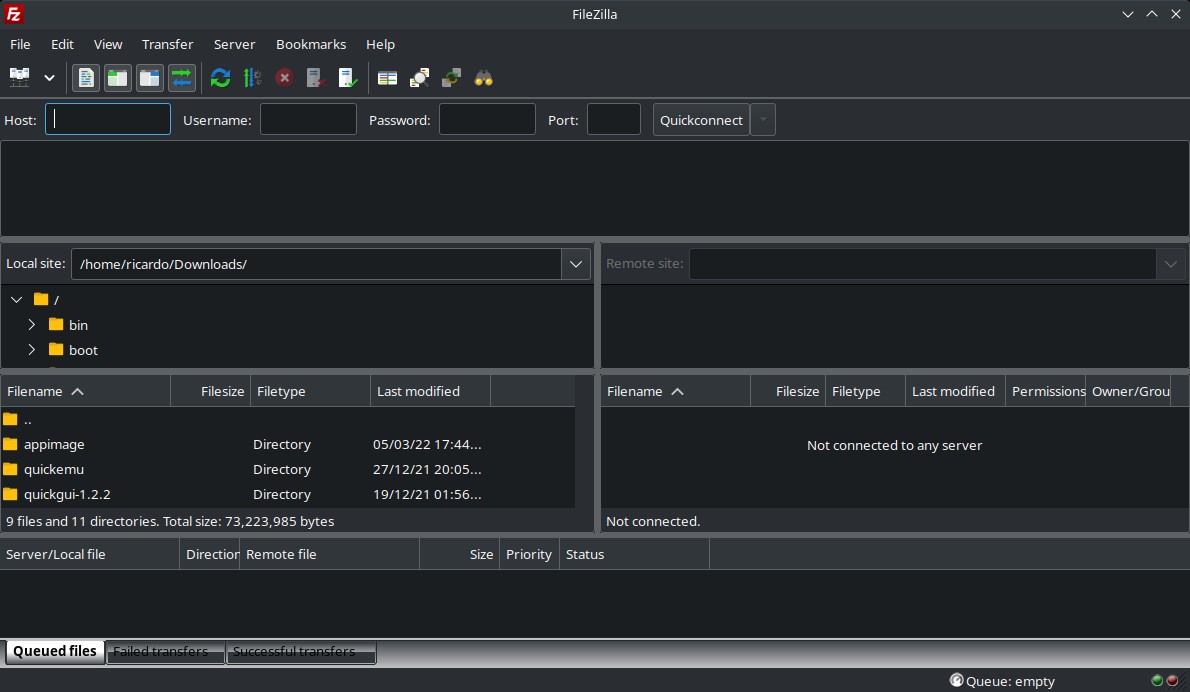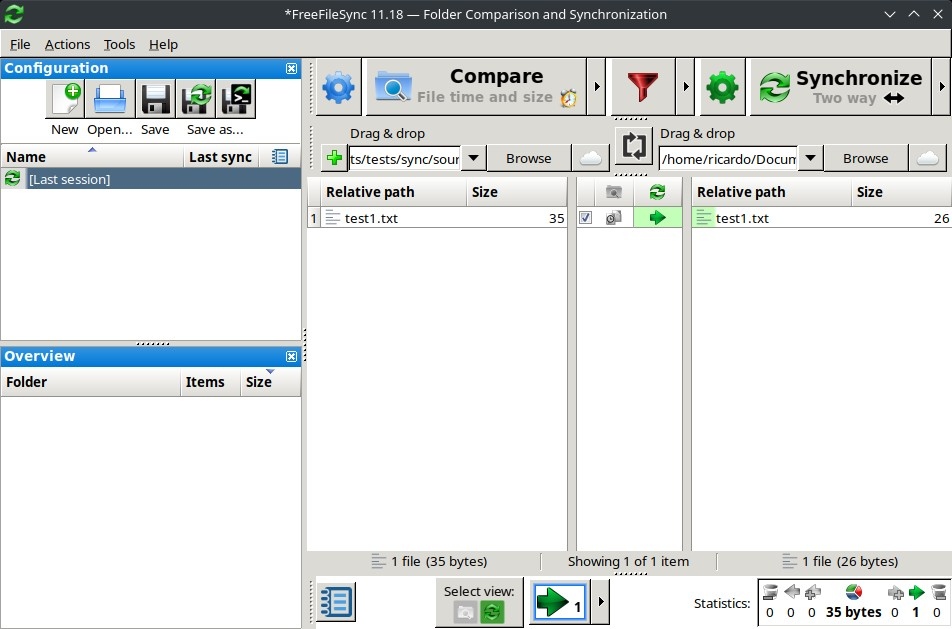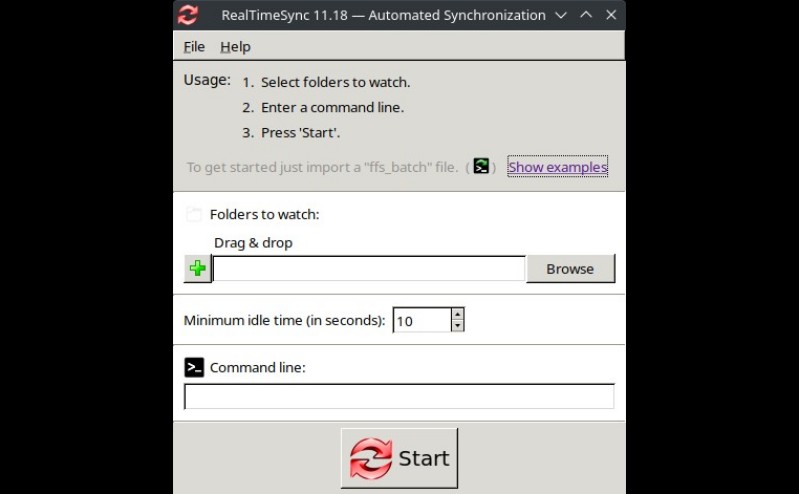File sync programs
Table of Contents
Synchronize your files with these GUI and command-line applications.
rsync (CLI)
Maybe the most popular file-copying tool on Linux.
rsync [option] <source> <dest>You can check my post about rsync for more info about how to use it (or check rsync extensive man page).
grsync (GUI)
grsync is a frontend for rsync. It’s easy to use: checkboxes for every rsync option, ‘sessions’ (profiles) to save your settings.
rclone (CLI)
A powerful tool to manage cloud storage: you can sync files from (and to) Google Drive, AWS S3, Nextcloud and many more (check “Storage Systems” section on their website). To configure a cloud storage provider, type rclone config and follow the steps.
To sync:
rclone sync [option] <source> <dest>An example for AWS S3:
rclone sync --dry-run --size-only myproject/ s3:mybucket--dry-run: do a simulation, don’t transfer anything.--size-only: sync only if file sizes are different (do not check timestamp).
There are more rclone commands, like ls, delete, copy. Check man page or website for more info.
ls: lists objects only.--max-depth <number>limits the recursion.lsf: lists folders and files, non-recursive unless use-R.
Filezilla (GUI)
Transfer files between your computer and FTP/SFTP servers. Check my post about Filezilla for more info.
FreeFileSync (GUI)
Sync files locally or from/to Google Drive, FTP and SFTP. A bit clunky design, but it works and you can use it without reading the manual before. It includes an automated synchronization tool called ‘RealTimeSync’ that can execute a command line each time it detects changes in one of the monitored directories, or when a directory becomes available.
If you have any suggestion, feel free to contact me via social media or email.
Latest tutorials and articles:
Featured content: