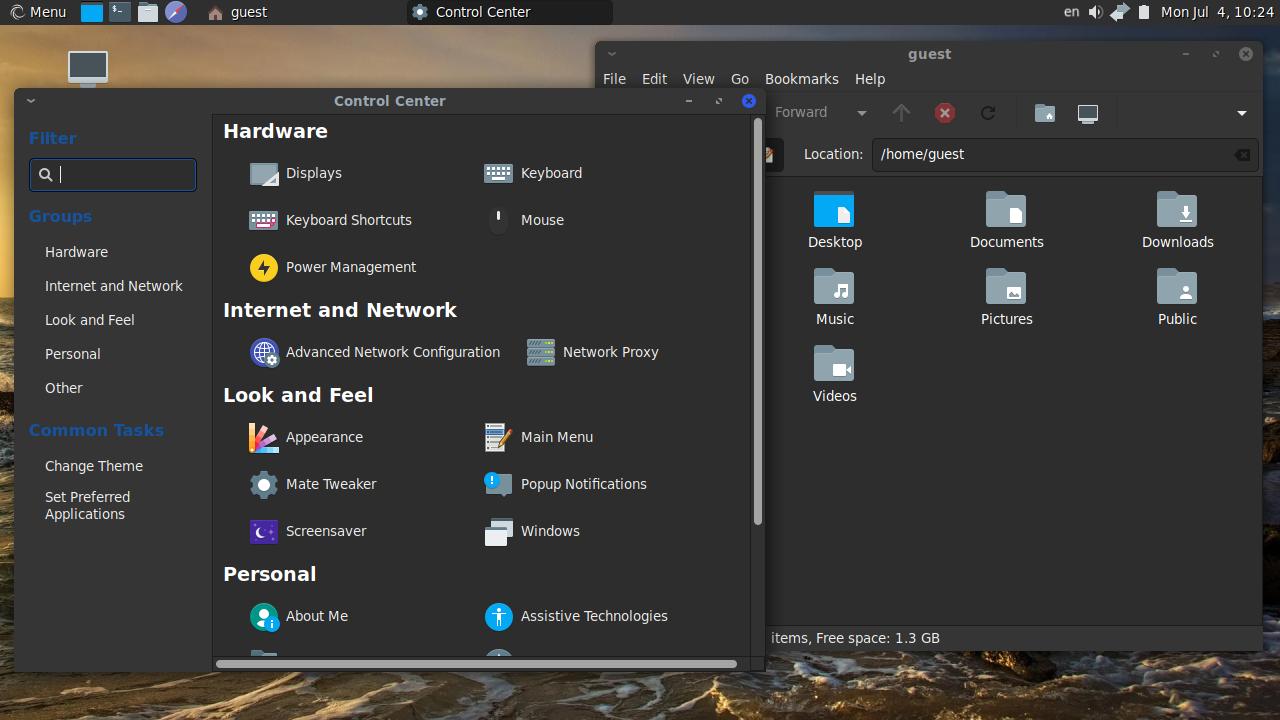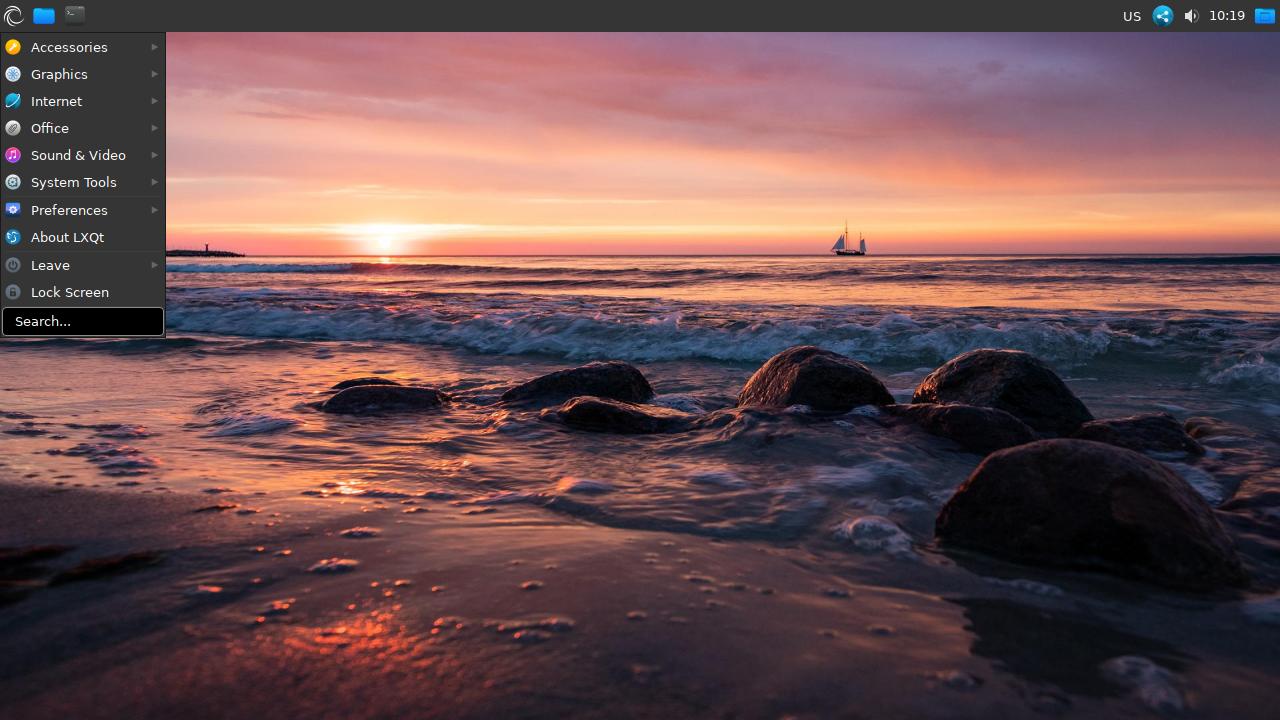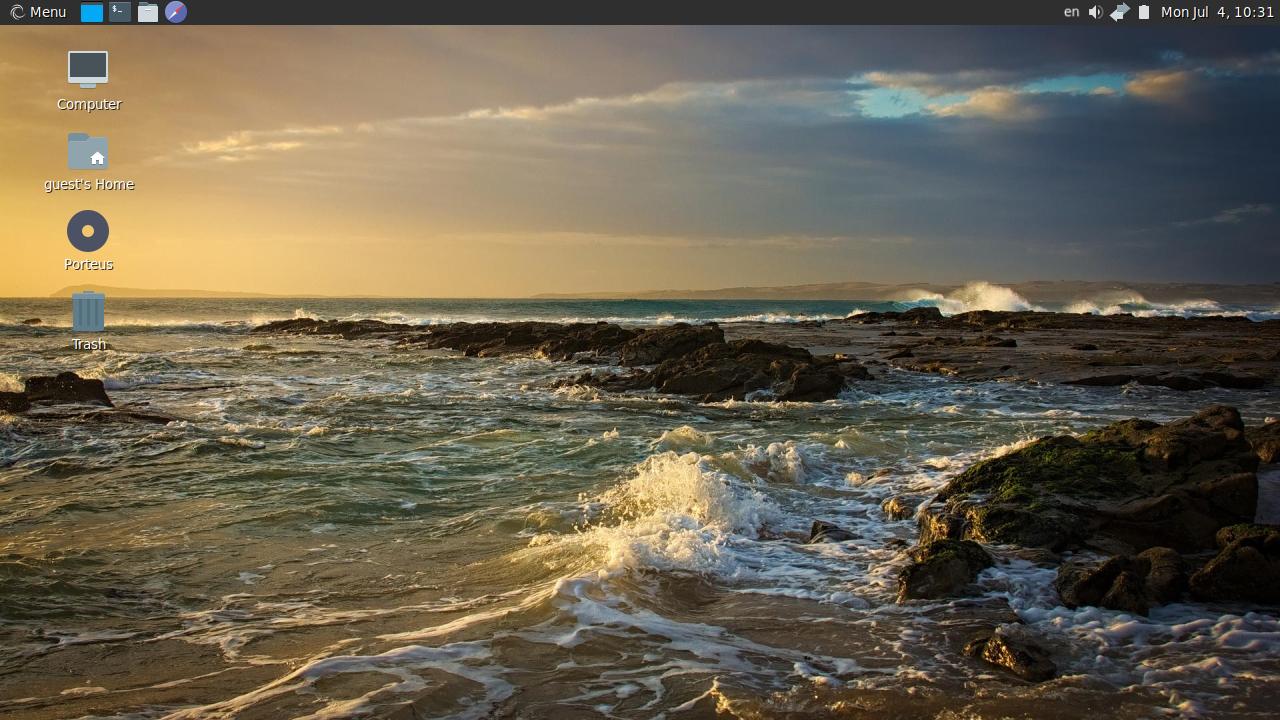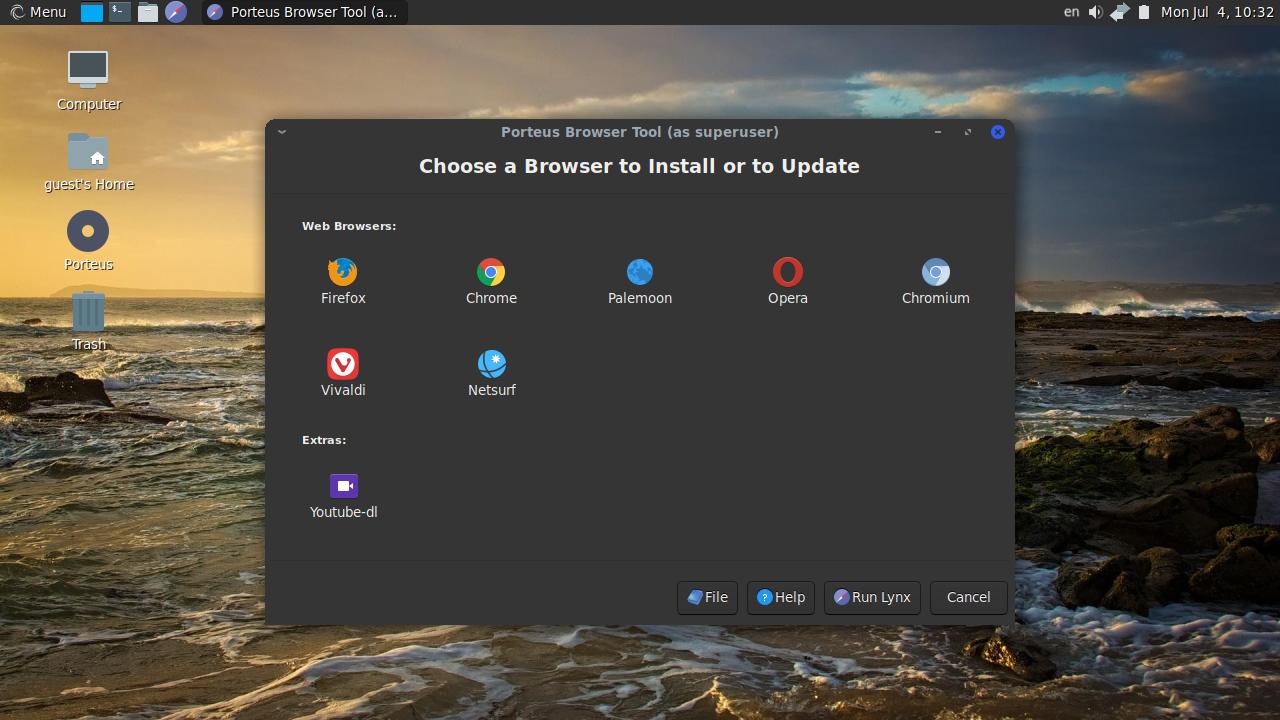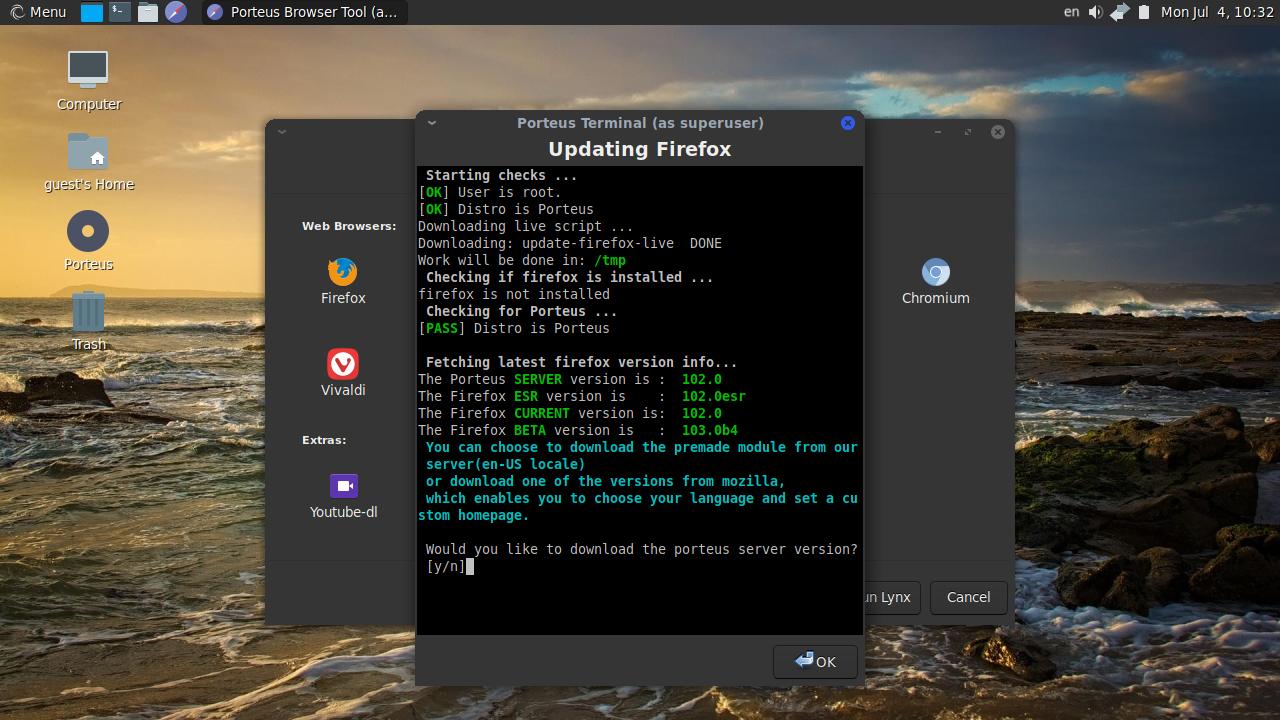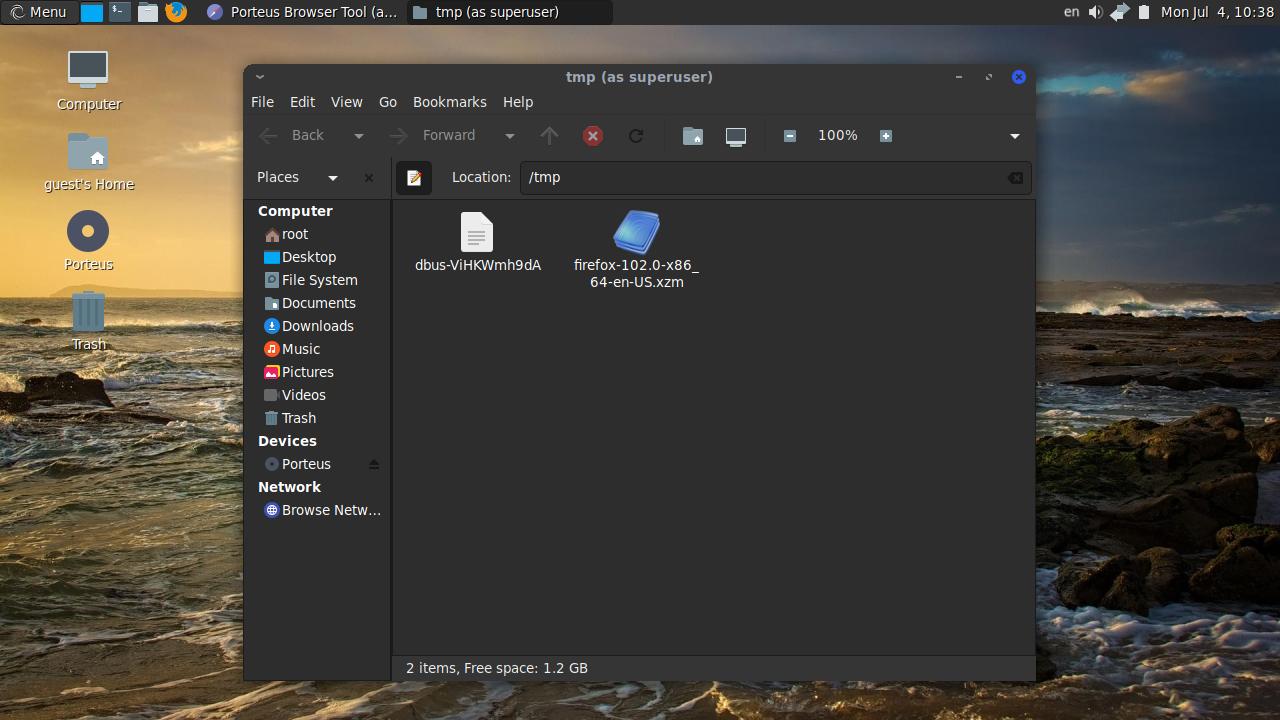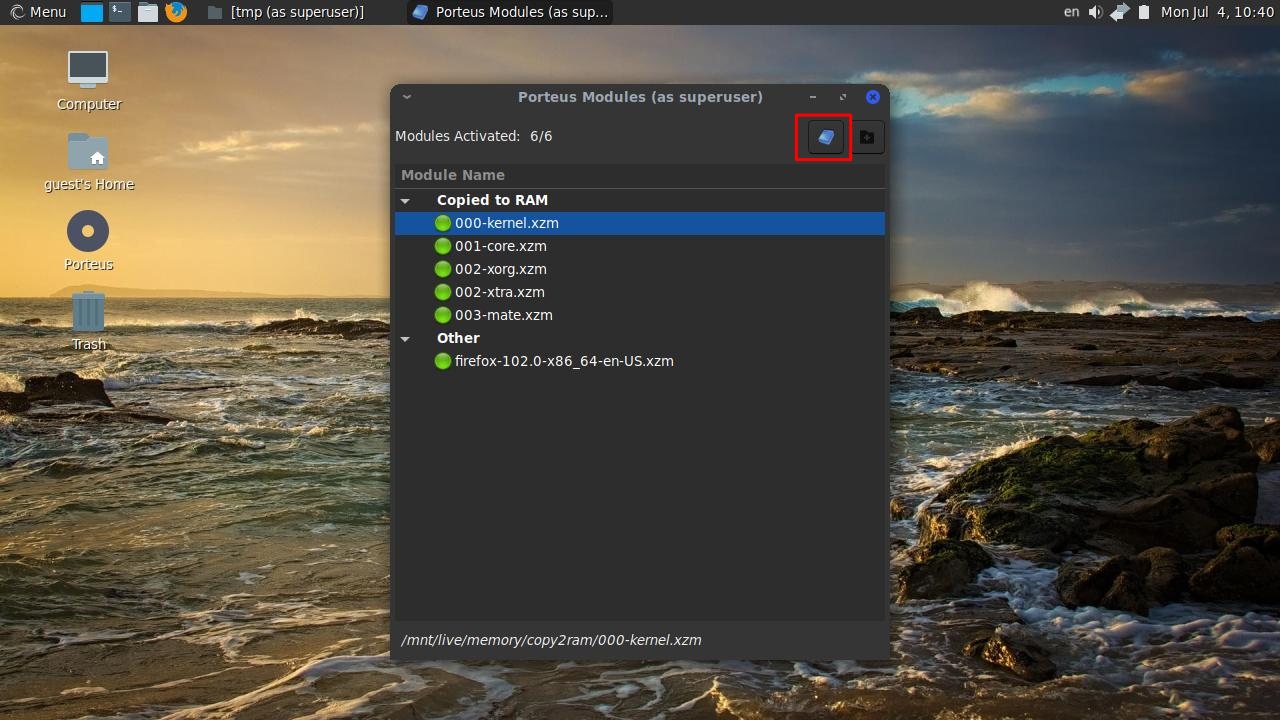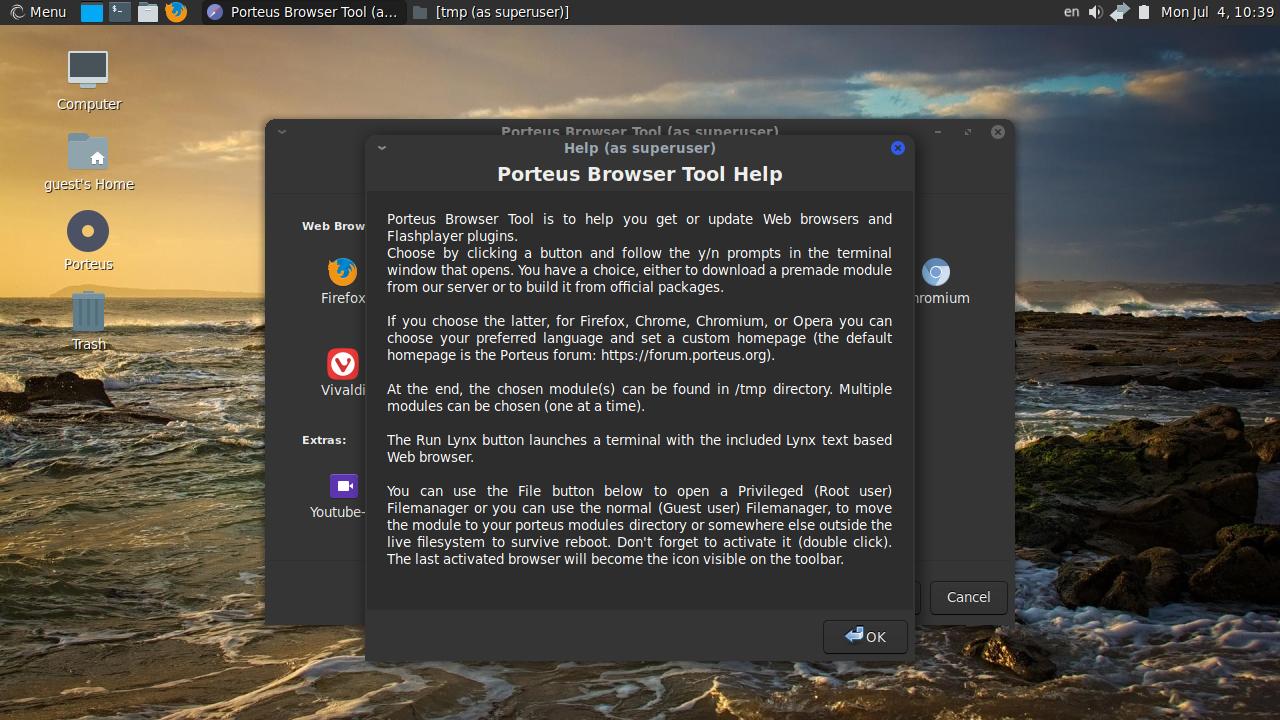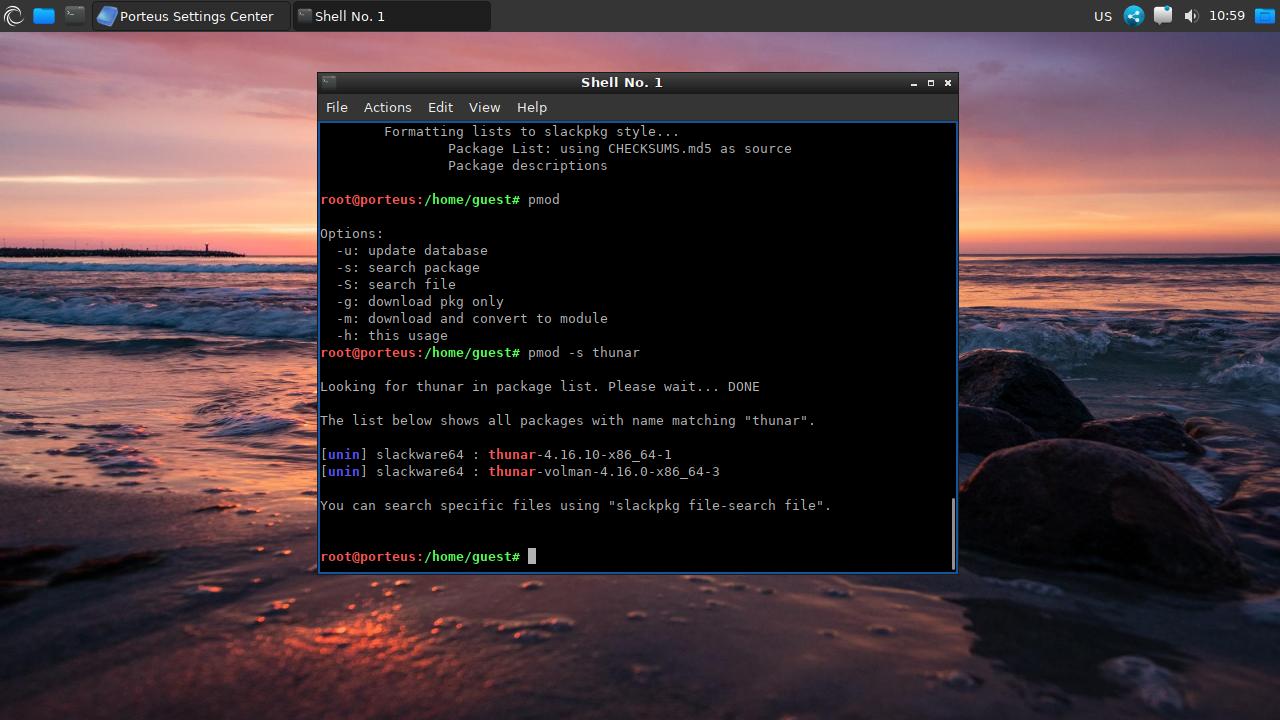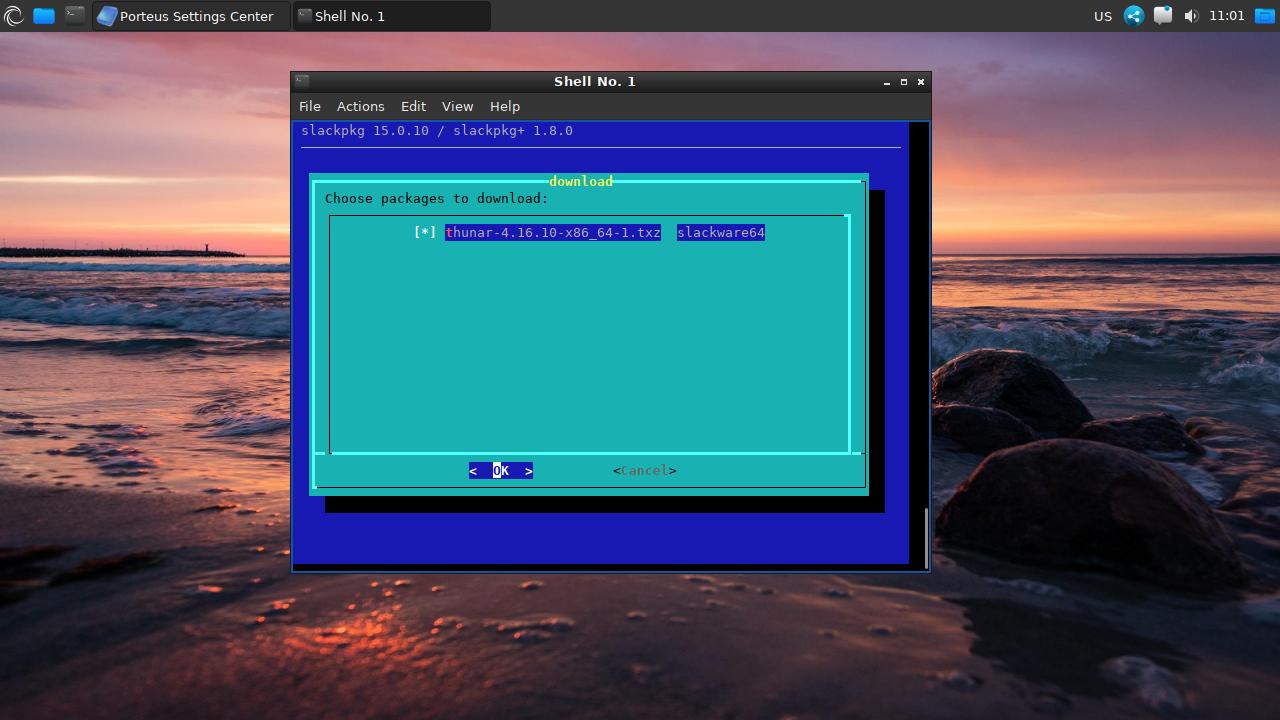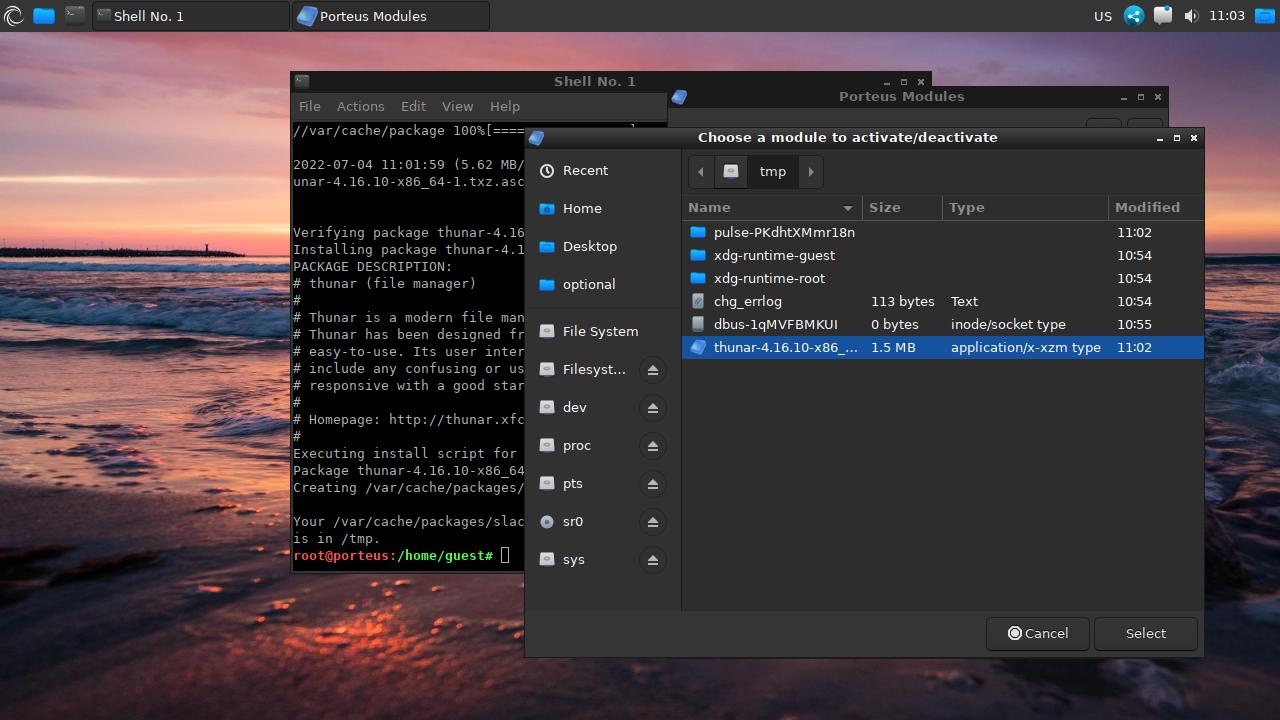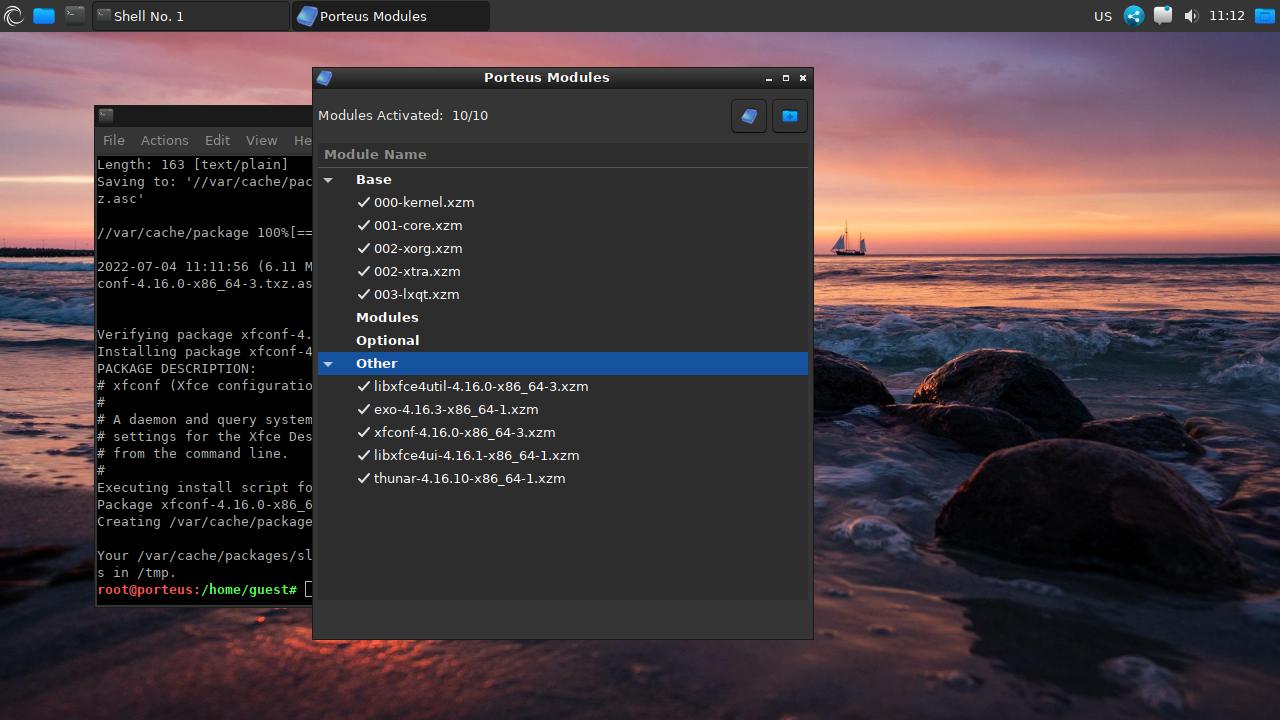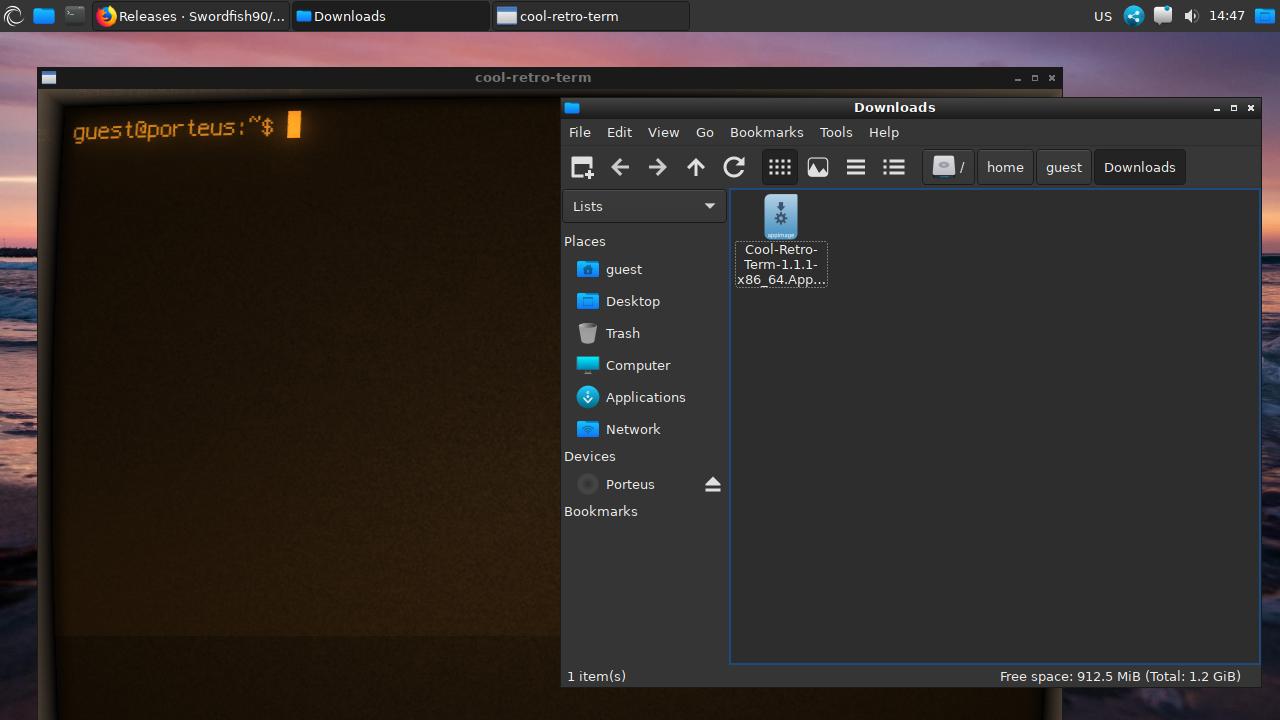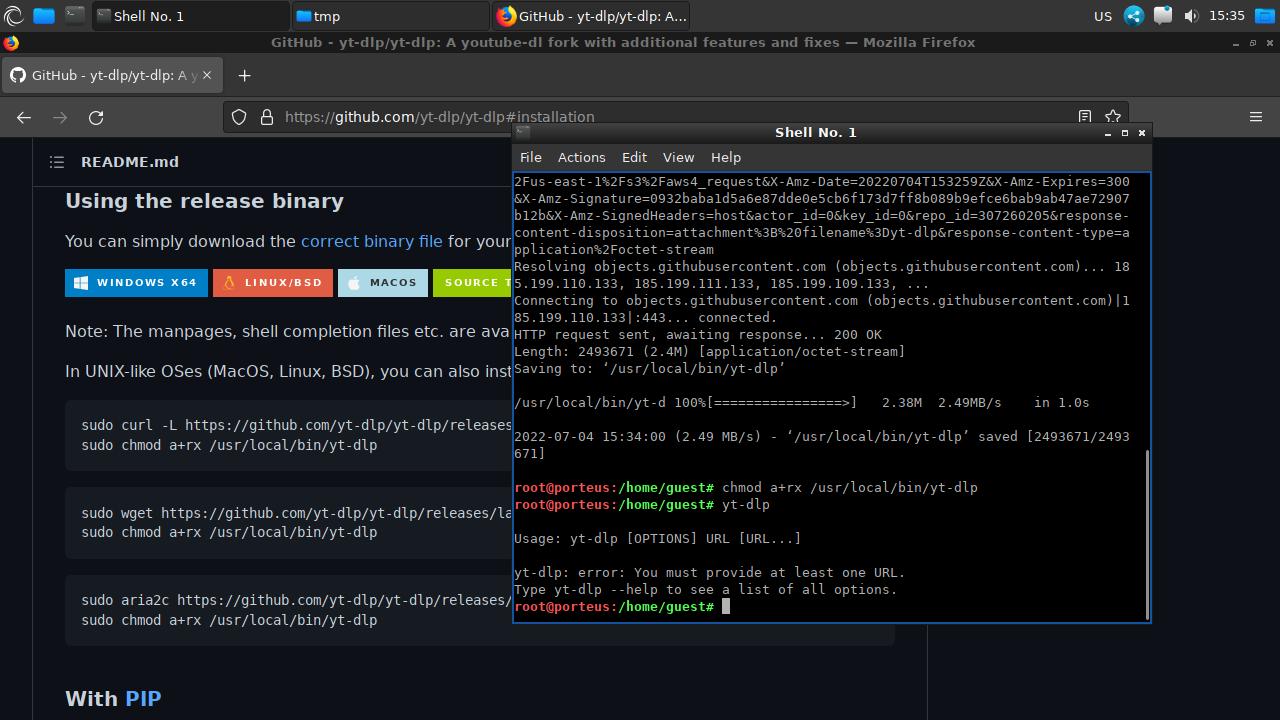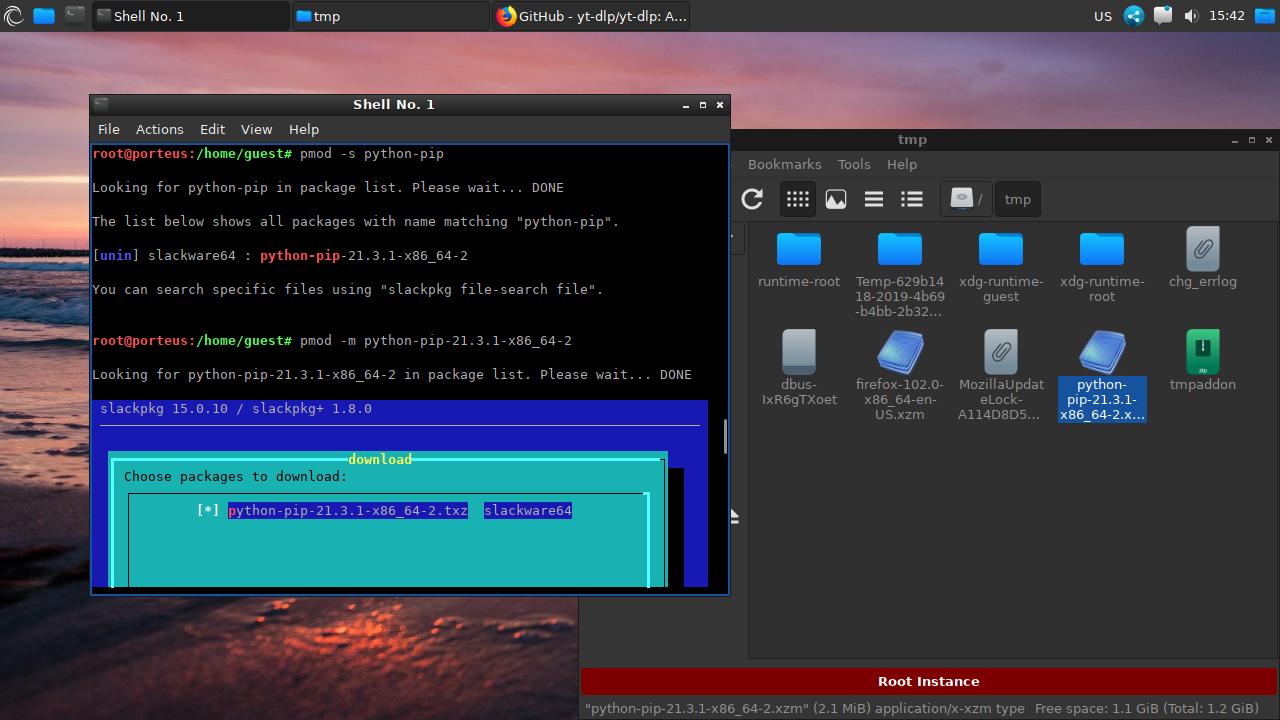Porteus: a system for Slackware nerds
Table of Contents
Porteus is a portable Slackware-based operating system, fast and with a small bootable file to run it from any USB drive.
Because it’s a Slackware system, installing new programs can be a horrible experience if you haven’t use Slackware before. But if you only need a fast and small portable system with the basic apps and with your favorite desktop environment, Porteus is a good choice.
Download
You can choose between 8 different desktop environments (Cinnamon, GNOME, KDE, LXDE, LXQt, MATE, Openbox and XFCE). Go to http://porteus.org/porteus-mirrors.html, select a mirror and download your preferred version. Only takes 300MB - 400MB of space. Create a bootable USB with the ISO file and boot your computer from the USB.
Usage
Porteus boots fast (in less than 15 seconds). You can even copy the system to RAM to improve usage speed.
These are some examples of how the different desktops look (LXQt, MATE):
Installing programs (modules)
This is the most “interesting” part: unlike other distros which have standard package managers, Porteus uses “modules”. Modules are precompiled packages that you activate or deactivate. There is no such thing as an installation: modules are mounted when activated and become ready for the system to use.
Before downloading any program, it’s recommended to select the fastest mirror available by opening a Terminal, log as root (su root and type root password: toor), run fastest-mirror and confirm the selection.
Programs may require several modules, and those modules are not downloaded automatically, but this process is pretty simple. First, you can use a helper program to download and activate a web browser module. Go to the Program Menu and select Internet -> Browser Selection and Update Tool. It may prompt you for root password.
Select a web browser to download the appropriate module.
Then, to activate that module, press “File” button to open a file explorer and double-click the .xzm file. You can also open the Program Menu and go to System tools -> Porteus Modules and add a new module by clicking the marked icon. There is more info on the Help section (next to “File” icon).
To install other programs, you can use pmod CLI tool. It’s a wrapper for slackpkg that allows to search, download Slackware packages and convert them to Porteus modules. Just open a Terminal as root (inside the Terminal, run su root and type root password) and run pmod with one of these parameters:
-u: update database.-s <search term>: search a package, e.g.:pmod -s thunar.-m <package name>: download a package and convert it to a module.
pmod -m exo-4.16.3-x86_64-1When this process finishes, just activate the module (Open Porteus Modules and add the module or go to the folder where the module is located and do a double-click on the file).
As I said before, a program may require several modules to work: to use Thunar (XFCE File Manager) you need to download and activate the following modules: libxfce4util, exo, xfconf, libxfce4ui and thunar.
Other ways to add new programs
AppImages
AppImages work without any problems.
Binary files
You can also run binary files.
PyPI packages
Download the python-pip module with pmod (first, search the module with pmod -s to copy the module name). Remember that you need to be root to use pmod:
pmod -s python-pippmod -m <module full name>Then, activate it and that’s it, you can install Python modules like in any other distro (python3 -m pip install <package>).
If you have any suggestion, feel free to contact me via social media or email.
Latest tutorials and articles:
Featured content: